
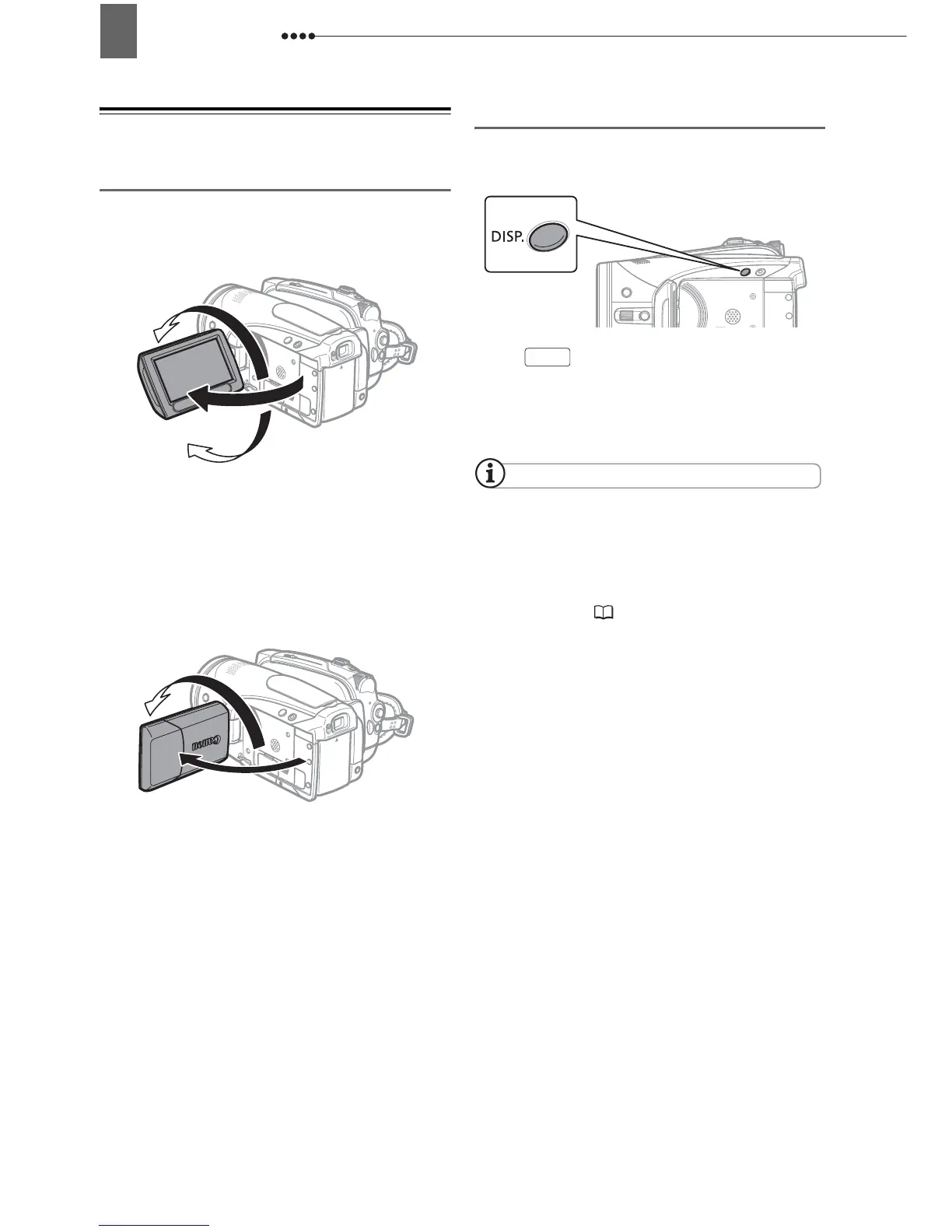 Loading...
Loading...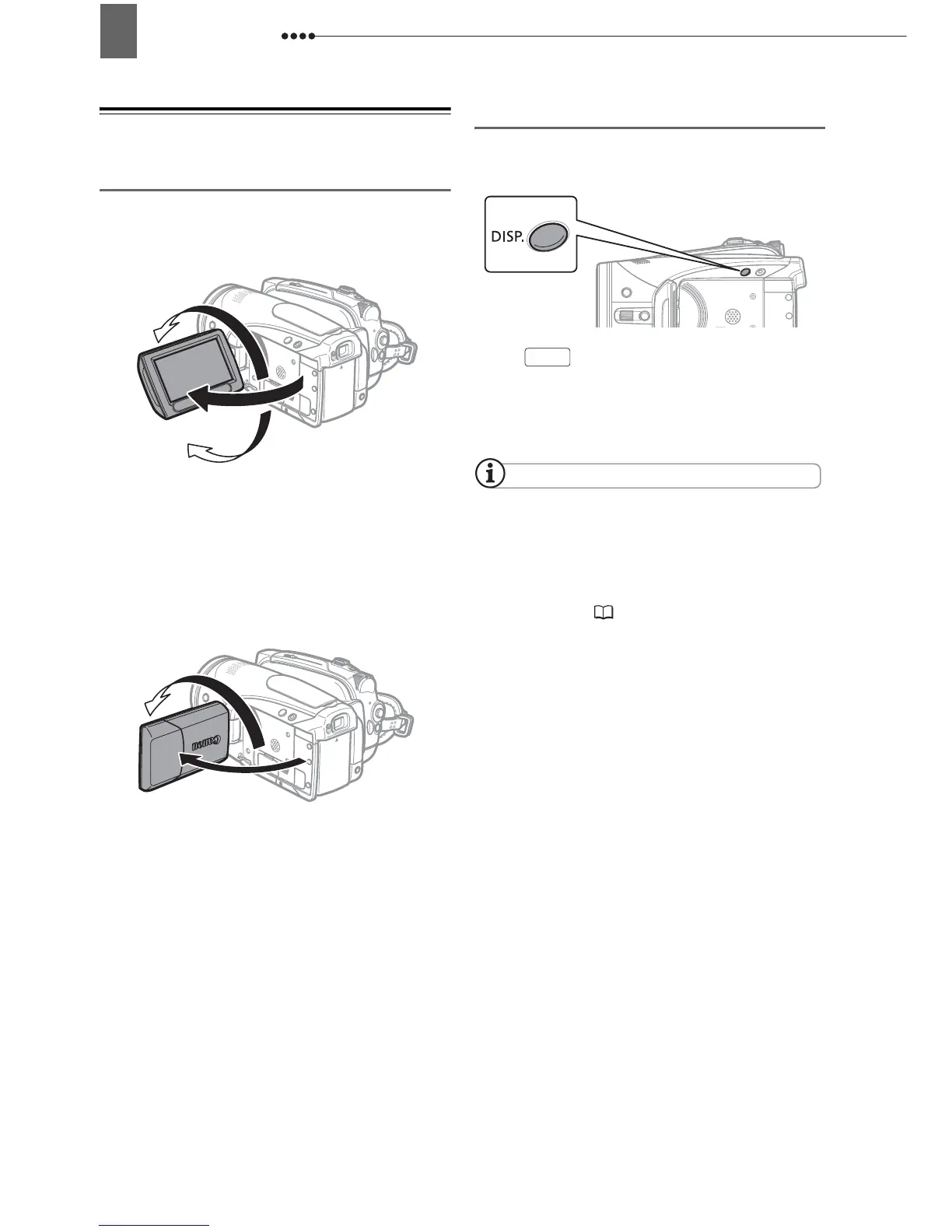
Do you have a question about the Canon HV30 and is the answer not in the manual?
| Sensor | 1/2.7-inch CMOS |
|---|---|
| Optical Zoom | 10x |
| Digital Zoom | 200x |
| Image Stabilization | Optical |
| Recording Format | HDV, DV |
| Storage Media | MiniDV tape |
| Microphone | Built-in stereo microphone |
| Resolution | 2.96 megapixels |
| LCD Screen | 2.7-inch |
| Viewfinder | Color |
| Connectivity | HDMI, USB, Component, Composite |
| Video Resolution | 1080i |
| Audio | Dolby Digital 2-channel |
| Battery | BP-2L13 Lithium-Ion |
| Weight | 540 g |