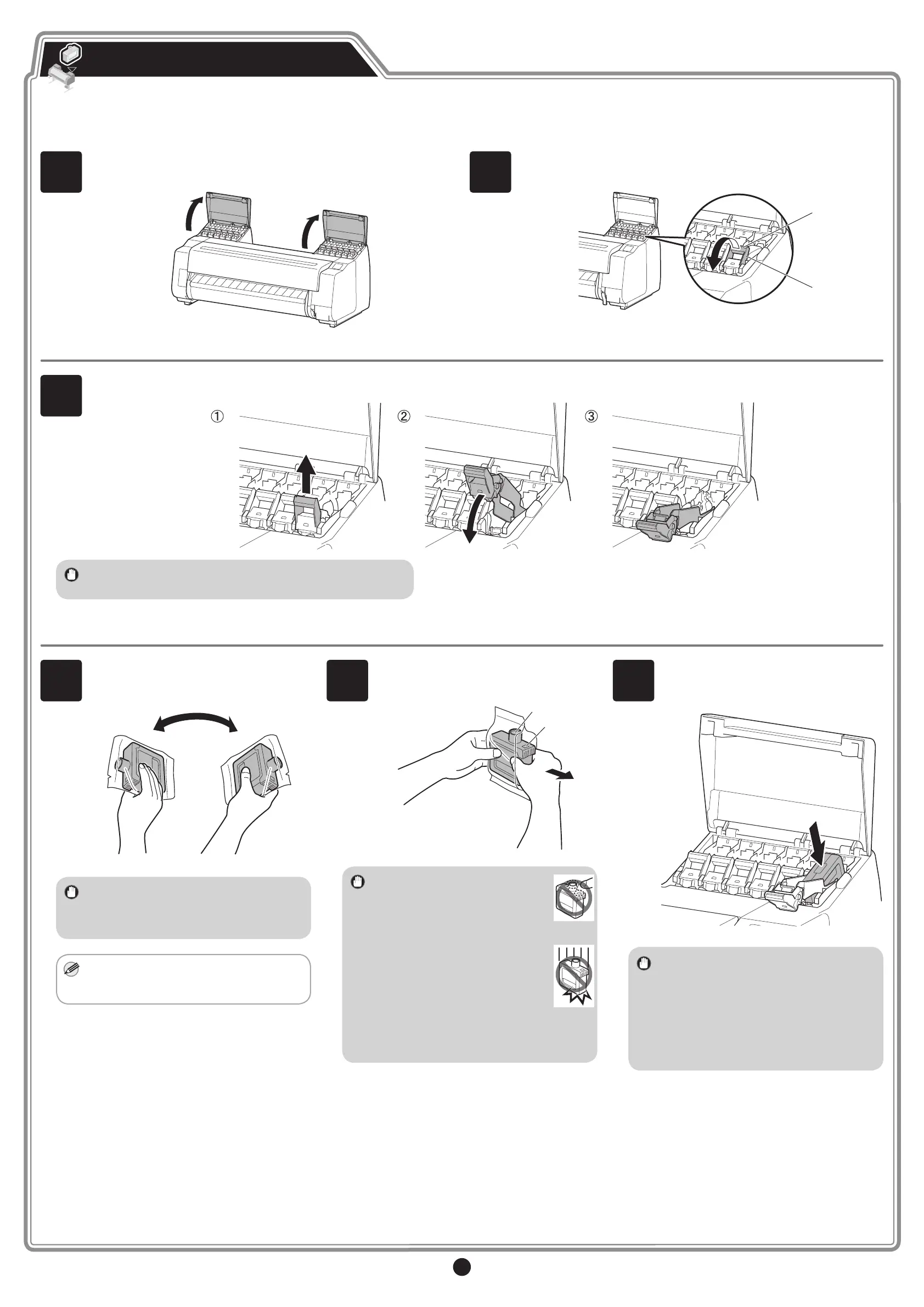6
4
Shake each ink tank gently 7 or 8 times
before opening its pouch.
Important
• Failure to shake the ink tanks may result
in reduced print quality because ink
ingredients have settled on the bottom
of the tank.
Note
• If the ink tank is cold, allow it to adjust to
room temperature before attaching it to
the printer.
5
Open the pouch and remove the ink tank.
A
B
Important
• Never touch the ink holes (A)
or metal contacts (B). Touching
these parts may cause stains,
damage the ink tank, and
affect print quality.
• Avoid dropping the ink tank
after removing it from the
pouch. Otherwise, ink may
leak and cause stains.
• Do not remove ink tanks to shake them
after they have been mounted. Doing so
may cause ink to spill.
6
Orient the ink tanks and mount them in
the holders with ink holes down and metal
contacts on the bottom.
Important
• An ink tank cannot be mounted in the
holder if it is not oriented correctly for the
color.
• Do not try to force an ink tank into the
holder if it does not go in normally.
Check the color indicated on the label
and the ink tank orientation, and then try
mounting the tank into the holder again.
1
Instructions on ink tank installation are shown on the screen. Open
the ink tank covers as instructed.
2
Pull out the handle part (A) of the ink tank lock lever for the color of
ink to install while pressing the button at position (B).
A
B
Install the ink tanks. The PRO-2000, PRO-4000, and PRO-6000 use 12 ink tanks, and the PRO-4000S and PRO-6000S use 8 ink tanks.
Install the Ink Tanks
3
Lift up the ink tank lock lever until it stops, and then pull it towards you.
Important
• Make sure the ink tank lock lever stays in the locked position.