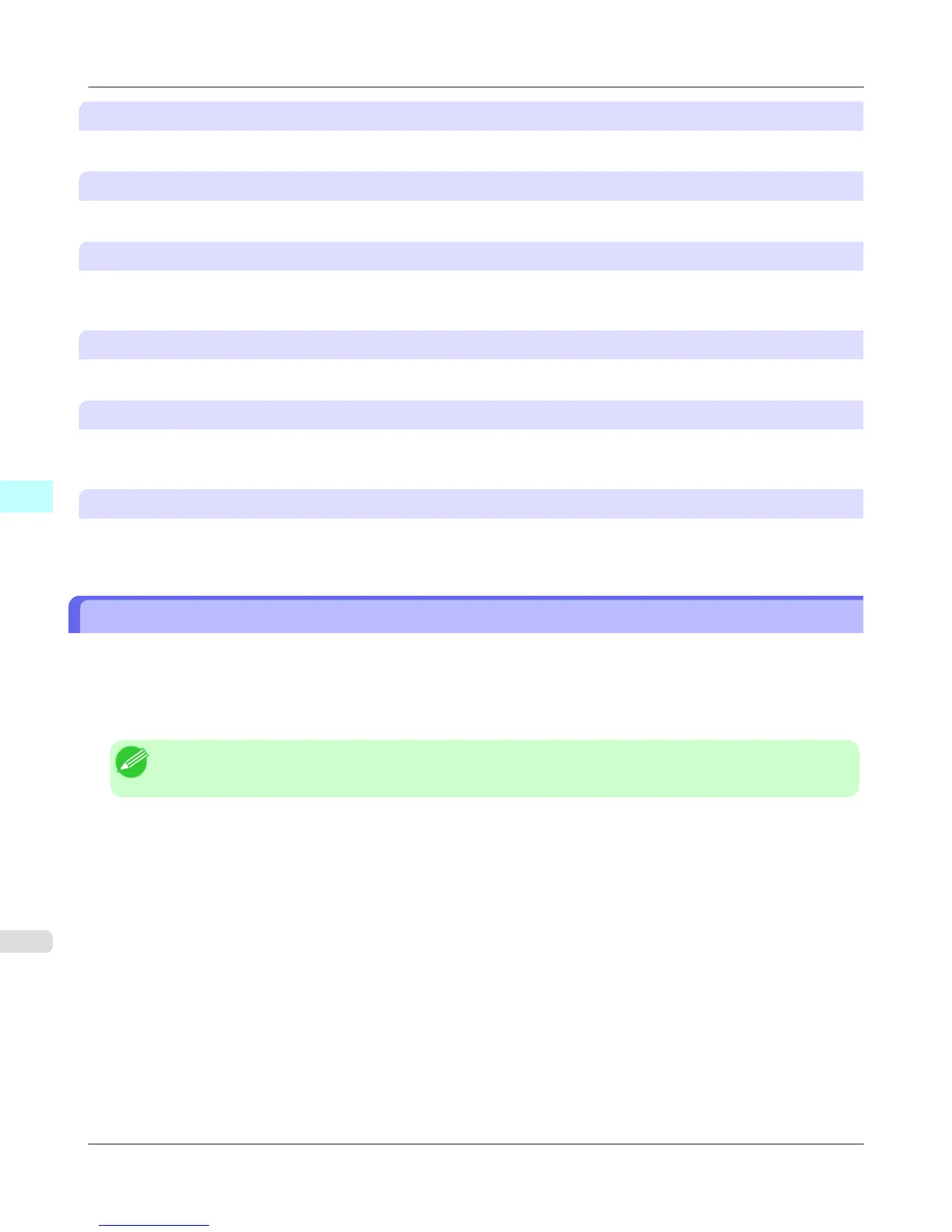Delete files in the folder
From the Hot Folder list, select a hot folder and click the Delete button to delete only files in the hot folder.
Delete the entire folder, as well as items in the list above
From the Hot Folder list, select a hot folder and click the Delete button to delete the hot folder.
Delete Button
Select Delete files in the folder or Delete the entire folder, as well as items in the list above and click this button to
delete the hot folder or only files in the hot folder.
Add Button
Click the button to open the Destination Selection dialog box so that you can add a hot folder.
Edit Button
From the Hot Folder list, select a hot folder and click this button to open the Add/Edit Hot Folder dialog box that allows
you to edit the hot folder.
Monitor Hot Folder Constantly
If you click on the check box, the icon of Color imageRUNNER Enlargement Copy utility will appear on the Dock when
starting OS X thereafter.
Hot Folder
Hot folder refers to a folder used for Color imageRUNNER Enlargement Copy.
• When transferred to the PC's hot folder, the document data scanned with the Color imageRUNNER is printed in en-
larged size from the printer according to the print conditions set in the hot folder.
• You can create a new hot folder, edit or delete an existing one, and set print conditions at will.
Note
• You can create up to 10 hot folders.
Mac OS X Software
>
Color imageRUNNER Enlargement Copy
>
Hot Folder iPF6300
5
578