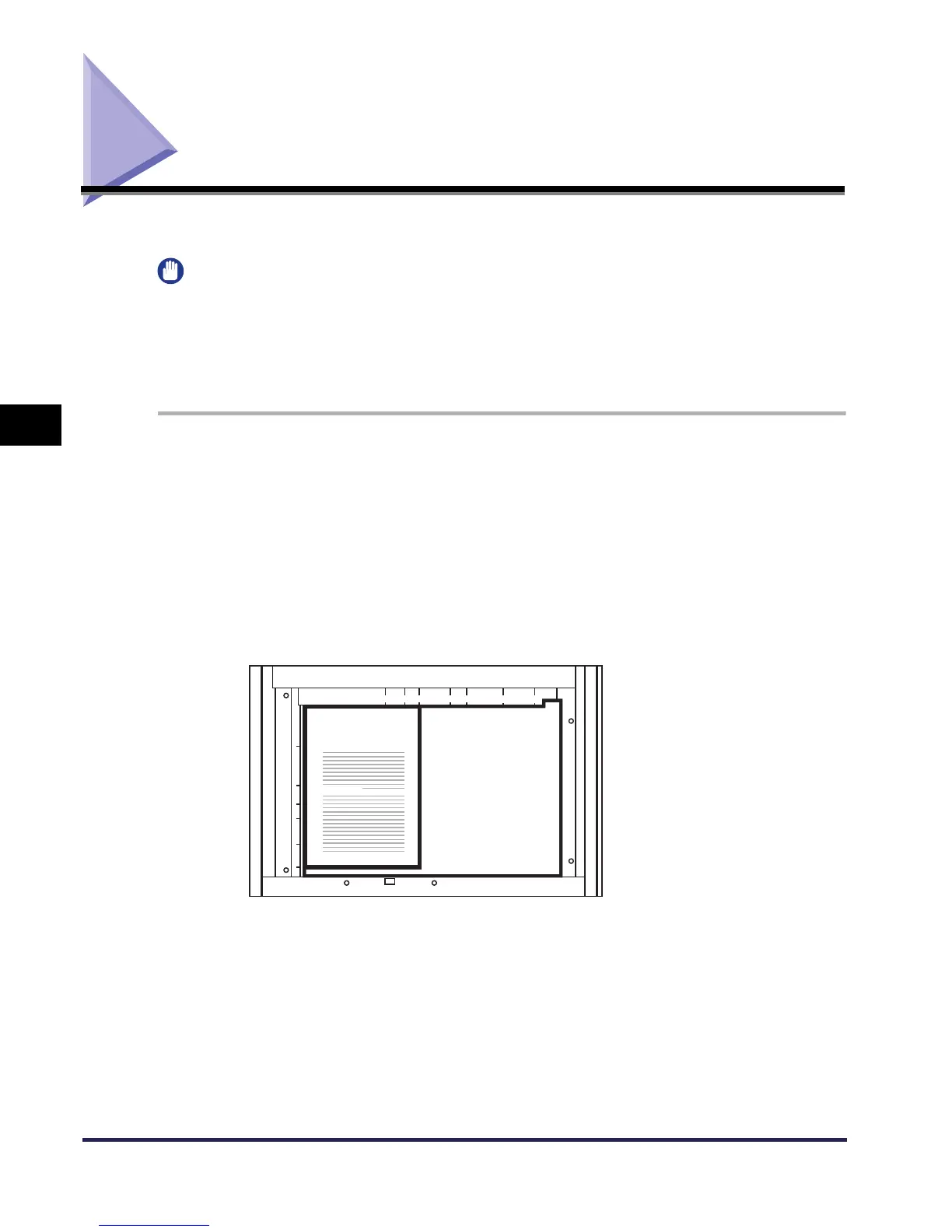Scanning from the Platen Glass
4-2
4
Scanning
Scanning from the Platen Glass
Follow the procedure below to scan from the platen glass.
IMPORTANT
•
If you are using Network ScanGear for the first time after installing it, the network scanner to be
used must be selected with the ScanGear Tool. For details, see ‘Selecting the Network Scanner to
be Used,’ on p.3-8.
•
Before scanning, you must first switch the scanner online. For details, see ‘Switching the Scanner
Online and Offline,’ on p.3-2.
1
Start Network ScanGear from the application.
For details, see ‘Starting Network ScanGear,’ on p.3-10.
2
In the Main sheet, select Platen for Original Placement.
3
Place the original on the platen glass. The original should have the
side to be scanned facing downward, as shown in the illustration.
4
In the Network ScanGear Main Window, set the Color Mode,
Resolution, and other scan settings.
ABC
