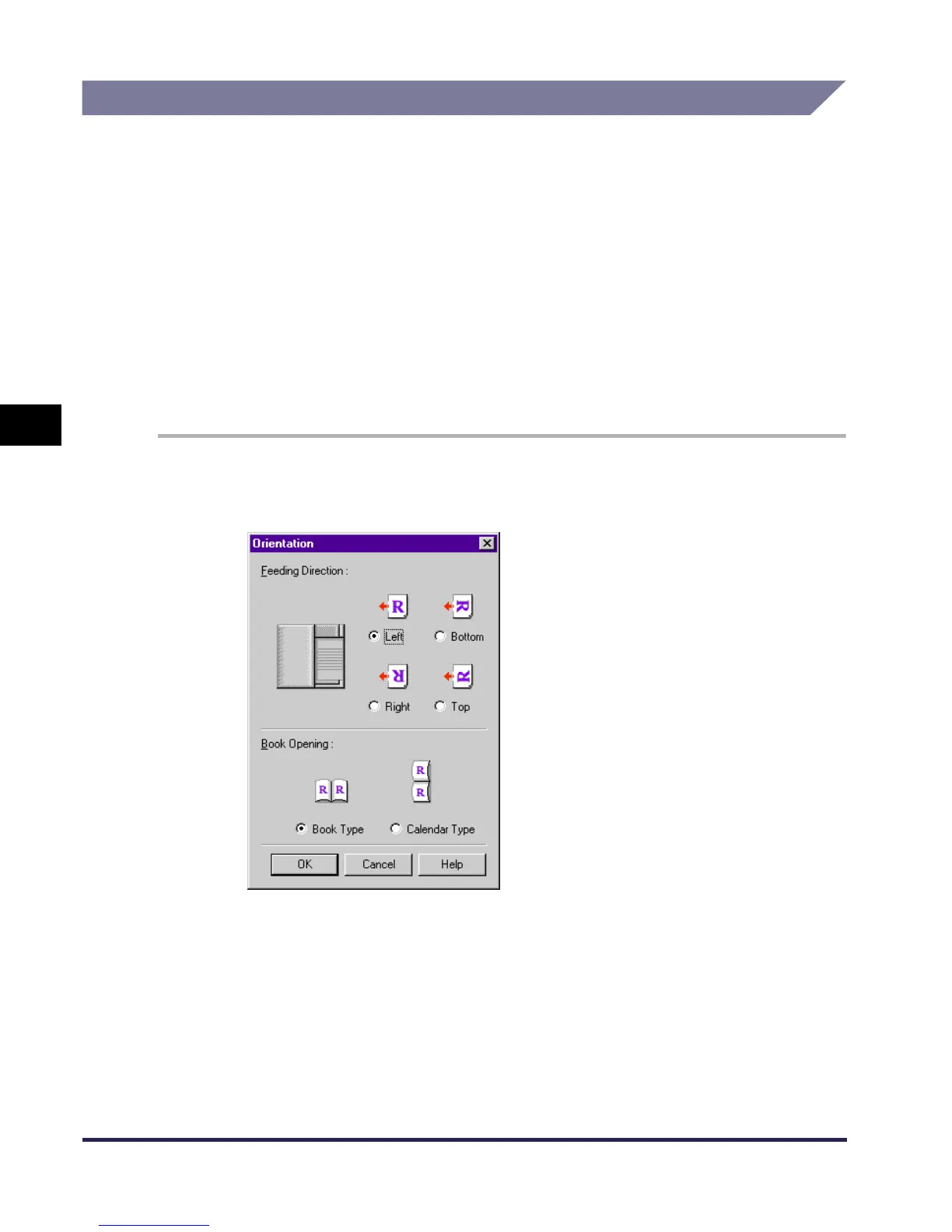Scanning from the Feeder
4-6
Scanning
4
Ensuring Scanned Originals are Correctly Oriented
To ensure that originals scanned from the feeder are correctly oriented on the computer
screen, use automatic orientation detection or set the feeding direction of the originals in the
feeder.
Follow the procedure below to make these settings in the Network ScanGear Main Window.
To Automatically Recognize the Orientation of the Original
In the Main sheet, select Auto-adjust Orientation. During scanning, the orientation of the
original is detected automatically, and the scanned image is rotated if necessary, so that it
appears upright on the computer screen.
To Set the Feeding Direction of the Originals
Follow the procedure below to set the feeding direction of originals.
1
In the Main sheet, click the Orientation button.
The Orientation dialog box appears.
2
Select the orientation of the originals to be loaded into the feeder for
Feeding Direction. For 2-sided originals, set Book Opening to
indicate the relation between the front and back sides of a 2-sided
original.
3
When the settings are complete, click the OK button to close the
dialog box.
