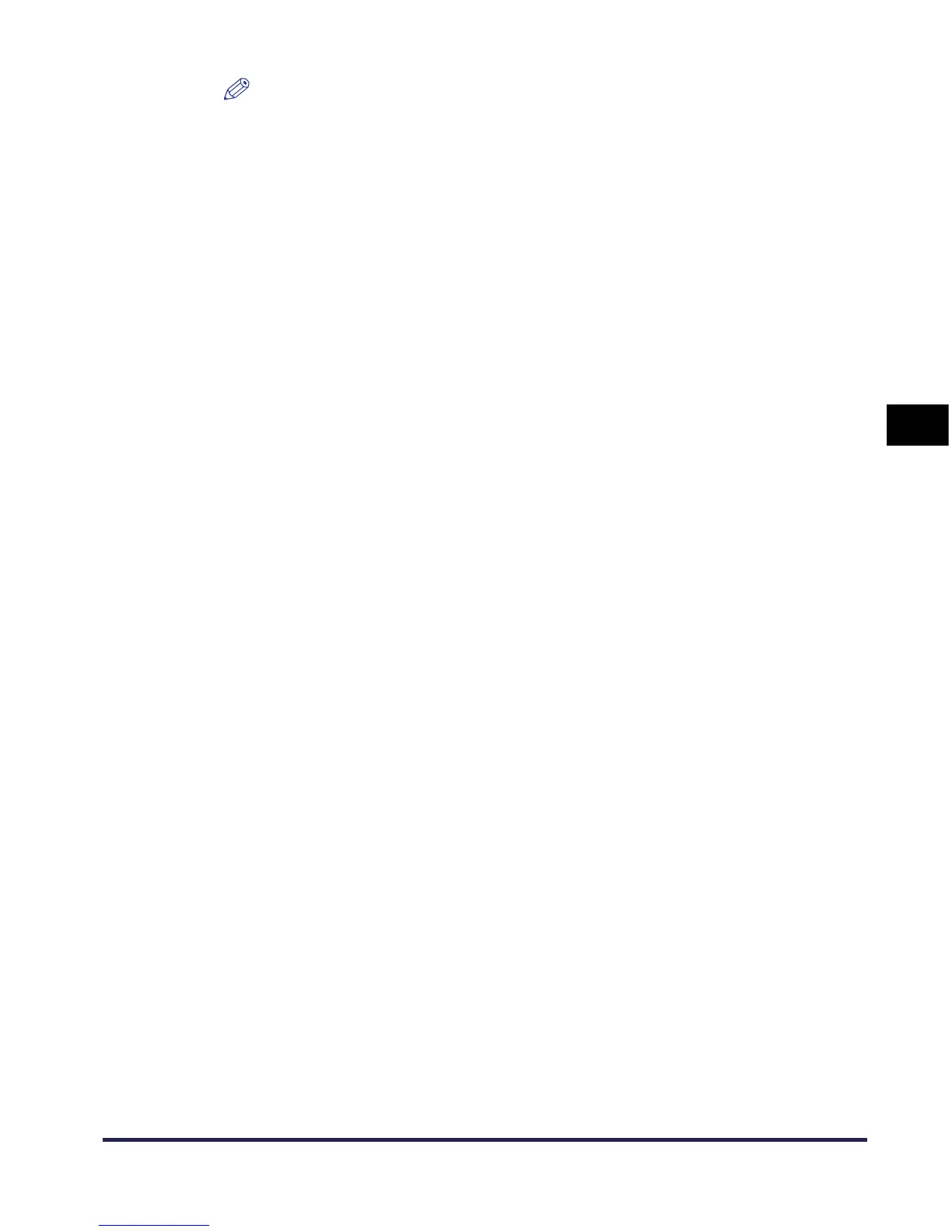Specifing the Scanning Area
4-9
Scanning
4
NOTE
•
You can also specify the scanning area in the Cropping Area dialog box. Right-click in the
Preview Area, and select Cropping Area to display the Cropping Area dialog box. Enter the
dimensions of the area to be scanned and click the OK button.
•
Although it is not possible to display a preview image when scanning using the feeder, you
can still specify the scanning area numerically using the Cropping Area dialog box, or by
dragging the mouse in the empty Preview Area to roughly define the area.
•
When scanning 2-sided originals, Auto-adjust Orientation is checked, or Original Size is set
to Auto or Different Sizes, you cannot specify the scanning area.
