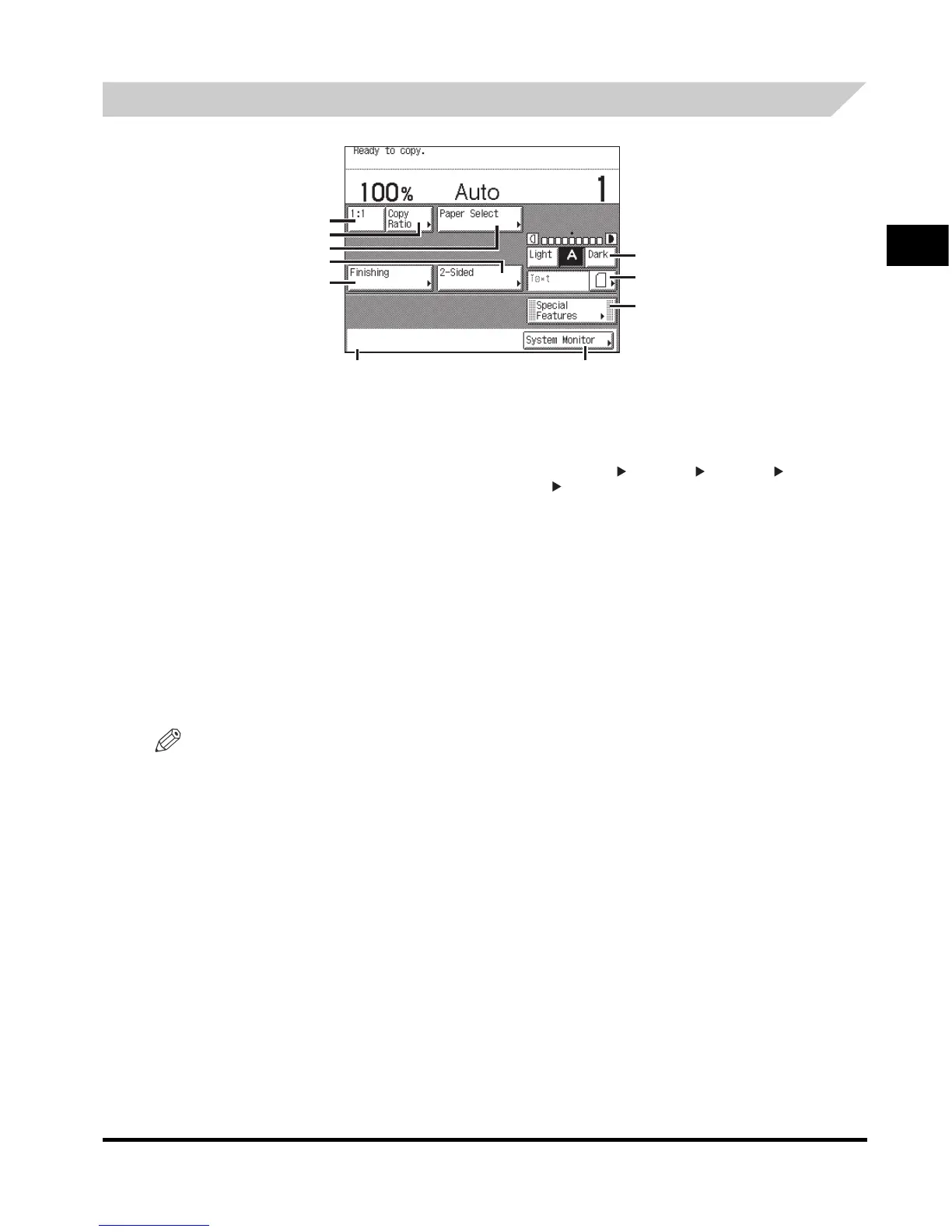System Configuration and Parts
1-17
Before You Start Using This Machine
1
Touch Panel Display
NOTE
•
You can set the initial screen (the first screen that appears when the machine is turned ON) from the
Additional Functions screen. The initial screen can be the Copy, Send (Fax), Scan, or System Monitor
screen.
•
The icons that appear in the Job/Print Status Display Area (on the bottom left of the screen) indicate a
certain status of each job. The meanings of the icons are described as shown below:
a
b
c
de
f
g
h
i
j
a Adjust Contrast
Press [Light] or [Dark] to manually control the copy
exposure. Press [A] to select or cancel the automatic
exposure control.
b Original Type Selection
Press to make copies according to the type of original
([Text], [Text/Photo], or [Photo]).
c Special Features
Press to select a Special Features mode.
d System Monitor
Press to check or cancel jobs, and to check the job log. You
can also check the current status of the machine.
e Job/Print Status Display Area
The progress of jobs and copy operations, and the status of
devices and consumables are displayed here.
f Finishing
Press to select the Collate, Group, or Staple mode.
g 2-sided
Press to make [1 2-Sided], [2 2-Sided], [2 1-Sided], or
[Book 2-Sided] copies.
h Paper Select
Press to select the paper size/type and the paper source.
i Copy Ratio
Press to reduce or enlarge the copy size.
j 1:1
Press to make copies in the same size as your original.
