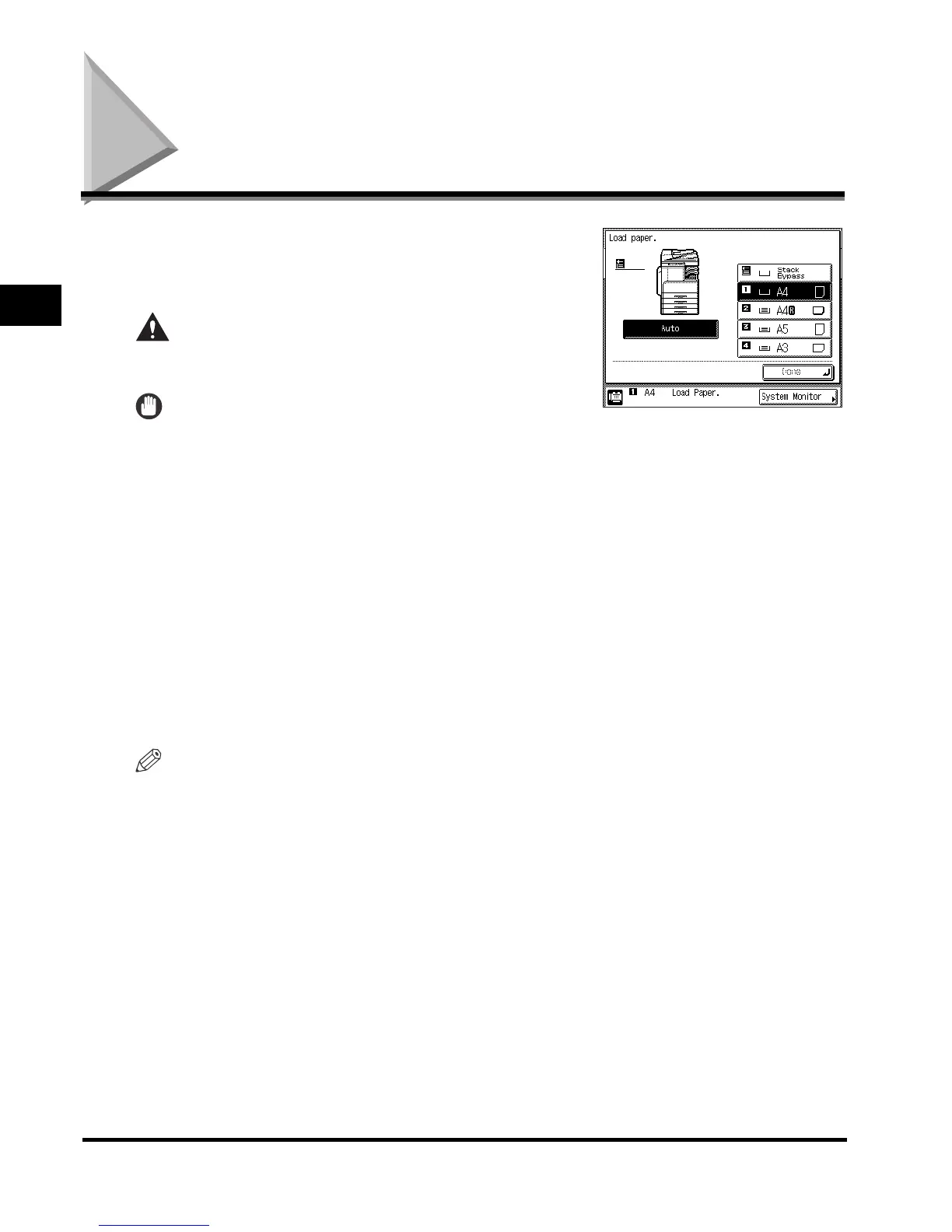Loading Paper
2-2
Routine Maintenance
2
Loading Paper
If the selected paper runs out, or the selected paper drawer
runs out of paper during printing, a screen prompting you to
load paper appears on the touch panel display, and the error
indicator blinks in red.
CAUTION
When loading paper, take care not to cut your hands on
the edges of the paper.
IMPORTANT
•
A screen prompting you to load paper also appears if the
selected paper drawer is not fully inserted into the machine. Make sure that the paper drawer is properly
in place.
•
Do not load nonstandard paper sizes into the paper drawers.
•
Do not load the following types of paper into the paper drawers, as doing so may cause paper jams.
- Severely curled or wrinkled paper
- Lightweight straw paper: less than 64 g/m
2
(approximately)
- Transparencies
- Envelopes
- Labels
- Paper on which color images have been copied (Do not copy on the reverse side either.)
- Paper which has been printed on using a thermal transfer printer (Do not print on the reverse side of
this paper either.)
•
Fan the stack of paper well before loading it, and align the edges of the paper stack on a flat surface.
•
Never place paper or any other items in the empty part of the drawer next to the paper stack. Doing so
may cause paper jams.
NOTE
•
If a message prompting you to load paper appears during printing, the remaining prints are
automatically made after you load the correct paper.
•
To cancel printing, press [Cancel].
•
The following paper sizes can be loaded into paper drawers 1, 2, 3, and 4:
- A3, A4, A4R, and A5
- Cassette Feeding Module-P1 (paper drawer 2) and Cassette Feeding Module-Q1(paper drawer 3 and
4) are optional for the iR2018i.
- Cassette Feeding Module-Q1 (paper drawers 3 and 4) is optional for the iR2030/iR2025/iR2018i.
•
For more information on available paper stock that can be loaded into the paper drawers, see “Available
Paper Stock” on p. 4-3.
