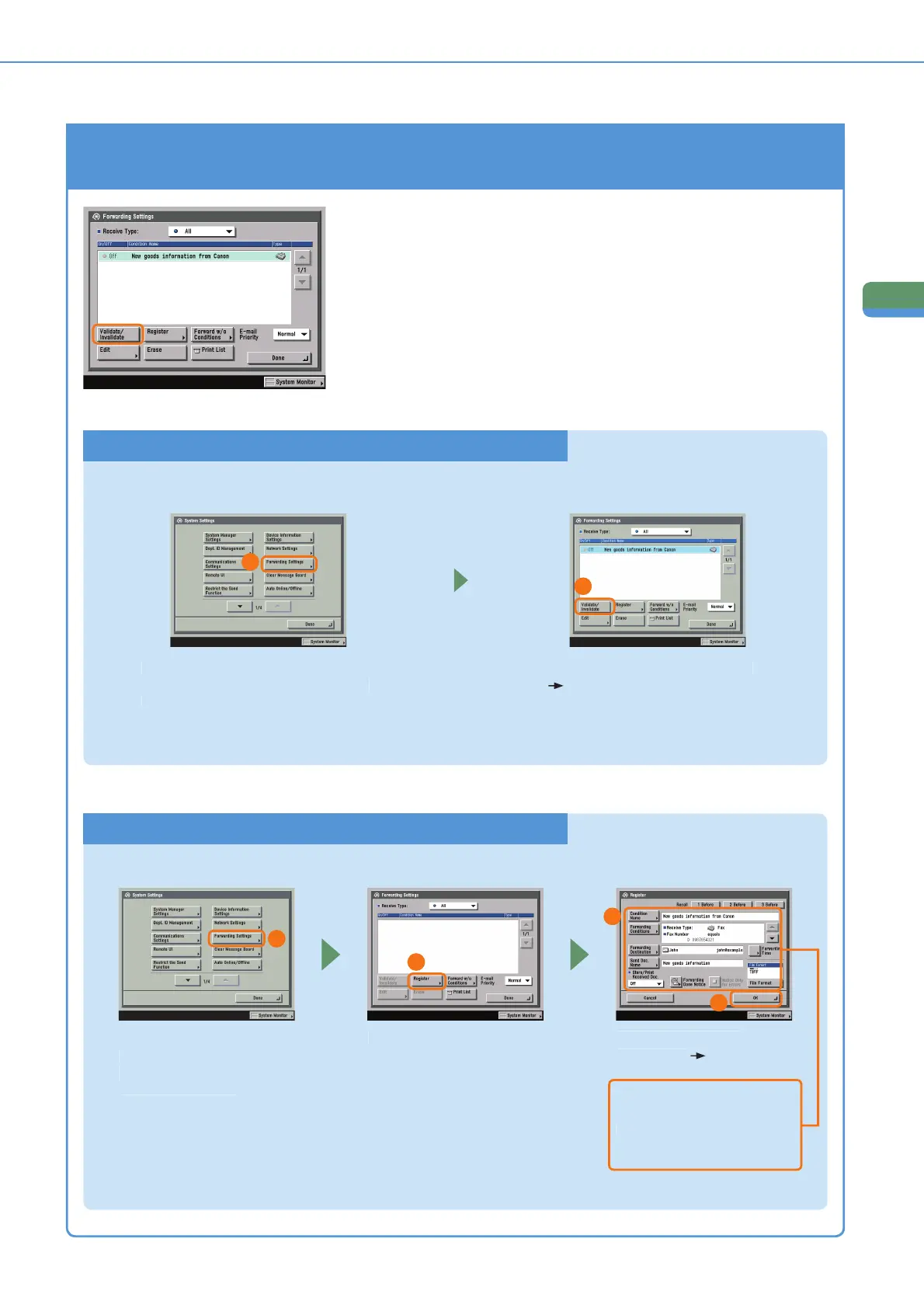Sending/Facsimile
Functions
What You Can Do with This Machine (Address Book/Send Basic Features Screen)
To Automatically Forward Received Faxes/I-faxes
y simply turnin
on forwardin
conditions set in advance to
n’, received faxes
I-faxes can be automaticall
forwarded to
he speci
ied
ax number
ress [Forwarding Settings] from
System Settings on the Additional
unctions screen
1
Set the forwardin
Conditions
press [Validate/Invalidate]
2
To Enable Forwarding Conditions
ress [Forwardin
ettin
s] from
ystem
ettin
s on the Additional
n
t
on
r
n
Press [Re
ister]
et the forwardin
on
ition
ress [
K].
Make sure to re
ister the
destination
or
orwardin
axes
I-faxes to in the
r
oo
To Register Forwarding Conditions
1
2
3
4
