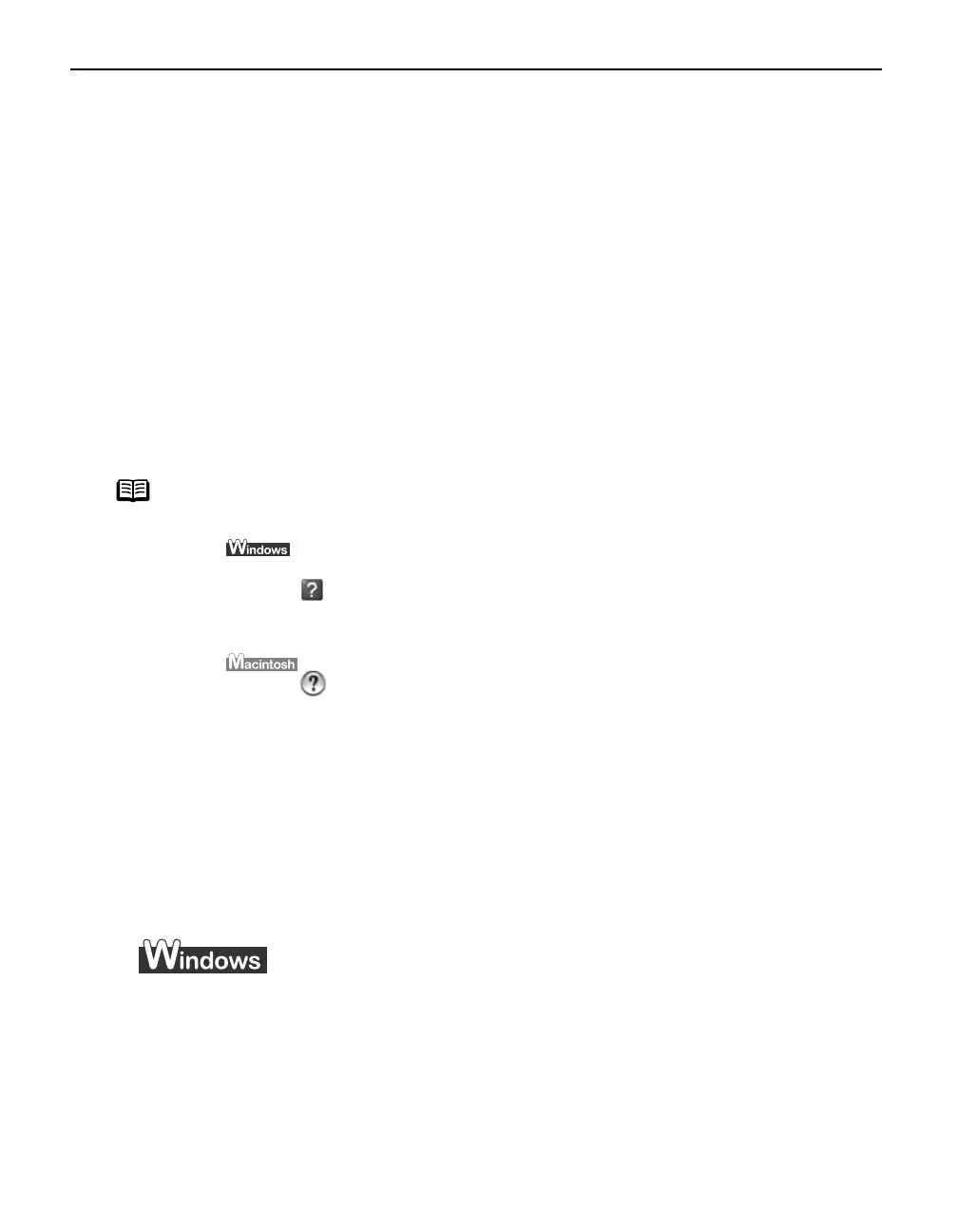Advanced Printing
30
Adjusting Print Quality for Photographs
Improving Printed Images
Two important factors control the quality and output of your printed images:
Paper and Ink
Paper and InkPaper and Ink
Paper and Ink
Using recommended Canon paper, speciality media and ink for printing
photographs can significantly improve the quality of your printouts. See inside the
back cover for a list of Canon media and inks for this printer.
For more detailed information, refer to "Printing Media
Printing MediaPrinting Media
Printing Media" in the
User's Guide
.
Printer Driver Settings
Printer Driver SettingsPrinter Driver Settings
Printer Driver Settings
The printer driver has a variety of settings that can be used to enhance the colors
and output of your photographs. Many of these features are covered in this chapter.
Adjusting Print Quality
Features that affect the appearance and quality of your printed images can be
controlled with the printer driver.
PIXMA iP90 automatically adjusts printer settings to improve print quality based on the
media type (plain paper, Photo Paper Pro, and so on). You can also customize Print
Print Print
Print
Quality
QualityQuality
Quality settings if desired.
To manually adjust Print Quality settings:
To manually adjust Print Quality settings:To manually adjust Print Quality settings:
To manually adjust Print Quality settings:
1 Open the Printer Properties dialog box.
See"Opening the Printer Properties Dialog Box from Your Application Program
Opening the Printer Properties Dialog Box from Your Application ProgramOpening the Printer Properties Dialog Box from Your Application Program
Opening the Printer Properties Dialog Box from Your Application Program"
on page 29.
Note
You can also access the online help in either of the following ways
depending on your operating system:
• Press the F1
F1F1
F1 key
• Click in the upper right corner, then click the feature you want to
know more about.
• Click Help
HelpHelp
Help when displayed.
• Click in the Page Setup
Page SetupPage Setup
Page Setup dialog box or the Print
PrintPrint
Print dialog box.
iP90_QSG_US.book Page 30 Thursday, December 7, 2006 11:03 AM
