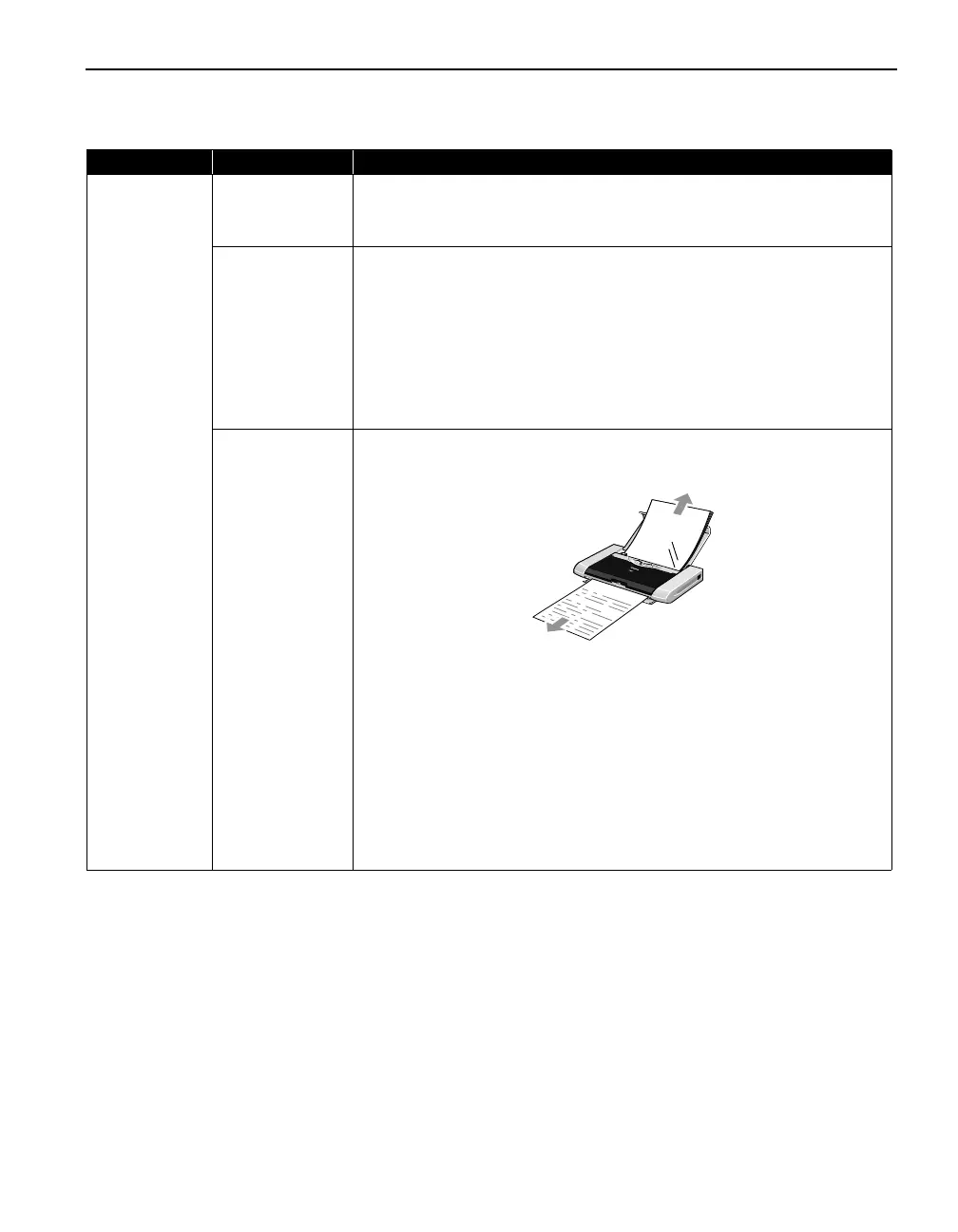Troubleshooting
75
Paper Does Not Feed Properly
Problem Possible Cause Try This
Paper Does Not
Feed Properly
Inappropriate paper
type used
• Check to see if the paper you are printing on is too thick or curled.
See "Print Media to Avoid
Print Media to AvoidPrint Media to Avoid
Print Media to Avoid" on page 4.
• Check if the paper exceeds the load limit mark. If it exceeds, load less paper.
See "Load the paper.
Load the paper.Load the paper.
Load the paper." on page 5.
Paper Feed Roller is
dirty
Follow the steps described below to clean the Paper Feed Rollers.
If envelopes or post cards do not feed properly, even after correcting any paper
curl, clean the Paper Feed Roller.
1. Ensure that the printer is turned on and there is no paper loaded in the printer.
2. Hold the RESUME/CANCEL
RESUME/CANCELRESUME/CANCEL
RESUME/CANCEL button down and release after the POWER
POWERPOWER
POWER lamp
flashes three times.
The paper roller rotates as it cleans.
3. Repeat this cleaning operation one more time.
4. Load a sheet of plain paper in the printer.
5. Hold the RESUME/CANCEL
RESUME/CANCELRESUME/CANCEL
RESUME/CANCEL button down and release after the POWER
POWERPOWER
POWER lamp
flashes three times, then feed a sheet of paper.
Paper Jams Remove the paper according to the following procedure.
1. Slowly pull the paper out, either from the Auto Sheet Feeder or from the Paper
Output Slot Cover, whichever is easier.
• If the paper tears and a piece remains inside the printer, open the Print Head
Cover and remove it.
After removing all paper, close the Print Head Cover.
• If you cannot pull the paper out, turn the printer off and turn it back on.
The paper will be ejected automatically.
2. Reload the paper into the printer and press the RESUME/CANCEL
RESUME/CANCELRESUME/CANCEL
RESUME/CANCEL button.
If you cannot remove the paper or if the paper tears inside the printer, or if the
Paper jam error (See "Handling Error Messages
Handling Error MessagesHandling Error Messages
Handling Error Messages" on page 76) continues after
removing the paper, contact the Customer Care Center.
Caution
CautionCaution
Caution Be careful not to touch any components inside the printer.
iP90_QSG_US.book Page 75 Thursday, December 7, 2006 11:03 AM
