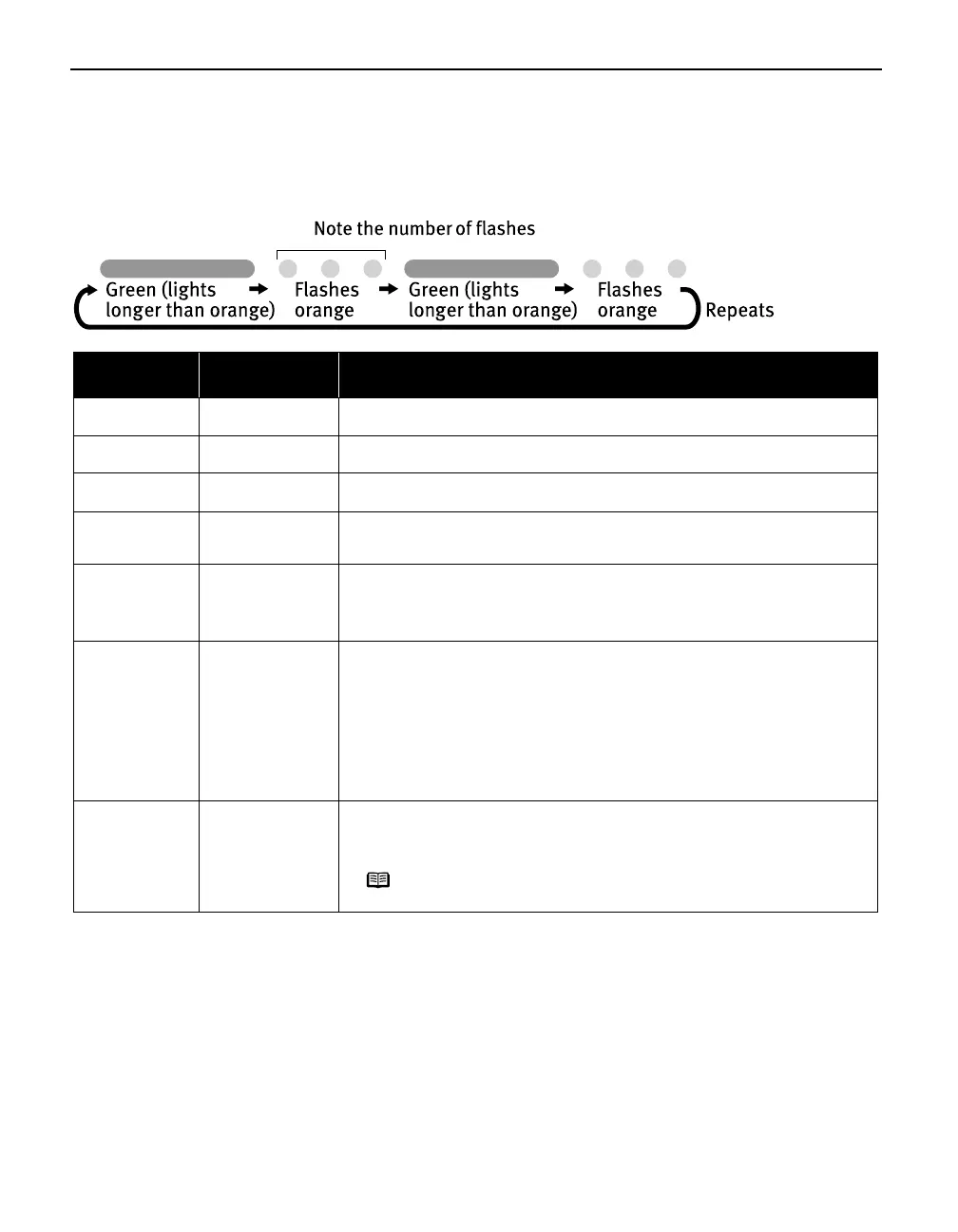Troubleshooting
76
Handling Error Messages
When a printer error occurs, the POWER/ERROR
POWER/ERRORPOWER/ERROR
POWER/ERROR lamp flashes. The number of flashes
indicates the type of error that has occurred. Count the flashes and then take appropriate
action to correct the error.
* The waste ink absorber absorbs ink used during cleaning.
Number of
Flashes
Possible Cause Try This
Two flashes Printer is out of
paper
Reload paper and press the RESUME/CANCEL
RESUME/CANCELRESUME/CANCEL
RESUME/CANCEL button.
Three flashes Paper jam If a paper jam occurs, clear the jammed paper, reload paper in the printer, then
press the RESUME/CANCEL
RESUME/CANCELRESUME/CANCEL
RESUME/CANCEL button. See "Paper Jams
Paper JamsPaper Jams
Paper Jams" on page 75.
Four flashes Ink tanks installed
incorrectly
Reinstall the ink tanks. Ensure that the tanks are firmly seated in the Print Head.
Five flashes No Print Head
installed/Defective
Print Head
Install a Print Head correctly. Press the POWER
POWERPOWER
POWER button to turn off the printer, and
press the POWER
POWERPOWER
POWER button again to turn on the printer. If the same error occurs, the
Print Head may be defective. Contact the Customer Care Center.
Eight flashes Waste ink absorber*
almost full
The printer has a built-in waste ink absorber to hold the ink consumed during Print
Head cleaning. Eight flashes indicates that this absorber is nearly full.
Press the RESUME/CANCEL
RESUME/CANCELRESUME/CANCEL
RESUME/CANCEL button to clear the error so printing can continue.
Contact the Customer Care Center.
Nine flashes A specified period
of time has lapsed
without receiving
any response from a
digital camera/The
digital camera or
digital video
camcorder is not
compatible with this
printer
Disconnect the cable, press the RESUME/CANCEL
RESUME/CANCELRESUME/CANCEL
RESUME/CANCEL button, and then connect the
cable again.
If the error persists, the connected digital camera or digital video camcorder may
be incompatible with this printer. Use a compatible digital camera or digital video
camcorder.
Twelve flashes Low battery level Follow the procedure below.
1. Turn off the printer.
2. Connect the supplied Universal AC Adapter or load a charged battery.
3. Turn on the printer.
Note For details on handling of the battery, refer to the
LK-51B/CK-51B
User’s Guide
.
iP90_QSG_US.book Page 76 Thursday, December 7, 2006 11:03 AM
