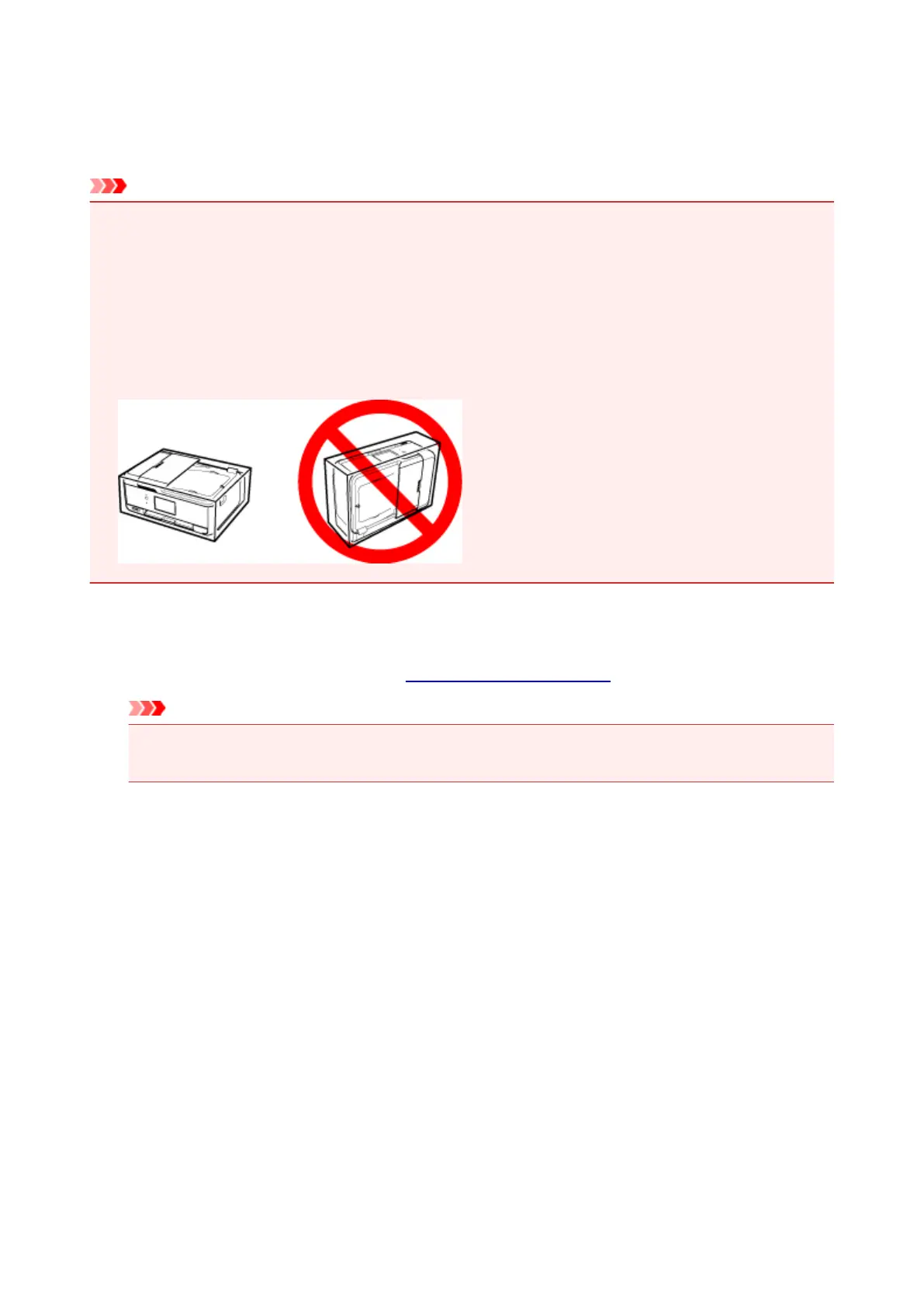Transporting Your Printer
When relocating the printer, make sure of the following.
Important
• Pack the printer in a sturdy box so that it is placed with its bottom facing down, using sufficient
protective material to ensure safe transport.
• With the print head and ink tank left installed in the printer, press the ON button to turn off the power.
This allows the printer to automatically cap the print head, thus preventing it from drying.
• After packing, do not tilt the box containing the printer or turn it on its side or upside down. Doing so
may cause the ink to leak during transport and cause damage to the printer.
• When a shipping agent is handling transport of the printer, have its box marked "THIS SIDE UP" to
keep the printer with its bottom facing down. Mark also with "FRAGILE" or "HANDLE WITH CARE".
1.
Turn the printer off.
2.
Confirm that the ON lamp is off and unplugging the power cord.
Important
• Do not unplug the printer while the ON lamp is lit or flashing, as it may cause malfunction or
damage to the printer, making the printer unable to print.
3.
Retract the paper output tray and the output tray extension.
4. Close the operation panel, the paper support, the rear tray cover, and the document tray.
5. If the cassette is extended, contract it.
6. Unplug the printer cable from the computer and from the printer, then unplug the power
cord from the printer.
7. Use adhesive tape to secure all the covers on the printer to keep them from opening during
transportation. Then pack the printer in the plastic bag.
8. Attach the protective material to the printer when packing the printer in the box.
151
