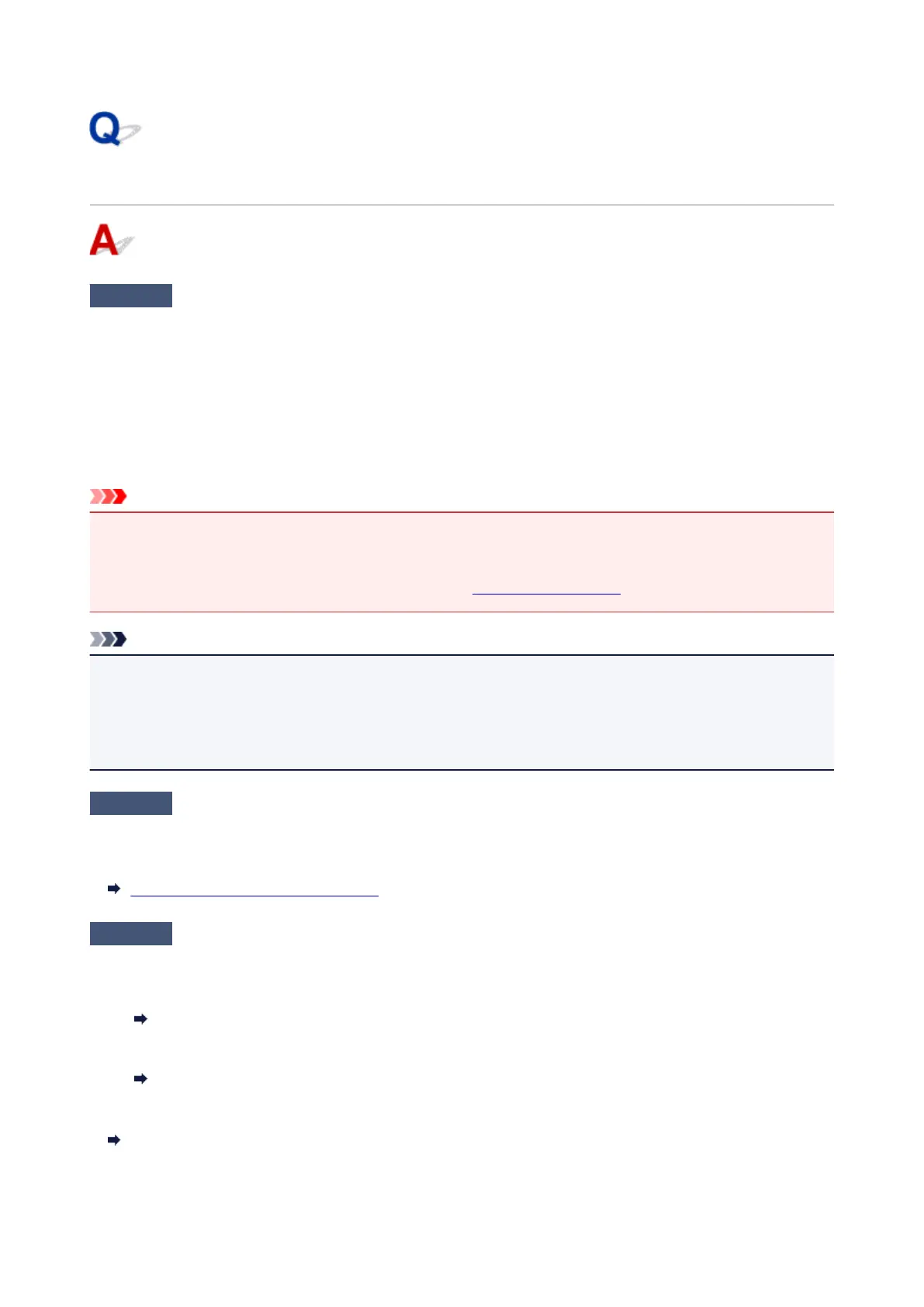Cannot Receive a Fax, Cannot Print a Fax
Check1
Is the power turned on?
• You cannot receive faxes if the power is turned off. Press the ON button to turn the power on.
•
If you unplugged the power cord without turning off the power (the ON lamp is lit), reconnecting it turns on
the power automatically.
• If you unplugged the power cord after pressing the ON button to turn off the power (the ON lamp is off),
reconnect it, and then press the ON button to turn on the power.
• If the power was turned off due to power failure, etc., the power is automatically turned on when the power
failure is resolved.
Important
•
Confirm that the ON lamp is off before unplugging the power cord, and then unplug the power cord.
If a power failure occurs or you unplug the power cord, all faxes stored in the printer's memory are deleted.
For details on how to unplug the power cord, refer to
Unplugging the Printer.
Note
•
If the faxes stored in the printer's memory are deleted by a power failure or unplugging the power cord, the
list of the faxes deleted from the printer's memory (MEMORY CLEAR REPORT) will be printed after turning
the printer on.
For details, see Summary of Reports and Lists.
Check2
Is the printer's memory full?
Print the received faxes stored in the printer's memory or save them on the memory card, and then delete them
from the printer's memory and have the sender resend the faxes.
Document Stored in Printer's Memory
Check3
Does an error occur during reception?
•
Ensure that a message is displayed on the Fax standby screen. When a message is displayed on the Fax
standby screen, check the cause.
A Message for Faxing Is Displayed on Fax Standby Screen
•
Print ACTIVITY REPORT and check for an error.
Summary of Reports and Lists
If a reception error has occurred, see below.
Errors Often Occur When You Receive a Fax
434
