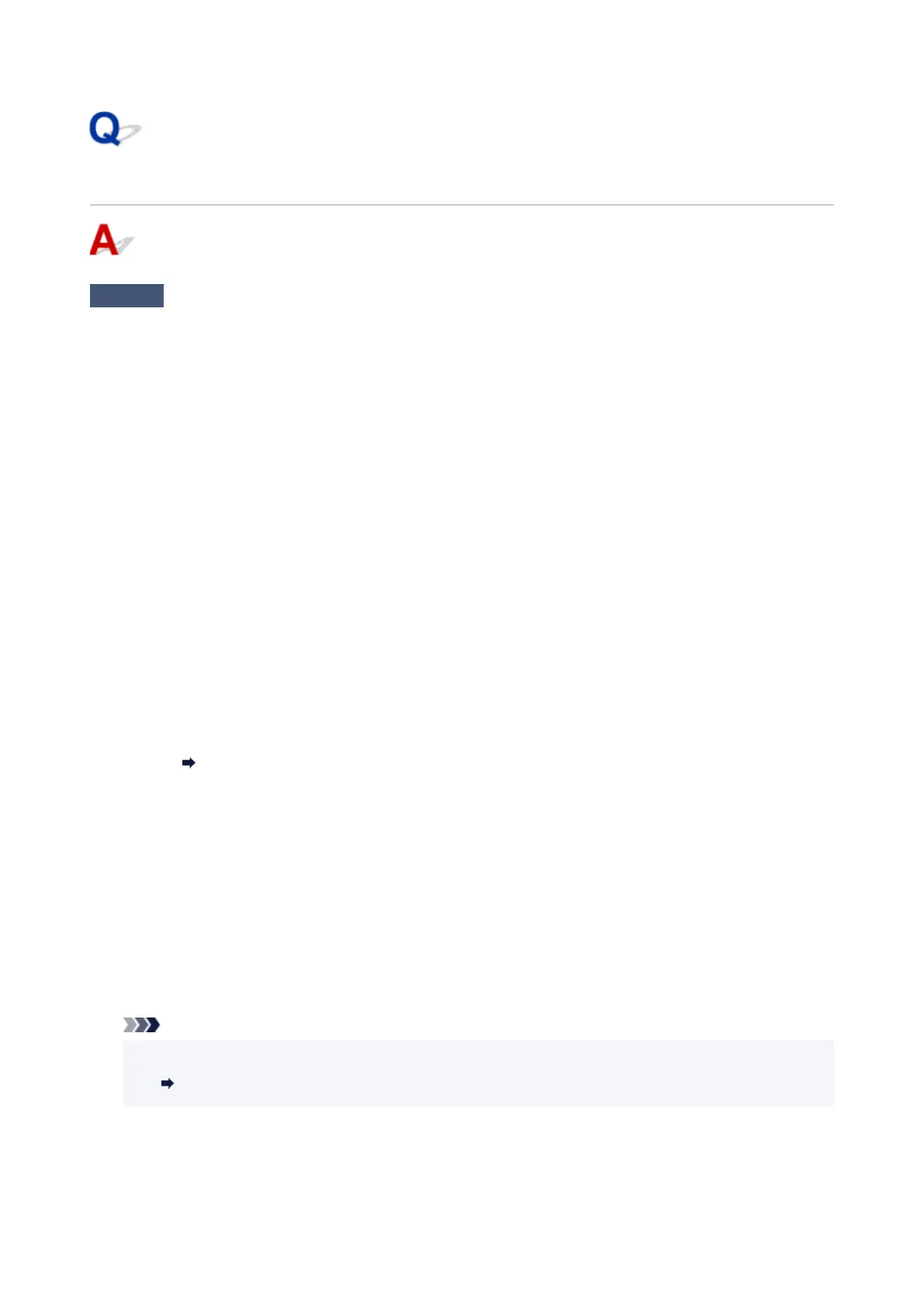Printer Turns Off Unexpectedly or Repeatedly
Check
If printer is set to turn off automatically after a certain time, disable this setting.
If you have set the printer to turn off automatically after a specified time, the power will shut off by itself once that
time has elapsed.
• To disable the setting from the operation panel:
1.
Make sure printer is turned on.
2. Press Setup button repeatedly until "12" appears on LCD.
3. Press Black button.
The setting to shut off the power automatically is disabled.
• To disable the setting from the computer:
For Windows, use Canon IJ Printer Assistant Tool or ScanGear (scanner driver) to disable the setting.
Follow the procedure below to disable the setting using Canon IJ Printer Assistant Tool.
1. Open Canon IJ Printer Assistant Tool.
Opening the Maintenance Tool (Canon IJ Printer Assistant Tool)
2. Select Auto Power.
3. Select Disable for Auto Power Off.
4.
Select OK.
5.
Select OK on the displayed screen.
The setting to shut off the power automatically is disabled.
Note
• See below for details on how to disable the setting from ScanGear (scanner driver).
Scanner Tab
330