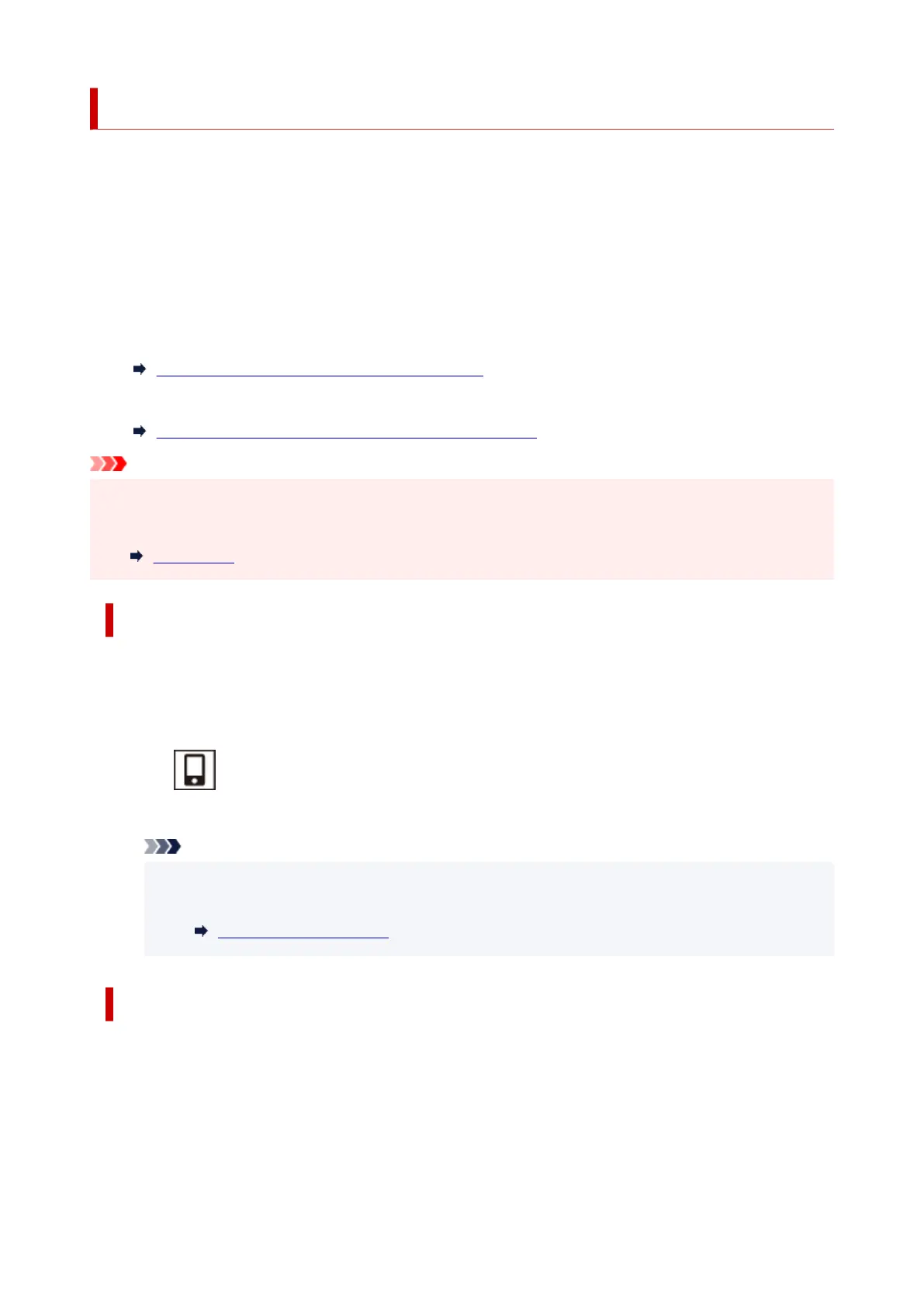Connecting with Wireless Direct
You can connect devices (e.g. computer, smartphone, or tablet) to the printer by two methods below.
• Wireless connection (connecting devices via a wireless router)
• Direct wireless connection (connecting devices directly without a wireless router)
This section describes Wireless Direct, which allows you to print by connecting the devices to the printer
directly.
Follow the procedure below to set up and use Wireless Direct.
1. Preparing the printer.
Changing Printer Setting to Use Wireless Direct
2. Preparing a device to connect to the printer.
Connecting a smartphone/tablet/computer to the printer
Important
• You can connect up to 5 devices to the printer at the same time with Wireless Direct.
• Check the usage restrictions and switch the printer to the Wireless Direct.
Restrictions
Changing Printer Setting to Use Wireless Direct
1.
Make sure the printer is turned on.
2.
Press the Wireless select button.
The icon appears on the LCD.
The Wireless Direct is enabled and a device can be connected to the printer wirelessly.
Note
•
To check the printer's MAC address and the current Wireless Direct settings, print out the
network setting information.
Printing Network Settings
Connecting a smartphone/tablet/computer to the printer
1. Enable Wi-Fi function on smartphone/tablet/computer.
Enable Wi-Fi in the Settings menu on your smartphone/tablet/computer.
For instructions on enabling the Wi-Fi function, refer to the instruction manual for your smartphone/
tablet/computer.
43