
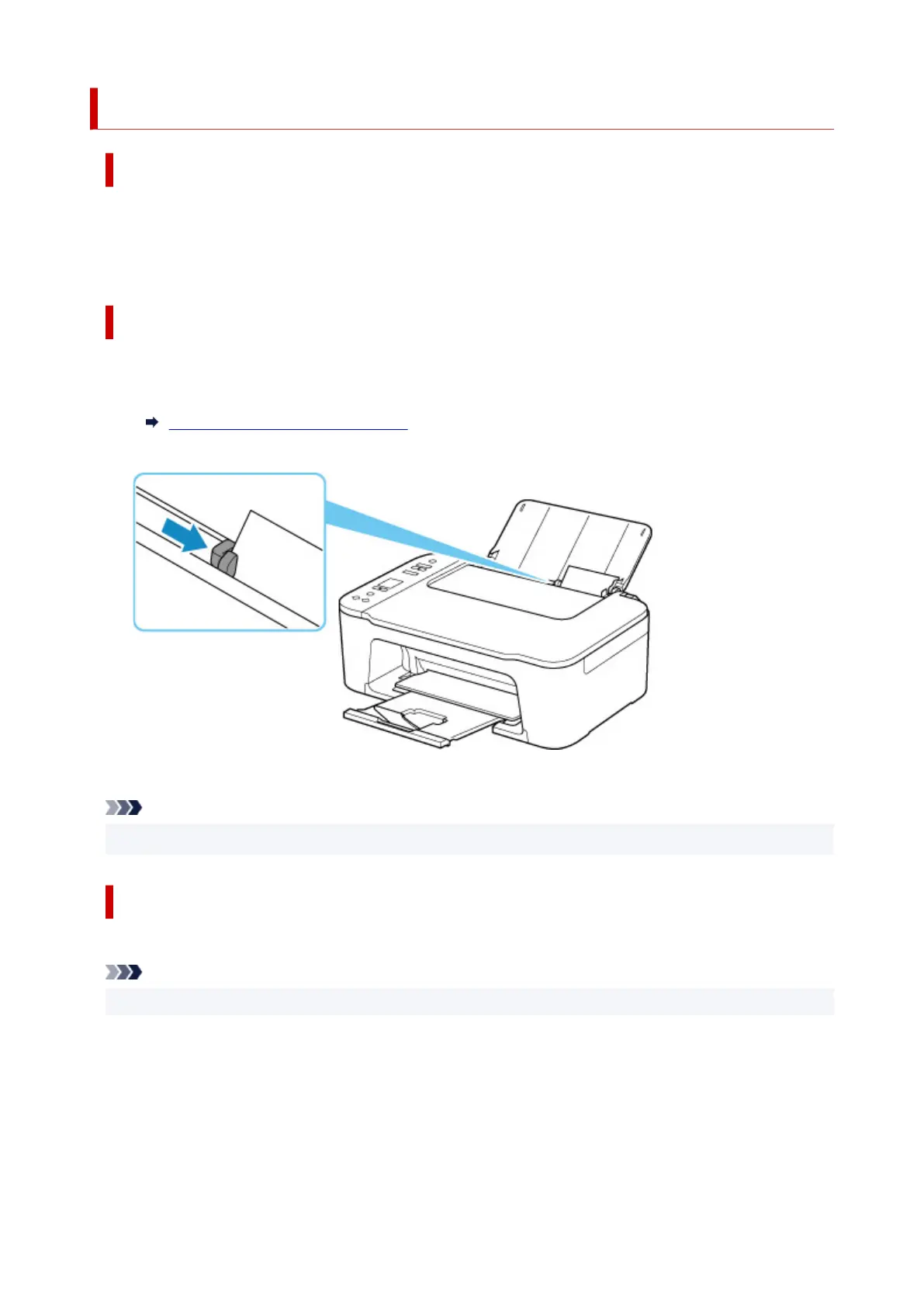 Loading...
Loading...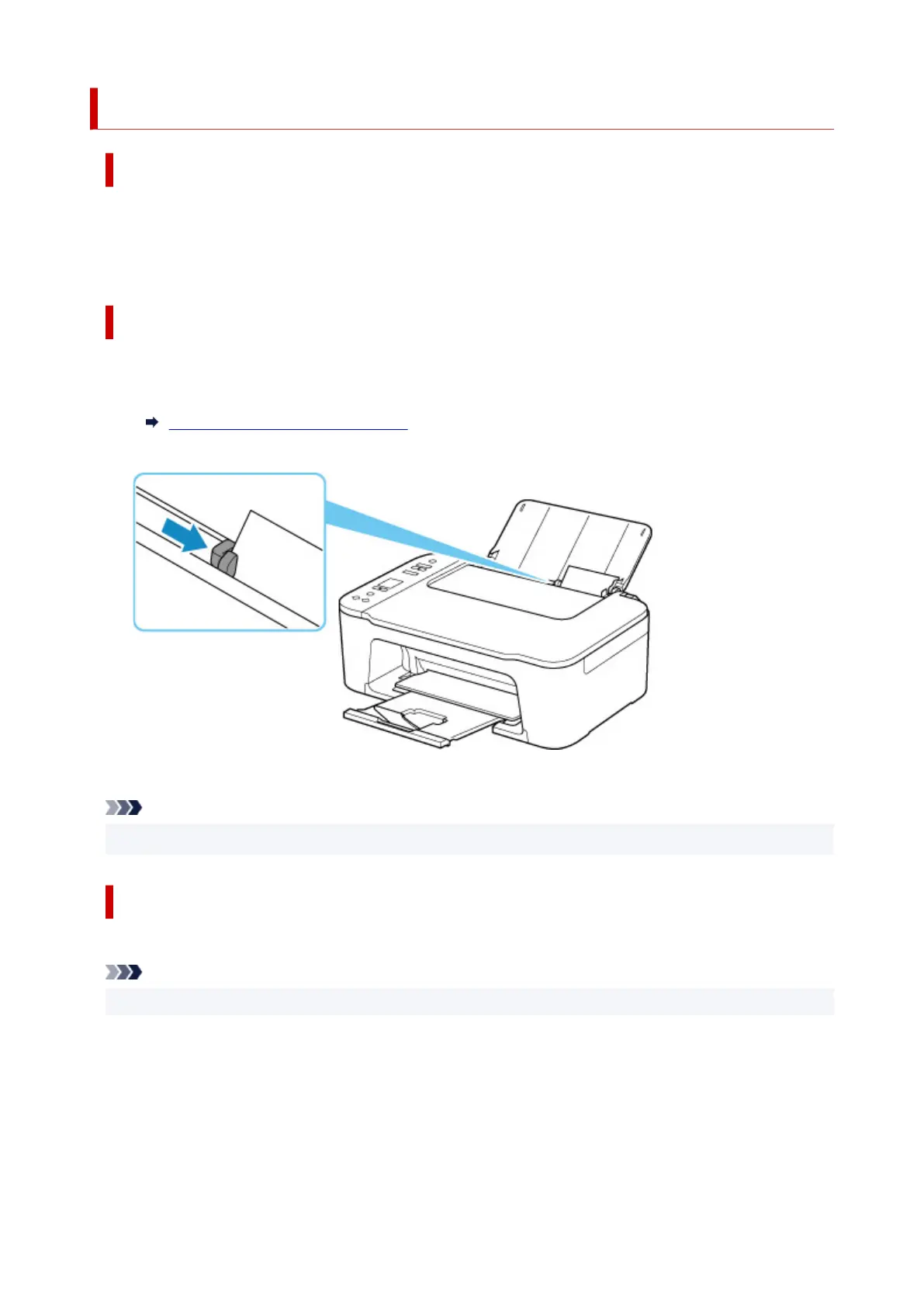
Do you have a question about the Canon Pixma TS3400 Series and is the answer not in the manual?
| Print Technology | Inkjet |
|---|---|
| Max Print Resolution | 4800 x 1200 dpi |
| Connectivity | USB, Wi-Fi |
| Functions | Print, Copy, Scan |
| Mono Print Speed | 7.7 ipm |
| Colour Print Speed | 4.0 ipm |
| Two Sided Printing | Manual |
| Scanner Type | Flatbed |
| Scanner Resolution (Optical) | 600 x 1200 dpi |
| Weight | 3.9 kg |
| Paper Sizes Supported | A4, A5, B5, Letter, Legal, 4x6", 5x7", 8x10", Envelopes |
| Paper Types | Plain Paper, Photo Paper, Envelopes |
| Maximum Paper Input | 60 sheets |
| Interface Type | USB 2.0, Wi-Fi |
| Mobile Printing | Canon PRINT app, AirPrint, Mopria |
| Power Consumption (Approx.) | 11W (Operating), 1.7W (Standby) |
| Dimensions | 435 x 145 mm |











