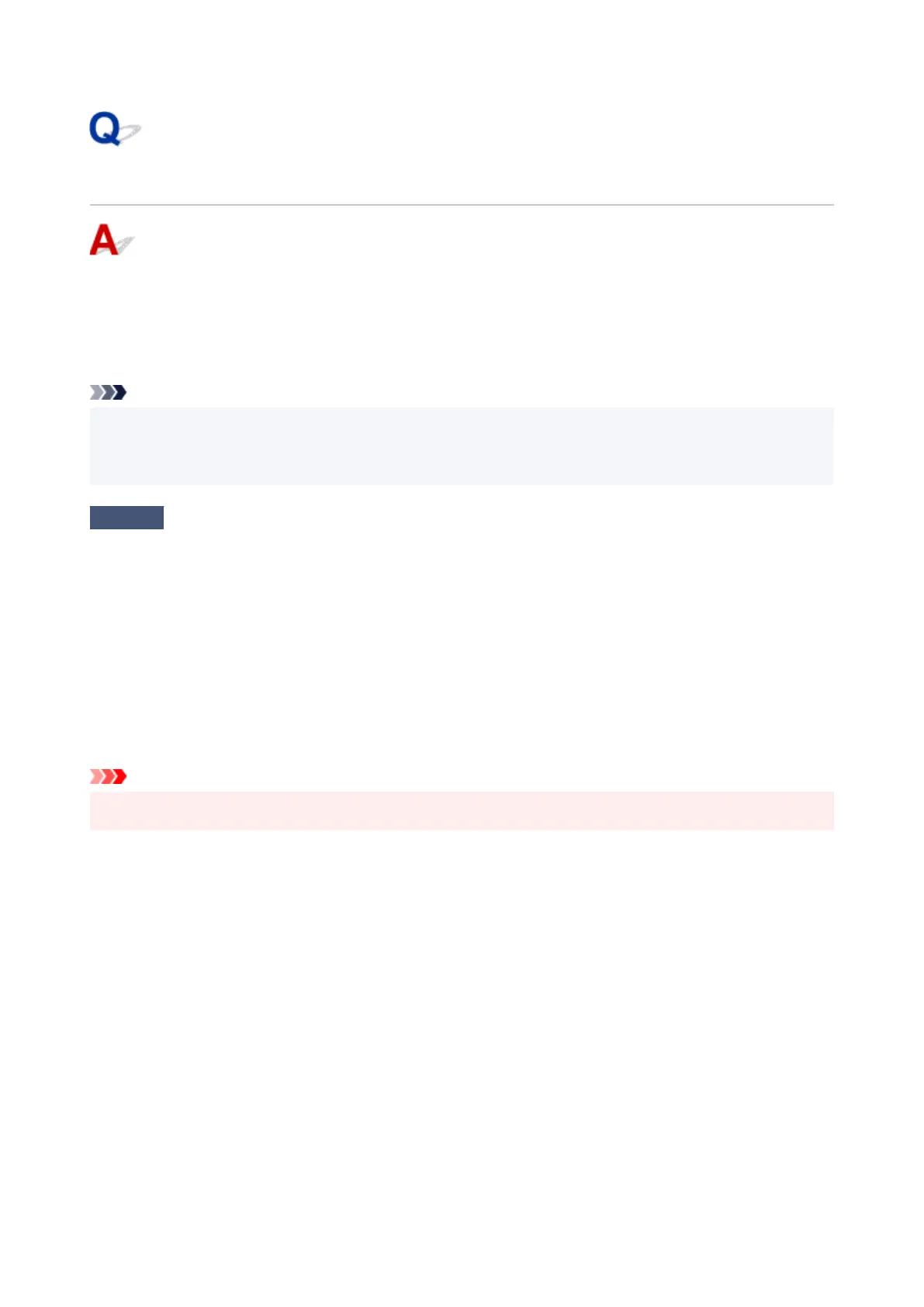USB Connection Problems
Make sure of the checking item below when you find one of the followings.
• Printing/Scanning is slow.
• Hi-Speed USB connection does not work.
• A message such as "This device can perform faster" appears. (Windows)
Note
• If your system environment does not support Hi-Speed USB, the printer operates at the slower speed of
USB 1.1. In this case, the printer works properly but printing speed may slow down due to the
communication speed.
Check
Check following to make sure your system environment supports Hi-Speed USB
connection.
•
Does the USB port on your computer support Hi-Speed USB connection?
•
Does the USB cable or the USB hub support Hi-Speed USB connection?
Be sure to use a certified Hi-Speed USB cable. We recommend that the USB cable be no longer than 10
feet / 3 meters or so.
•
Is the Hi-Speed USB driver working properly on your computer?
Make sure the latest Hi-Speed USB driver is working properly and obtain and install the latest version of the
Hi-Speed USB driver for your computer, if necessary.
Important
•
For more information, contact the manufacturer of your computer, USB cable, or USB hub.
407
