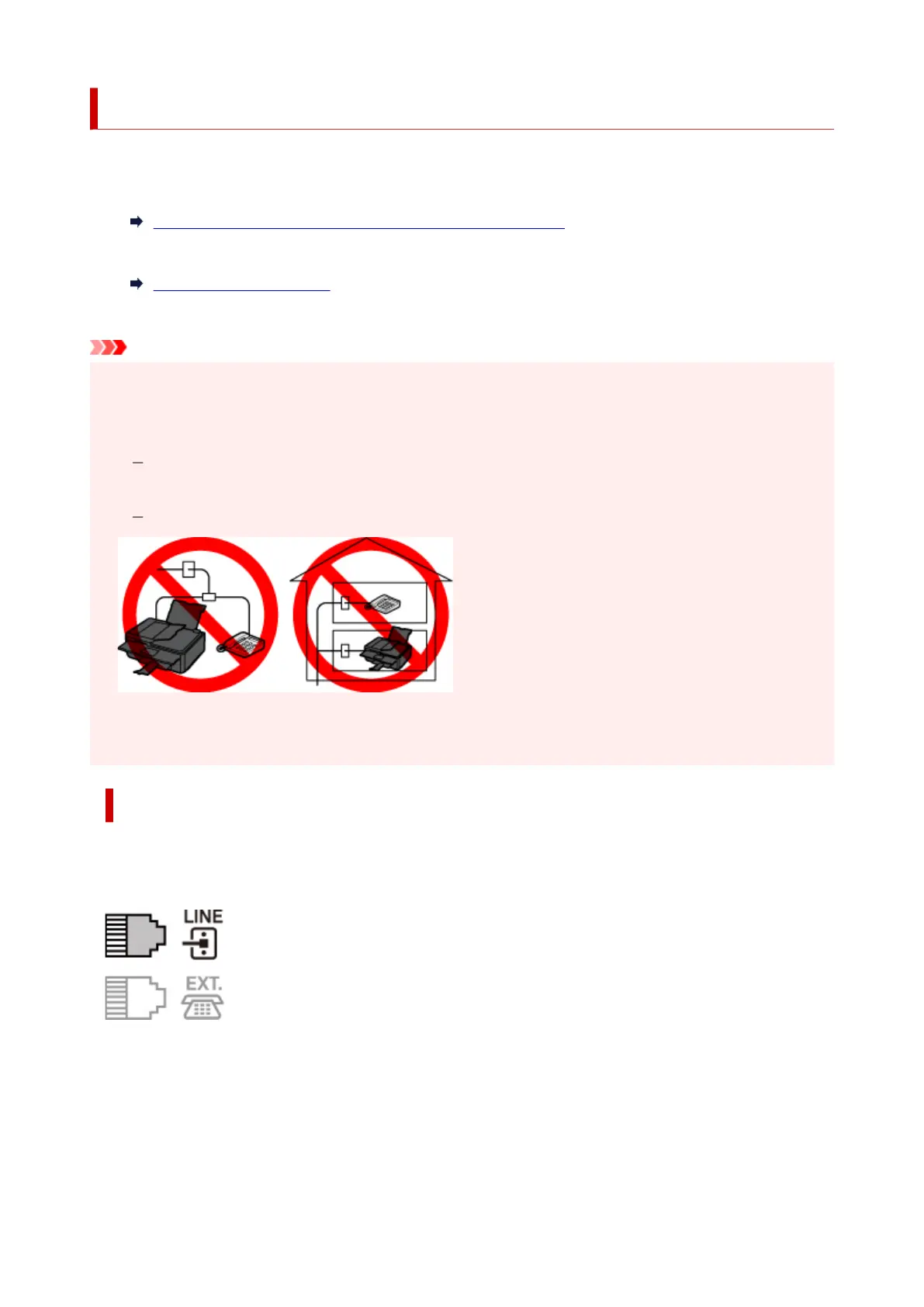Connecting Telephone Line
The connection method differs depending on your telephone line.
• If you connect the printer to wall telephone line directly/If you connect the printer with the xDSL splitter:
Basic Connection (Connecting with General Telephone line)
• If you connect the printer to another line such as an xDSL:
Connecting Various Lines
If the connection is incorrect, the printer cannot send/receive faxes. Connect the printer correctly.
Important
• Do not connect fax devices and/or telephones in parallel (US and Canada only).
If two or more fax devices and/or telephones are connected in parallel, the following problems may
occur and the printer may not operate properly.
If you pick up the handset of the telephone that is connected in parallel during fax transmission or
reception, the fax image may be corrupted or a communication error may occur.
Such services as Caller ID, etc. may not operate properly on the telephone.
If you cannot avoid parallel connections, set the receive mode to TEL priority mode, understanding
that the above problems may occur. You will only be able to receive faxes manually.
Basic Connection (Connecting with General Telephone line)
Make sure that the printer is turned off, connect one end of supplied telephone line cable to the telephone
line jack near the "LINE" mark of the printer, then connect the other end to the telephone line jack on the
wall or to the telephone line jack of the xDSL splitter.
When you connect the telephone to the printer, make sure that the printer is turned off, connect one end
of the modular cable to the external device jack near the "EXT." mark of the printer, then connect the other
end to the telephone line jack of the telephone.
340
