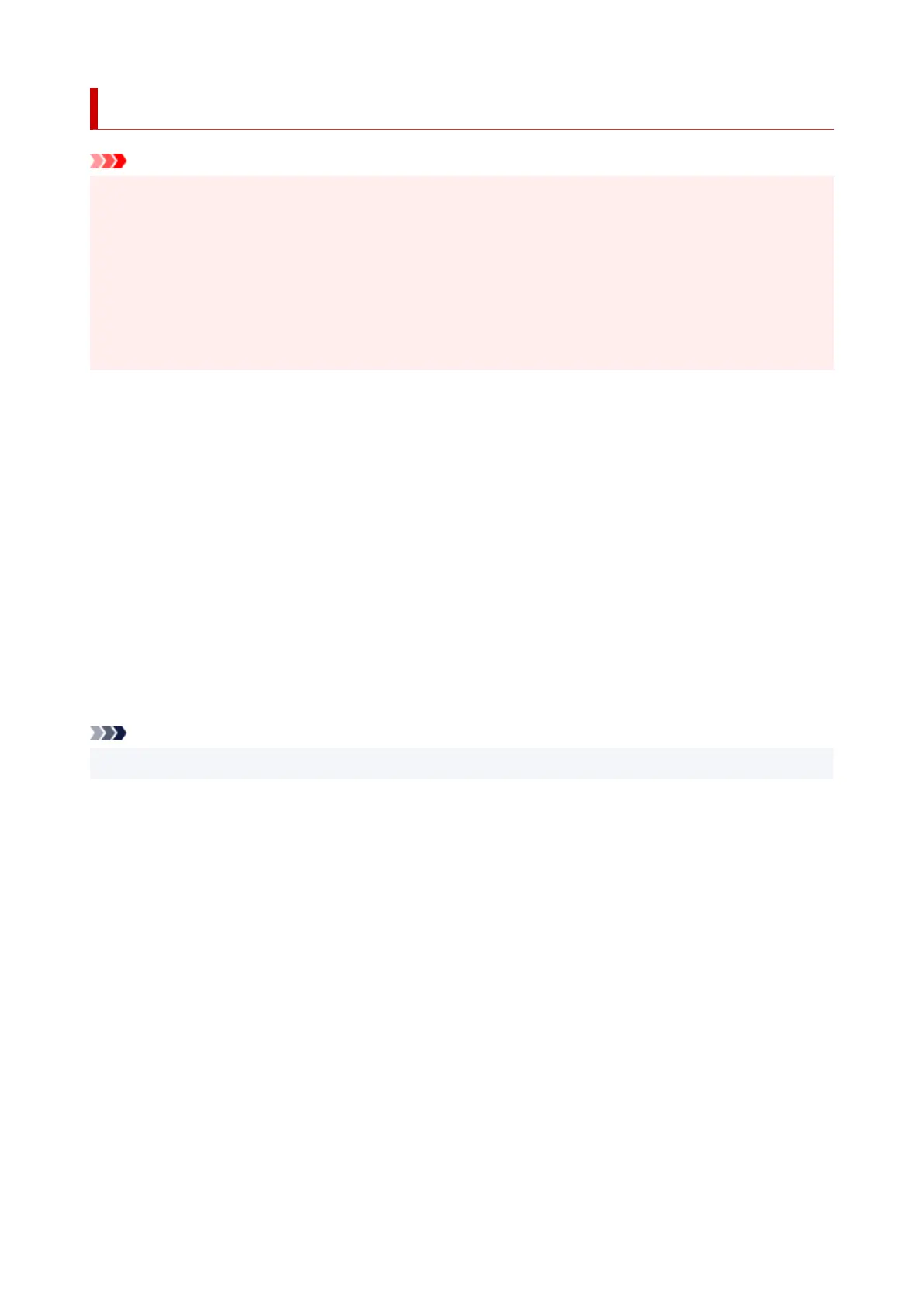Starting Up Speed Dial Utility2
Important
• Before starting up Speed Dial Utility2, make sure that the printer is connected to the computer correctly.
• Do not plug in or unplug any cables while the printer is in operation, or when the computer is in sleep or
standby mode.
• If your printer is compatible with LAN connection, make sure that the printer is connected to the
computer with LAN connection to use Speed Dial Utility2 via LAN connection.
• The password entry screen may appear during startup or operation. If it appears, enter the
administrator password, and then click OK. If you do not know the administrator password, contact the
administrator of the printer.
Follow the procedure below to start up Speed Dial Utility2.
1.
Make sure printer is turned on.
2.
Start up Speed Dial Utility2.
• For Windows 10, click Start button and select All apps, Canon Utilities, and then Speed Dial
Utility2.
• For Windows 8.1 or Windows 8, select Speed Dial Utility2 on the Start screen to start Speed Dial
Utility2. If Speed Dial Utility2 is not displayed on the Start screen, select the Search charm, and
then search for "Speed Dial Utility2".
• For Windows 7 or Windows Vista, click Start and select All programs, Canon Utilities, Speed
Dial Utility2, and then Speed Dial Utility2.
Speed Dial Utility2 starts up.
Note
• You can also start up Speed Dial Utility2 from Quick Utility Toolbox.
374