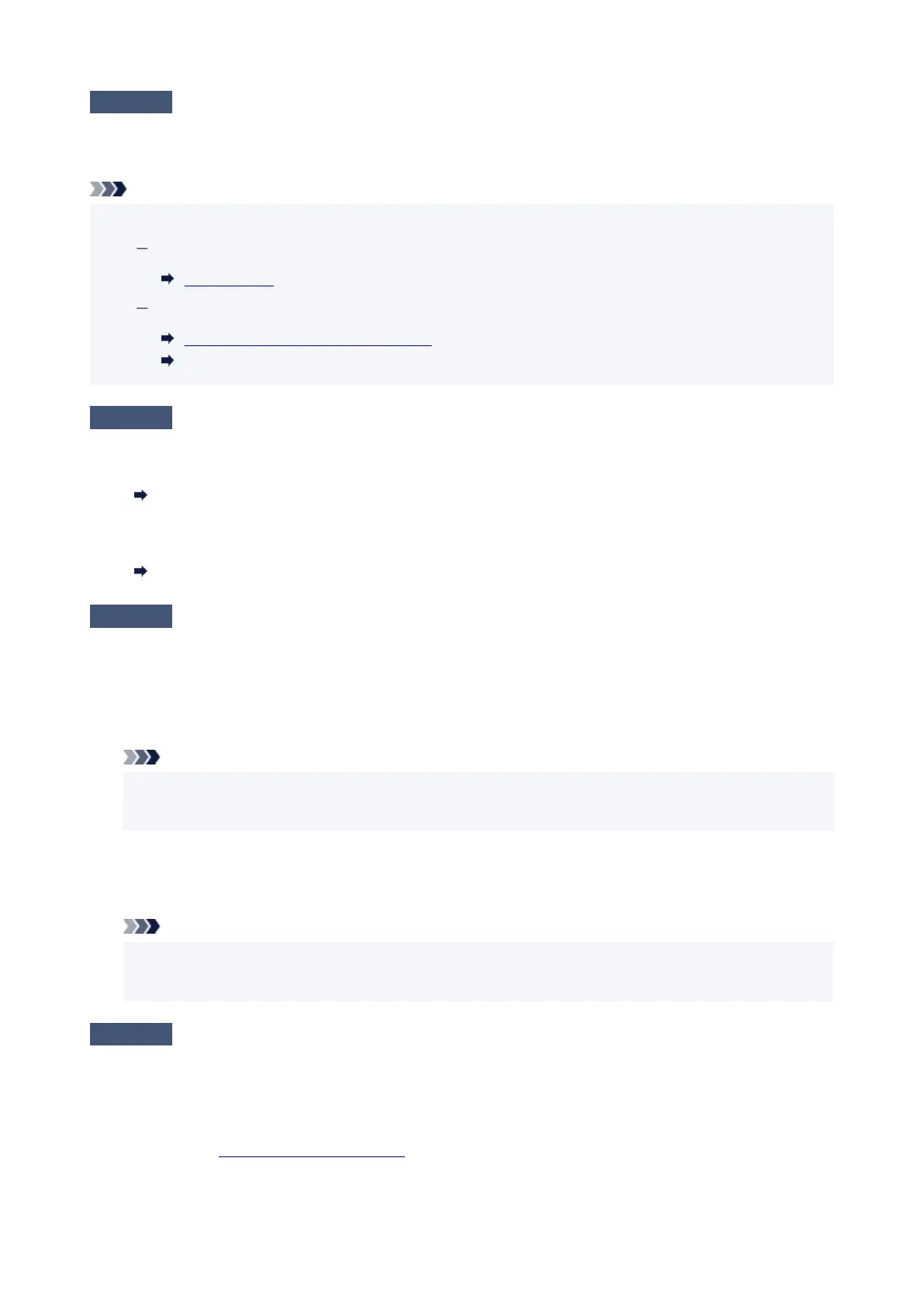Check4
Make sure paper settings match information set for rear tray or cassette.
If the paper settings do not match the information set for the rear tray or the cassette, an error message appears
on the touch screen. Follow the instructions on the touch screen to solve the problem.
Note
• You can select whether the message which prevents misprinting is displayed.
To change the message view setting when printing or copying using the printer's operation panel:
Feed settings
To change the message view setting when printing using the printer driver:
Changing the Printer Operation Mode (Windows)
Changing the Printer Operation Mode (macOS)
Check5
If printing from a computer, delete unnecessary print jobs.
•
For Windows:
Deleting the Undesired Print Job
• For macOS:
Deleting the Undesired Print Job
Check6
Is your printer's printer driver selected when printing?
The printer will not print properly if you are using a printer driver for a different printer.
• For Windows:
Make sure "Canon XXX series" (where "XXX" is your printer's name) is selected in the Print dialog box.
Note
•
If multiple printers are registered to your computer, set your printer as default printer to make the one
selected by default.
• For macOS:
Make sure your printer's name is selected in Printer in the Print dialog.
Note
• If multiple printers are registered to your computer, select Set as Default Printer from System
Preferences > Printers & Scanners for a printer to make the one selected by default.
Check7
Are you trying to print a large data file? (Windows)
If you are trying to print a large data file, it takes a long time to start printing.
If the printer does not start printing after a certain period of time, select On for Prevention of Print Data Loss on
the Print Options dialog box.
For details, refer to
Page Setup Tab Description.
465
