
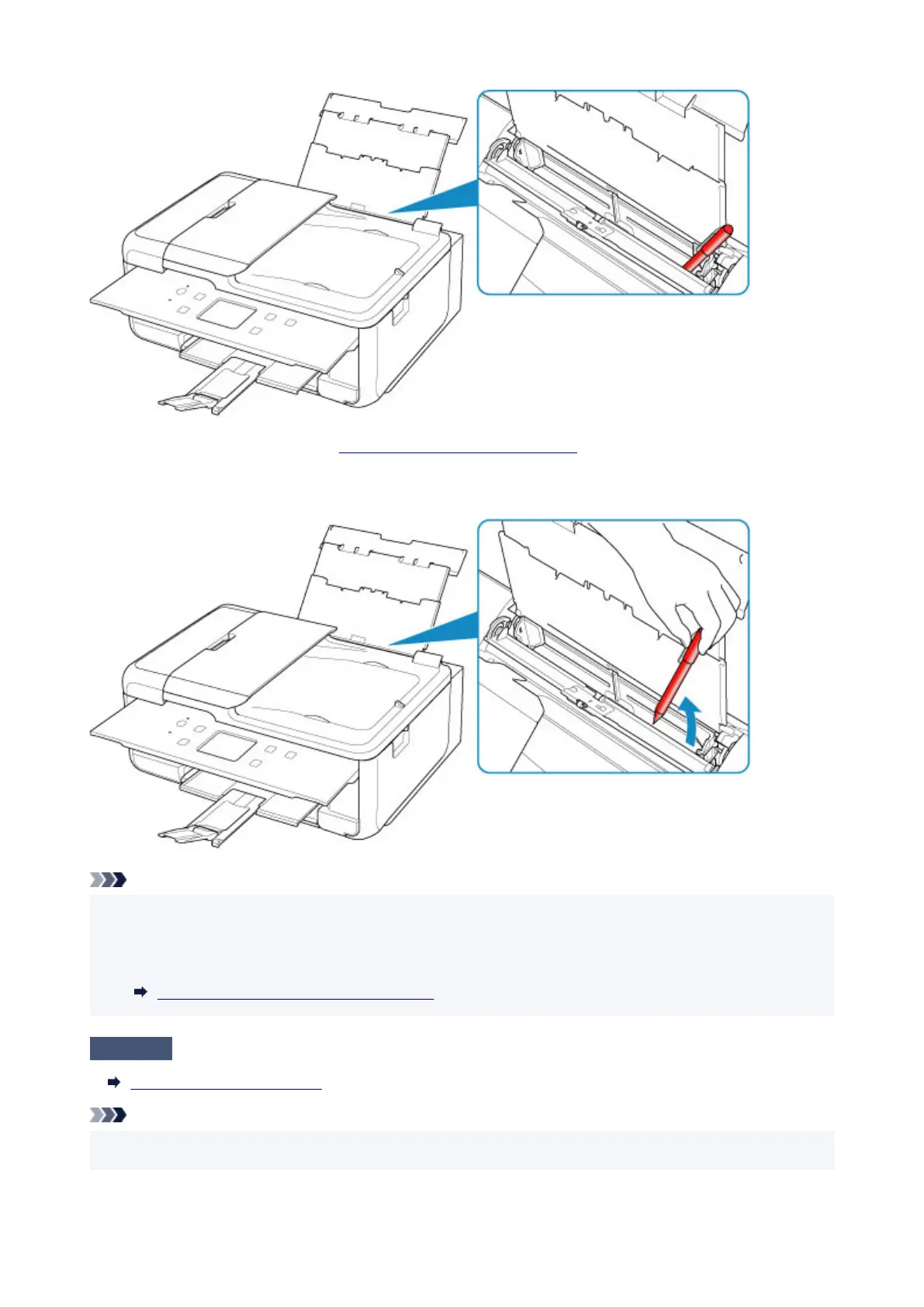 Loading...
Loading...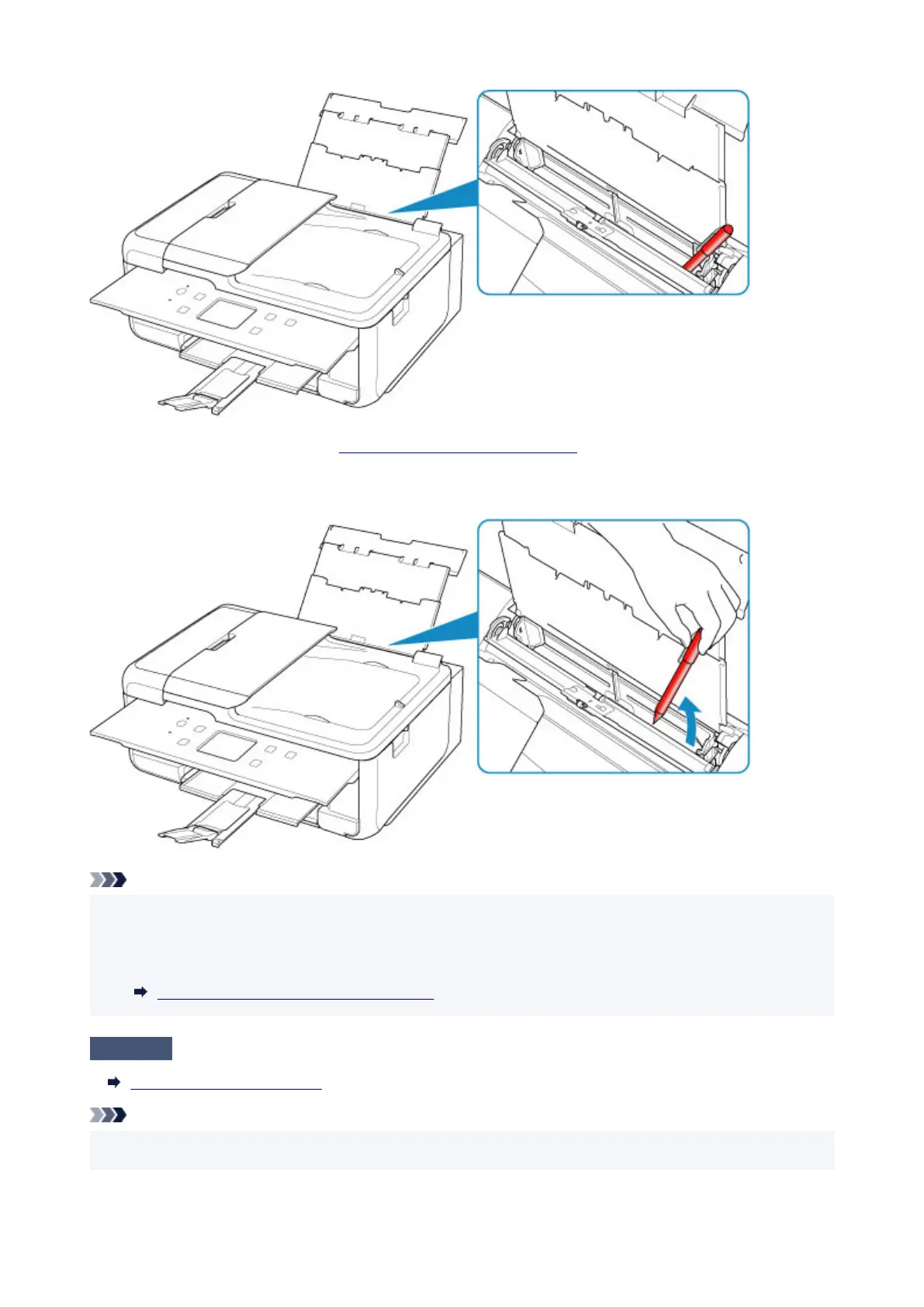
Do you have a question about the Canon TR7660 and is the answer not in the manual?
| Print Technology | Inkjet |
|---|---|
| Max Print Resolution | 4800 x 1200 dpi |
| Print Speed (Black) | 15 ipm |
| Print Speed (Color) | 10 ipm |
| Scanner Type | Flatbed & ADF |
| Max Scan Resolution | 1200 x 2400 dpi |
| Duplex Printing | Yes |
| Functions | Print, Scan, Copy, Fax |
| Fax Resolution | 300 x 300 dpi |
| Automatic Document Feeder | Yes |
| Connectivity | Wi-Fi, USB, Ethernet |
| Paper Sizes | A4, A5, B5, Letter, Legal |
| Mobile Printing | Apple AirPrint, Canon PRINT app |
| Display | 4.3-inch LCD touchscreen |











