
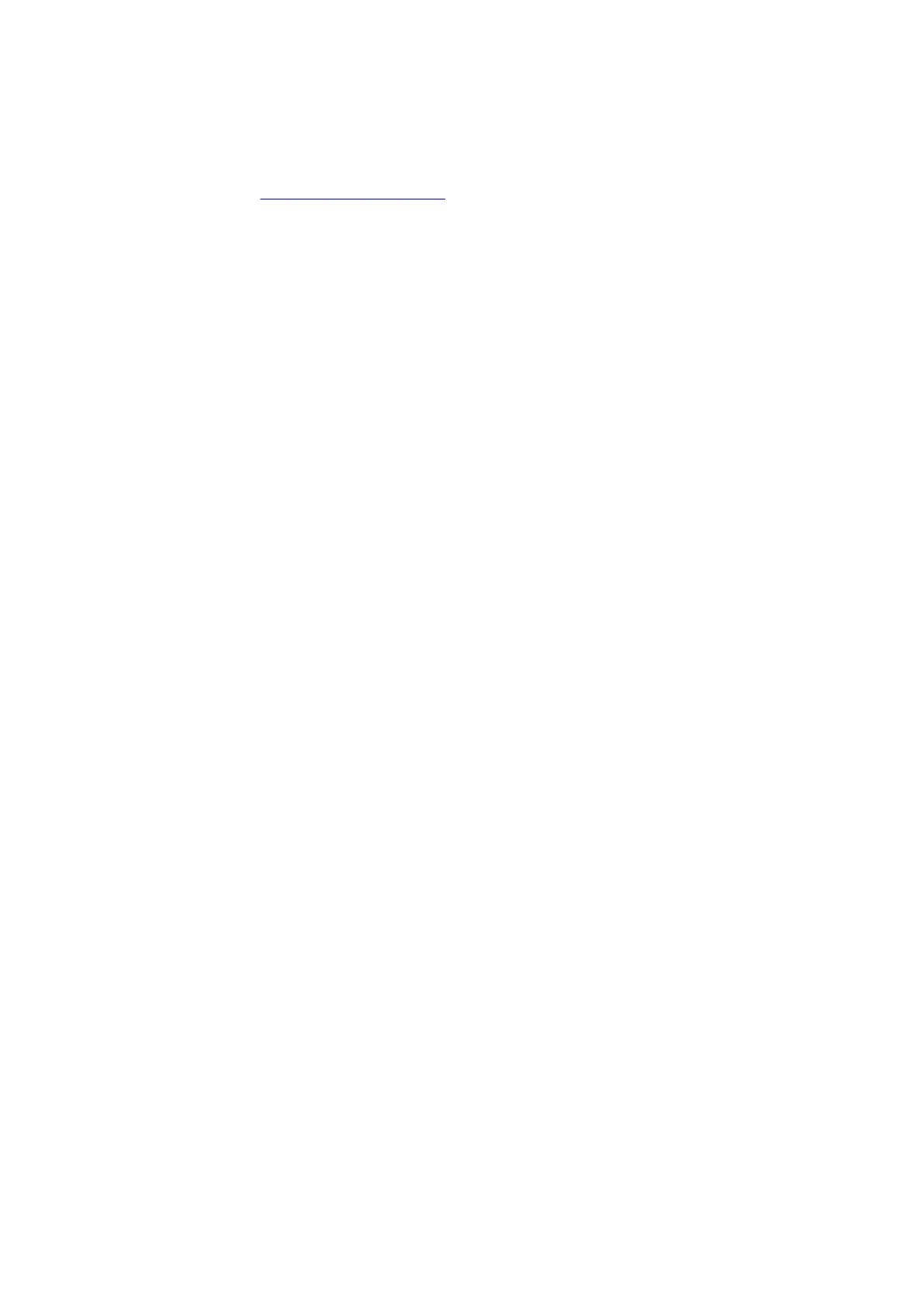 Loading...
Loading...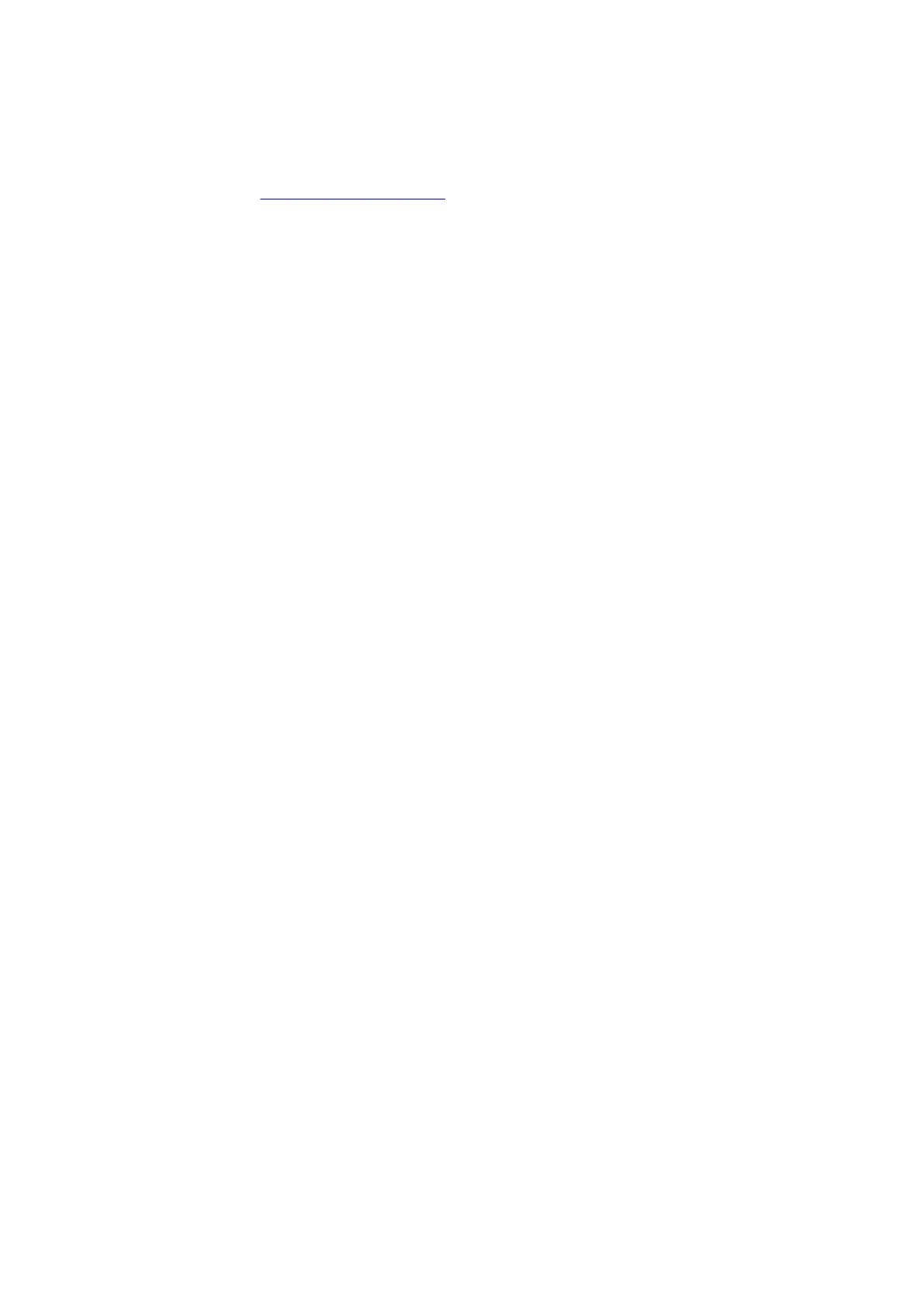
Do you have a question about the Canon TR8660 and is the answer not in the manual?
| Print Technology | Inkjet |
|---|---|
| Max Print Resolution | 4800 x 1200 dpi |
| Automatic Document Feeder | Yes |
| Duplex Printing | Yes |
| Display | 4.3 inch LCD Touchscreen |
| Functions | Print, Copy, Scan, Fax |
| Scanner Type | Flatbed, ADF |
| Scanner Resolution | 1200 x 2400 dpi |
| Fax Speed | 33.6 kbps |
| Input Capacity | 250 sheets |
| Print Speed (Black) | 15 ipm |
| Print Speed (Color) | 10 ipm |
| Connectivity | Wi-Fi, USB, Ethernet |
| Paper Handling | Rear tray |
| Paper Sizes | Letter, Legal |
| Mobile Printing | AirPrint, Mopria, Canon PRINT app |
| Dimensions | 438 x 350 x 190 mm |











