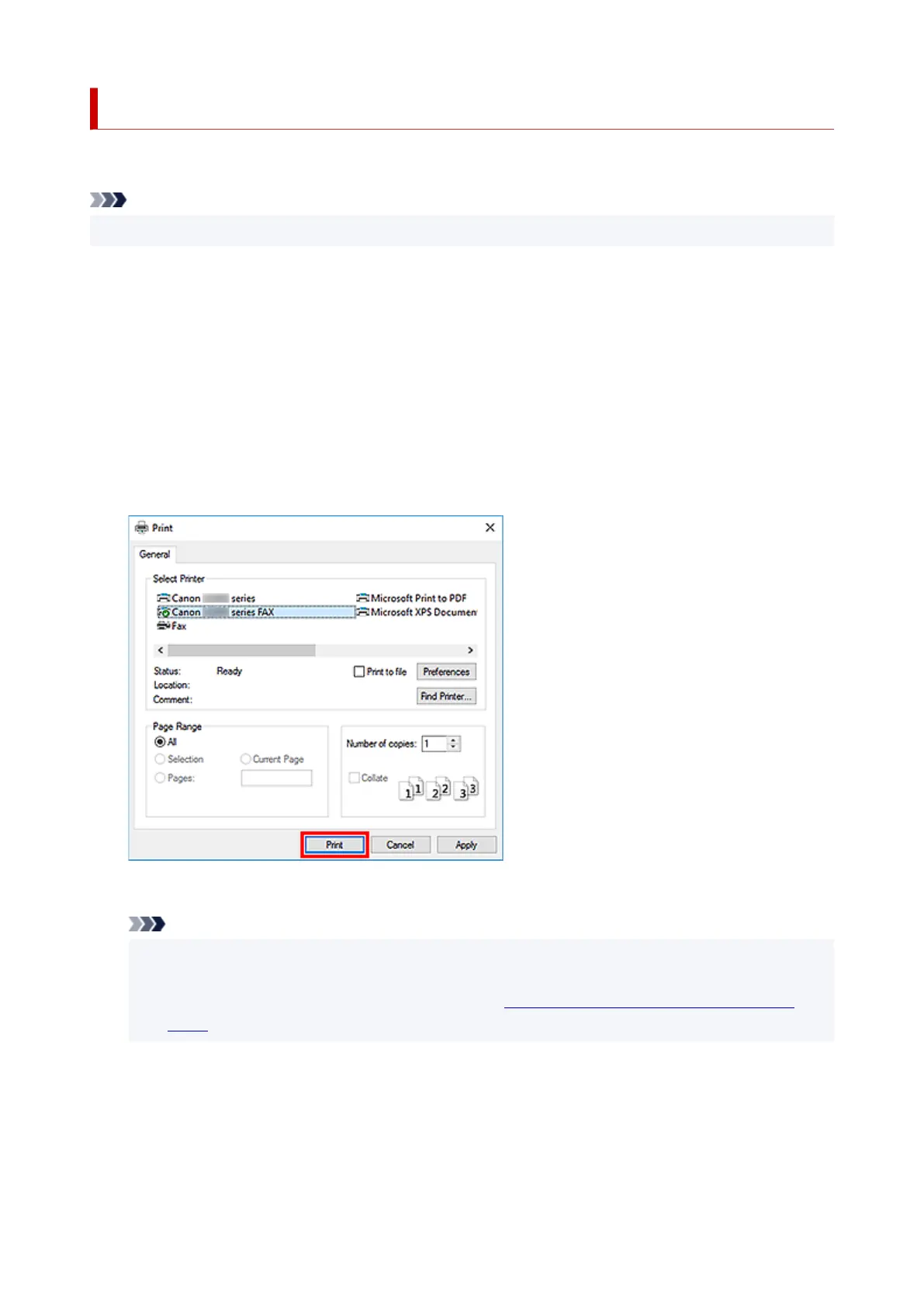Sending a FAX (Fax Driver)
You can send faxes using the fax driver from applications that support document printing.
Note
• Only black and white transmission is supported.
1.
Make sure that the machine is turned on.
2.
Open the document you want to fax with an application (such as Notepad), and then click
the Print command. (The command is Print... on the File menu.)
3.
In Select Printer or Name in the Print dialog box, select Canon XXX series FAX (where
"XXX" is the model name).
4.
Click Print or OK.
* Print dialog box in Notepad
Note
•
Click Preferences or Properties in the Print dialog box to open the print settings dialog box of
the fax driver in which you can set the paper size and print orientation. For details on how to open
the print settings dialog box of the fax driver, see "
How to Open the Setting Screen of the Fax
Driver."
5. Click Open Address Book... in Set Recipient in the Send Fax dialog box.
416