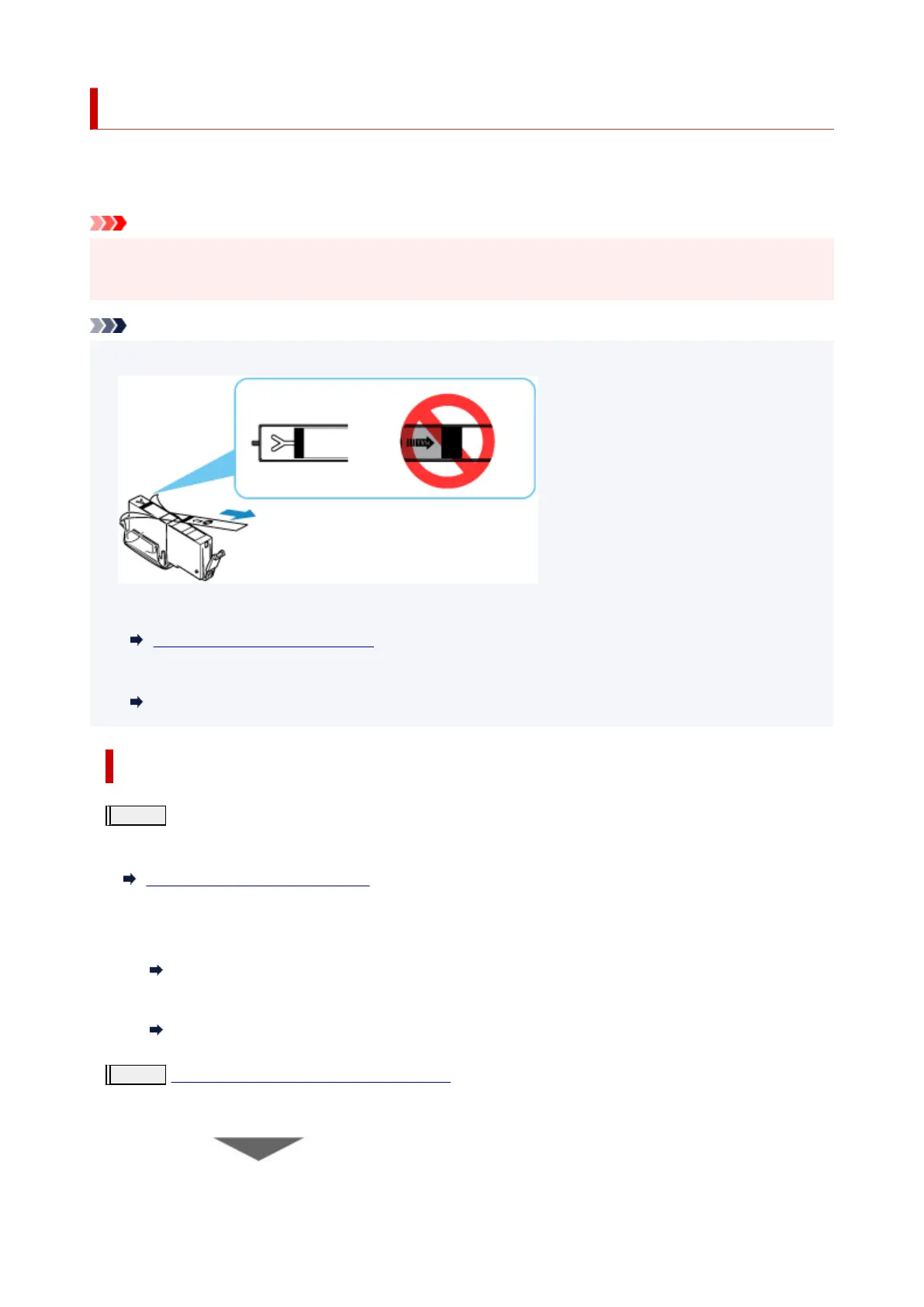Maintenance Procedure
If print results are blurred, colors are not printed correctly, or print results are unsatisfactory (e.g. misaligned
printed ruled lines), perform the maintenance procedure below.
Important
• Do not rinse or wipe the print head and ink tank. This can cause trouble with the print head and ink
tank.
Note
• Make sure that the orange protective tape does not remain on the ink tank.
• Check the ink status.
Checking Ink Status on the LCD
• For Windows, increasing the print quality in the printer driver settings may improve the print result.
Changing the Print Quality and Correcting Image Data
When the Print Results Are Blurred or Uneven:
Step1
Print the nozzle check pattern.
From the printer
Printing the Nozzle Check Pattern
From the computer
•
For Windows:
Printing a Nozzle Check Pattern
• For macOS:
Printing a Nozzle Check Pattern
Step2
Examine the nozzle check pattern.
If there are missing lines or horizontal white streaks in the pattern:
132