
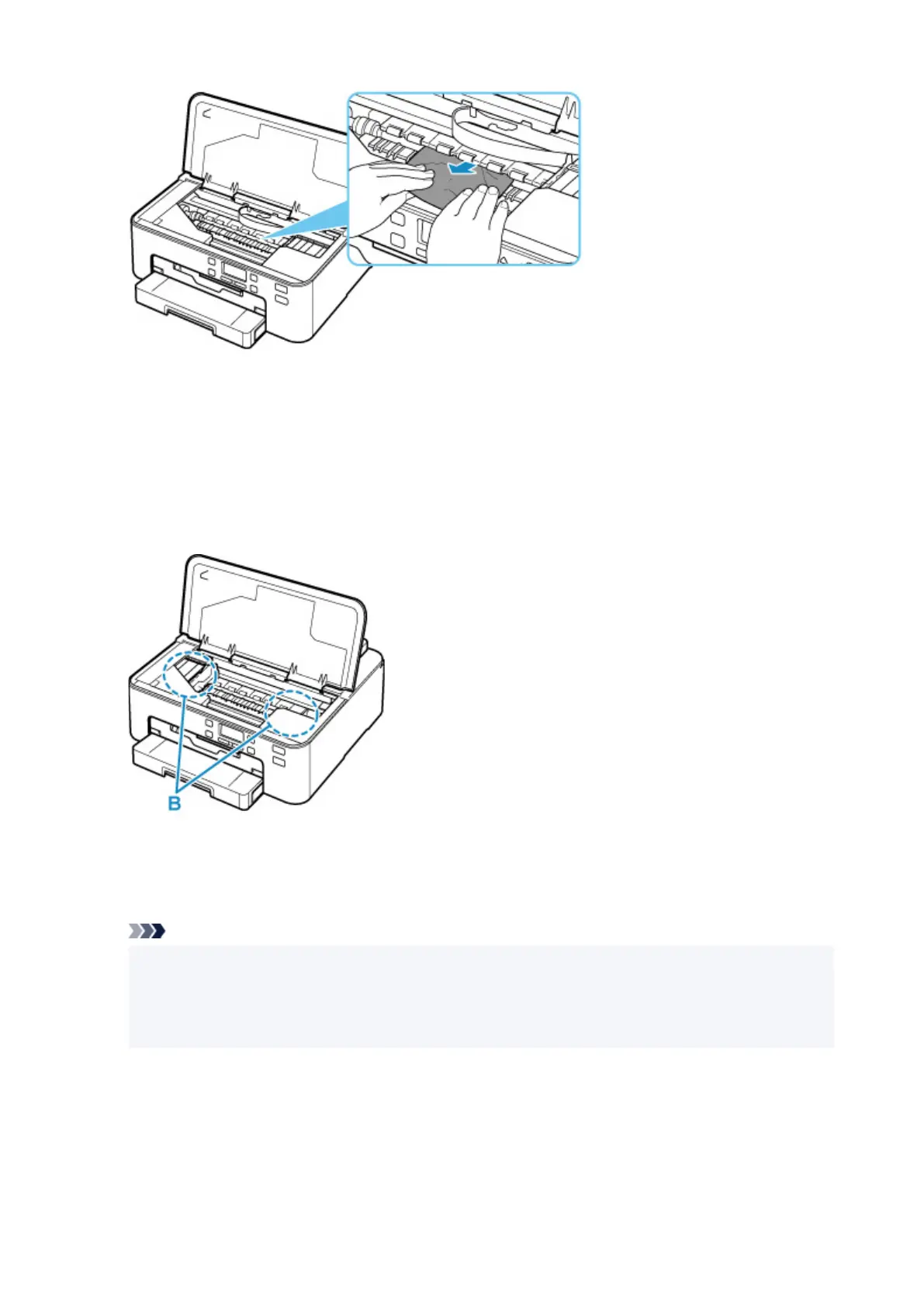 Loading...
Loading...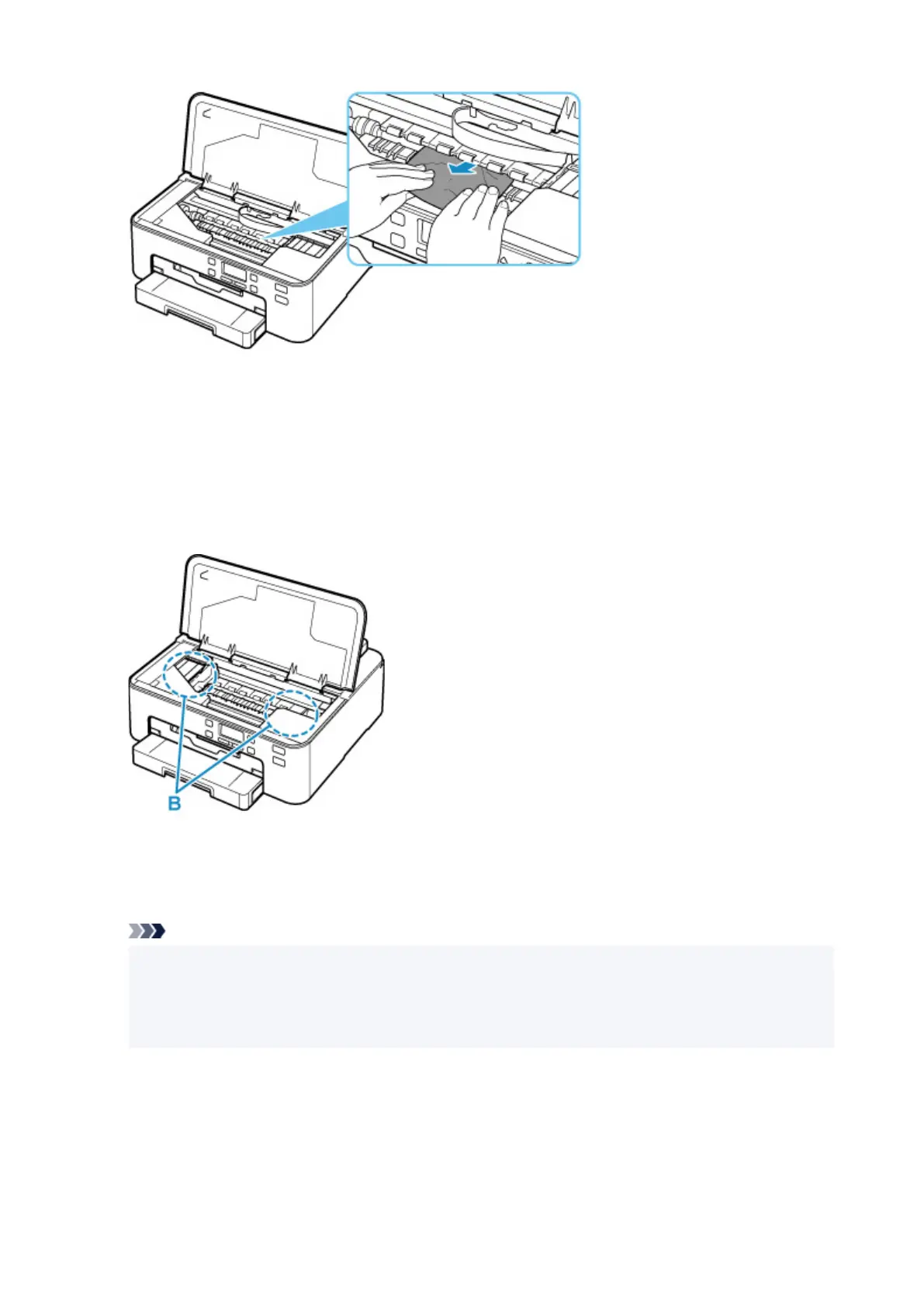
Do you have a question about the Canon TS705 and is the answer not in the manual?
| Printer Type | Inkjet |
|---|---|
| Functions | |
| Print Resolution | 4800 x 1200 dpi |
| Print Speed (Black) | 15 ipm |
| Print Speed (Color) | 10 ipm |
| Weight | 5.4 kg |
| Print Technology | Inkjet |
| Connectivity | Wi-Fi, USB |
| Dimensions | 372 x 315 x 126 mm |
| Paper Sizes | A4, A5, B5, Letter, Legal, Envelopes |
| Mobile Printing | Apple AirPrint, Google Cloud Print, Canon PRINT app |
| Input Paper Capacity | 100 sheets |











