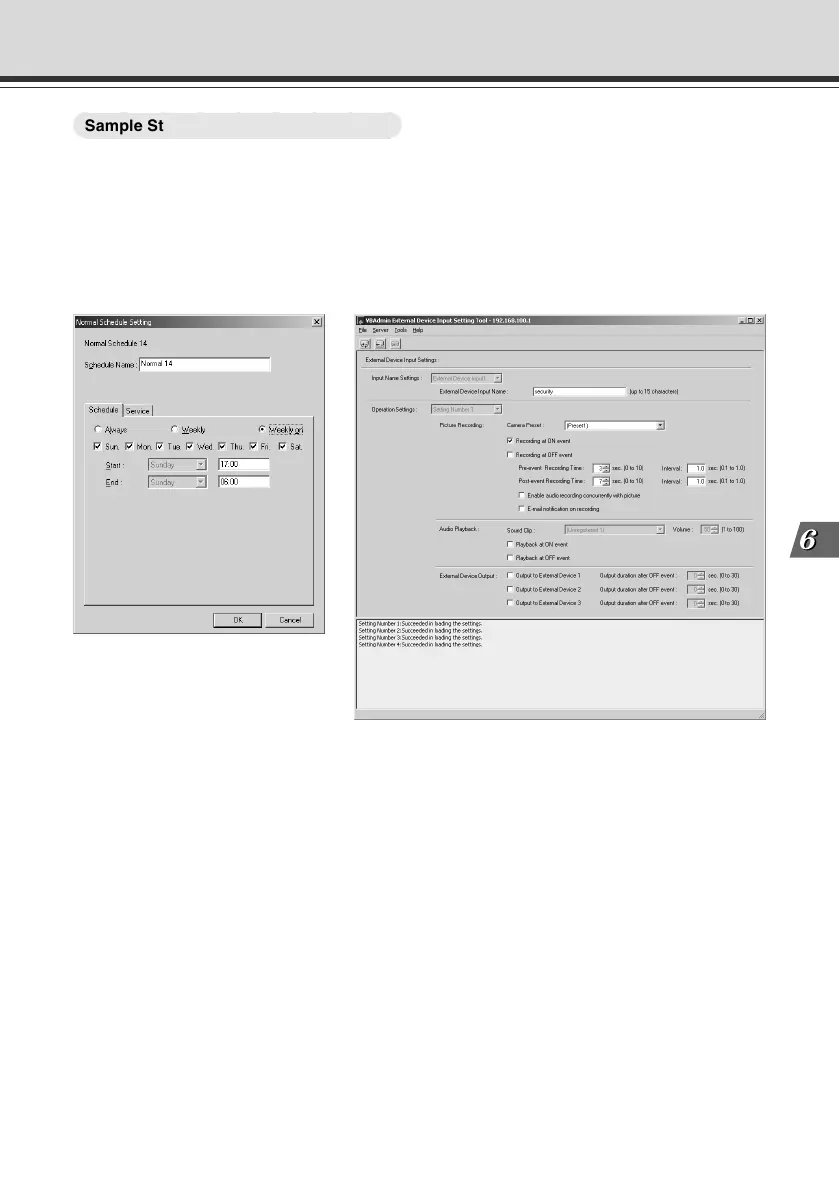6-3
Using the Picture Recording Function
Using the Still Picture Recording Function Linked to an External Device
○○○○○○○○○
Sample Still Picture Recording Settings
Settings specified on the “Camera and Video” page (→ P.3-7)
Specify the appropriate settings for the VB-C50iR being used.
Settings specified on the “Preset” page (→ P.3-13)
Set a camera angle that shoots the open doorway as Preset 1.
Photographic conditions specified in “External Device Input Setting Tool” (→ P.4-54)
● In the “Normal Schedule Setting” screen (→ P.4-30), select a schedule and then select “Weekly
on” in the “Schedule” tab. Select all the days of the week, set the start time to “17:00” and the
end time to “06:00”.
● In the “Service” tab, select “Input 1” in “External Device Input”, then select “Setting Number”
and click the “Detail” button.
● Enter the external device input name.
● Set “Camera Preset” to “Preset1”.
● Select “Recording at ON event”.
● Set “Pre-event” to “3” seconds and “Interval” to “1.0” second. An image will then be recorded
every second for 3 seconds before the door is opened.
* With pre-event recording, the image is not recorded from the moment external input turns on.
● Set “Post-event” to “7” seconds and “Interval” to “1.0” second. An image will then be recorded
every second for 7 seconds from the moment the door is opened.
* With post-event recording, the image is recorded from the moment external input turns on.
006-VBC50i-E-US 06.7.6, 11:40 AM3
