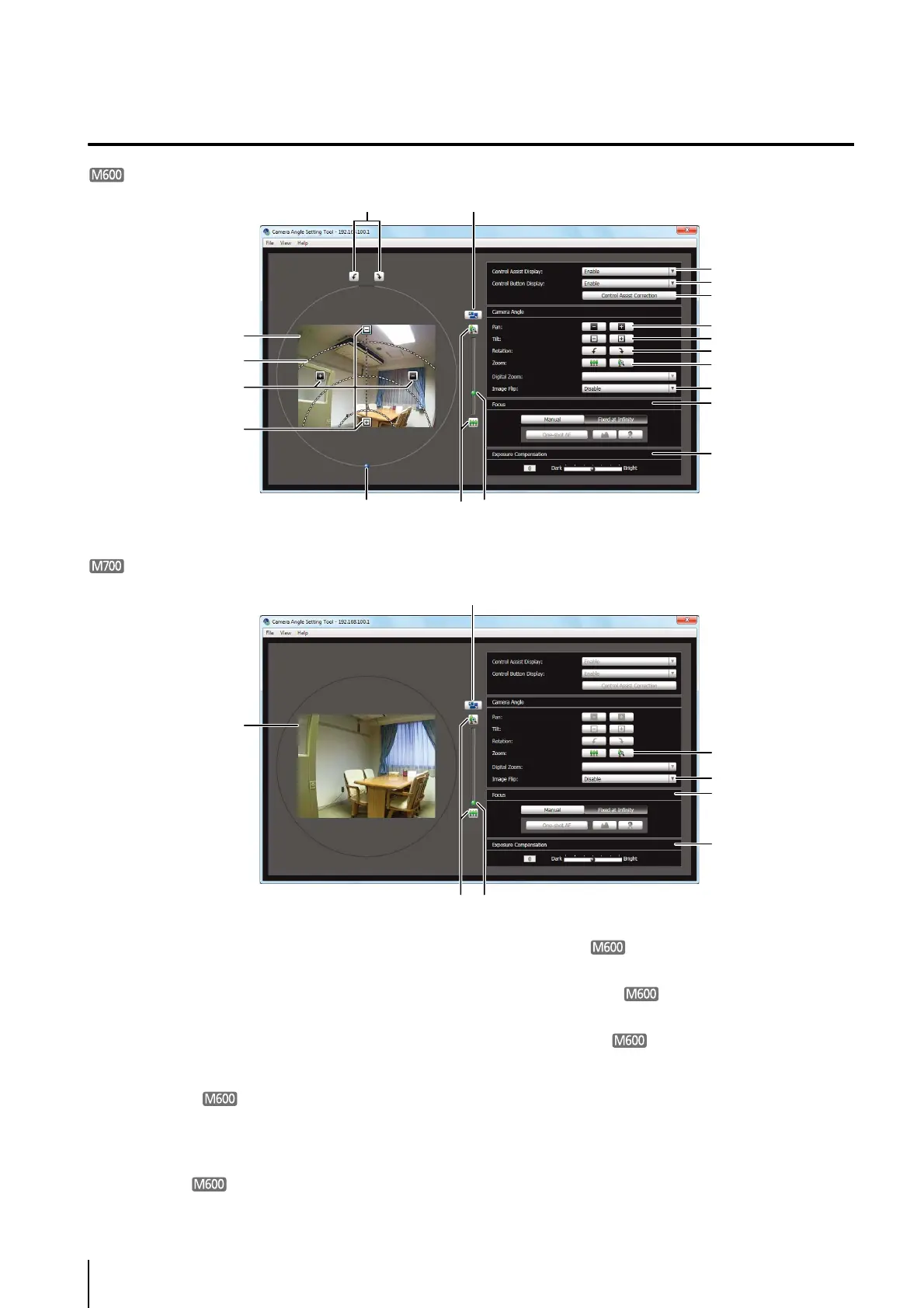3-6
Display Screen of Camera Angle Setting Tool
(1) Image Display Area
The image captured by the camera is shown.
(2) [Switch Screen Size] button
Switches the display screen size between “320 x 240”
and “640 x 480”. The display screen size can also be
selected from [Display Screen Size] from the [Display]
menu.
(3) Control Assist
Displays dotted lines showing the range of pan
operation and tilt operation. The camera angle cannot
be changed to positions with no dotted lines.
(4) [Pan] button
Control the camera's pan operation.
(5) [Tilt] button
Control the camera's tilt operation.
(6) [Rotation] button
Control the camera's rotation operation.
(7)
[Rotation] slider
You can click on the slider or drag the knob to control
the camera's rotation operation.
(8) [Zoom] button
The button to operate the zoom ratio.
(9) [Zoom] slider
The slider to operate the zoom ratio.
(4)
(1)
(3)
(5)
(6) (2)
(7) (8) (9)
(10)
(11)
(12)
(13)
(14)
(15)
(4)
(5)
(6)
(8)
(1)
(2)
(8) (9)
(13)
(14)
(15)
(8)
