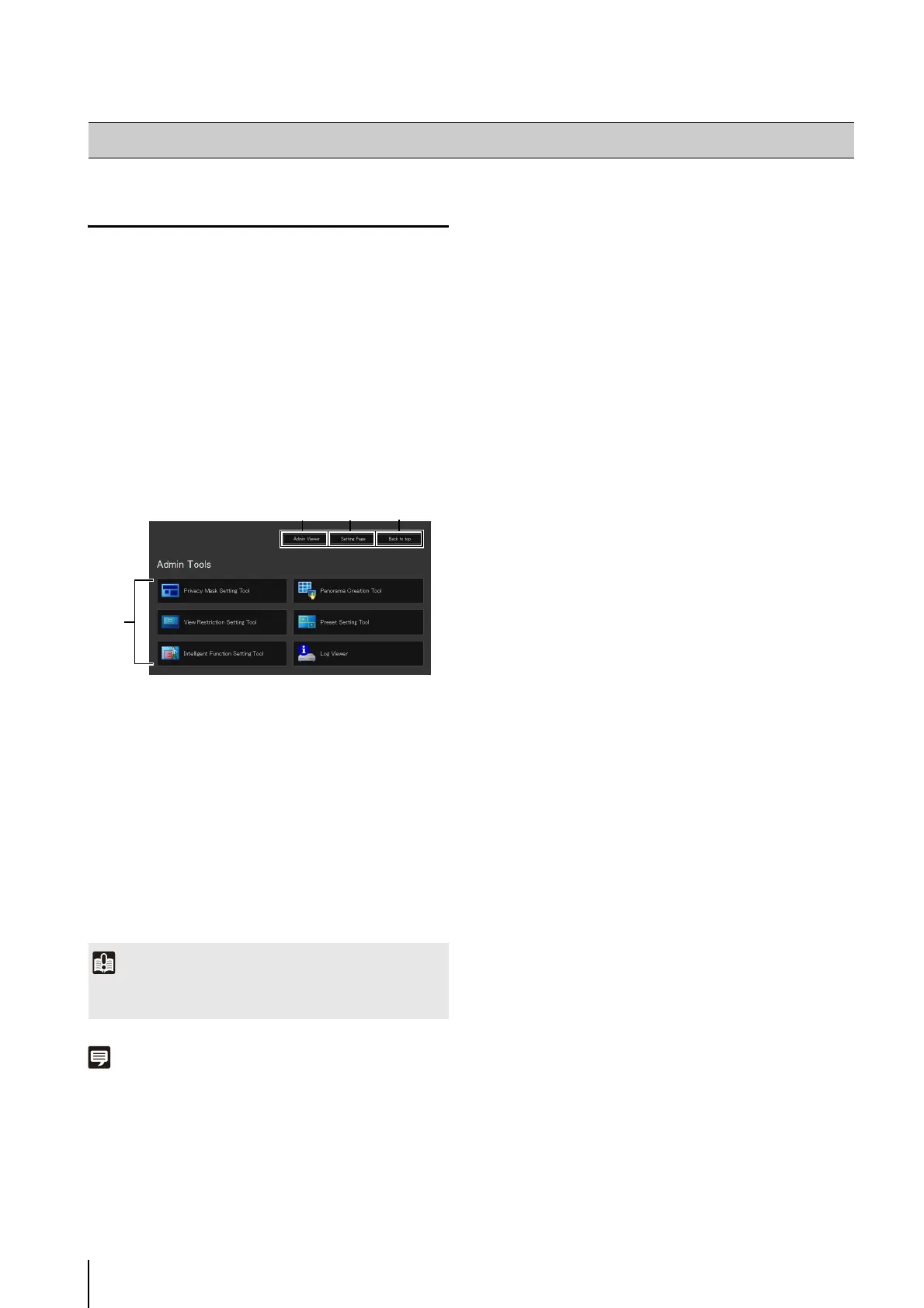6-4
Launching the Admin Tools
The Admin Tools can be launched from the top page of
the camera.
A user authentication window appears.
The Admin Tools top page will appear.
(1) [Admin Viewer]
Click to launch Admin Viewer.
(2) [Setting Page]
Click to launch Setting Menu.
(3) [Back to top]
Click this button to navigate to the top page.
(4) [Admin Tools]
Click the buttons of any tool to launch Admin Tools.
Also, the first time one of the Admin Tools is launched,
an authentication window is shown. Enter a user name
and password.
Note
• The first time you launch any of the Admin Tools, wait about 5
to 10 seconds until the software is downloaded to your PC.
From then on, launching will be quicker. Also, when accessing
via SSL encrypted communication, download time will take
longer (about 20 to 30 seconds).
• None of the Admin Tools can be launched concurrently.
• In environments without a proxy server, select [Internet
options] > [Connections] tab > [LAN settings] and clear the
[Automatically detect settings] checkbox in Internet Explorer.
Accessing the Admin Tools
1
Start the top page of the camera (p. 4-2).
2
Click [Admin Tools].
3
Enter a user name and password and click [OK]
(p. 4-2).
Important
The Admin Tools Certificate must be installed on any PCs using
[Admin Tools]. (p. 2-4)
(1) (2)
(3)
(4)
