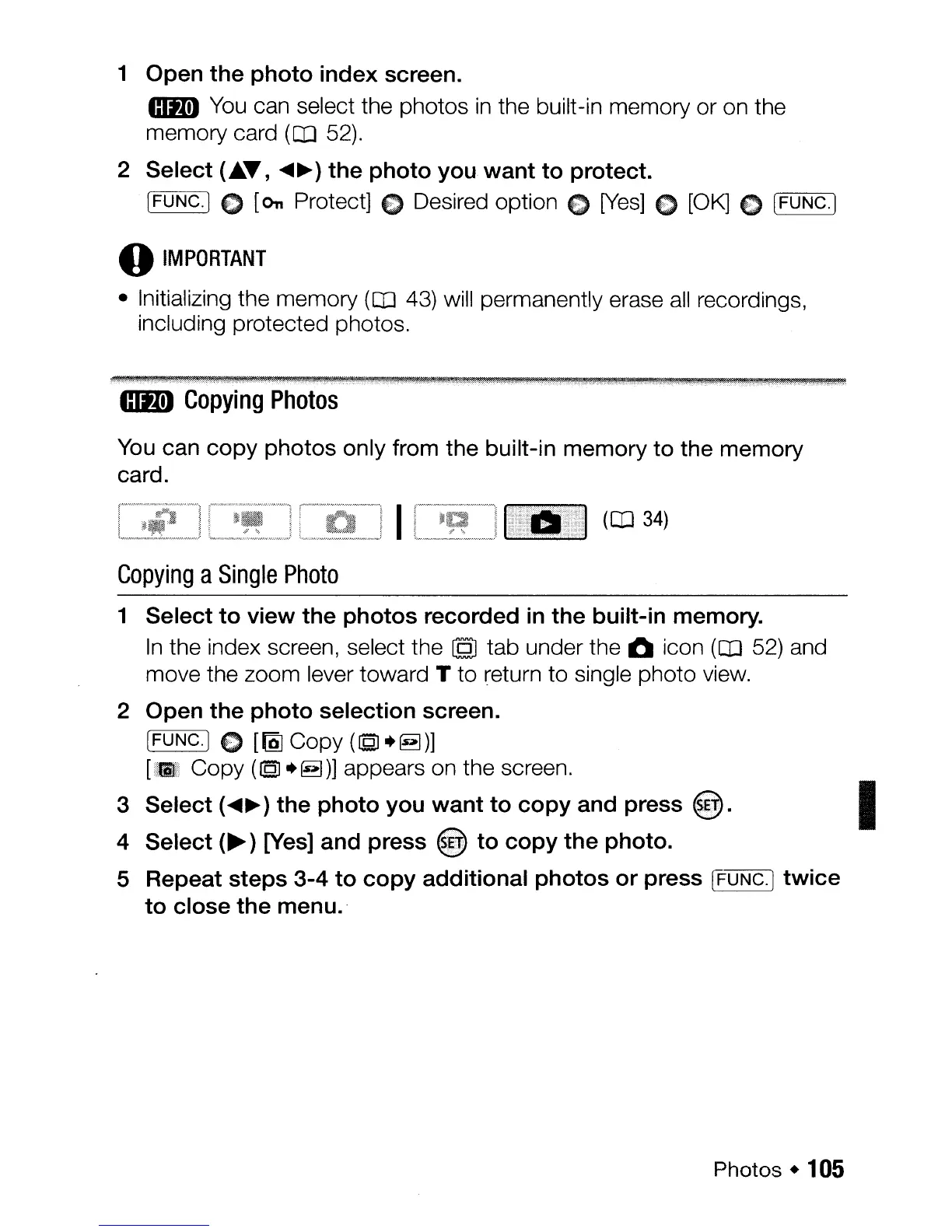1 Open
the
photo
index
screen.
mm
You
can select the photos
in
the built-in memory or on the
memory card
(OJ
52).
2 Select ("T,
....
~)
the
photo
you
want
to
protect.
[FUNC.] C
[On
Protect] C Desired option E)
[Yes]
C
[OK]
E) [FUNC·I
o
IMPORTANT
• Initializing the memory
(OJ
43)
will permanently erase
all
recordings,
including protected photos.
....
J.,.":,,.~,.}
..
".t".·I.:)
:
:.,.,.):·
,_.:,
,"".,
..
..i.:.,.·.~)A!M:},L:.,_):
,
_,
,··.·,:::;;.:!"!:t.,i:s::...,.,,\)l;p,:!(
,
."J..;t.:-
,-:,),,~:.J::.,.m:
,"'-',':
,,.;,
,,
,.
)·_,."-,,.,,·:""·:<.,-,.:.,:.L/.,
\\3
.
.J.,
.'
. . . .
..
s,.;!!',-.:.-,V1!l:1
~
..
n"
.W.!ffi
.
_.
..
.
$._._.,,:.,~.).::~}!.}1.~,
t,
.1
..
,
..
J
.:,
..
mm
Copying
Photos
You
can
copy
photos only from the built-in memory
to
the memory
card.
(OJ
34)
Copying
a
Single
Photo
1
Select
to
view
the
photos
recorded in
the
built-in memory.
In
the index screen, select the
[QJ
tab under the 0 icon
(OJ
52) and
move the zoom lever toward T to return to single photo
view.
2 Open
the
photo
selection screen.
IFUNC.] C
[~Copy
(I§J
+§])]
[i&l:i
Copy
(I§l+~)]
appears on the screen.
3
Select
(~~)
the
photo
you
want
to
copy
and
press
~.
I
4
Select
(~)
[Yes]
and
press @
to
copy
the
photo.
5 Repeat
steps
3-4
to
copy
additional
photos
or
press [FUNC.]
twice
to
close
the
menu.'
Photos •
105
