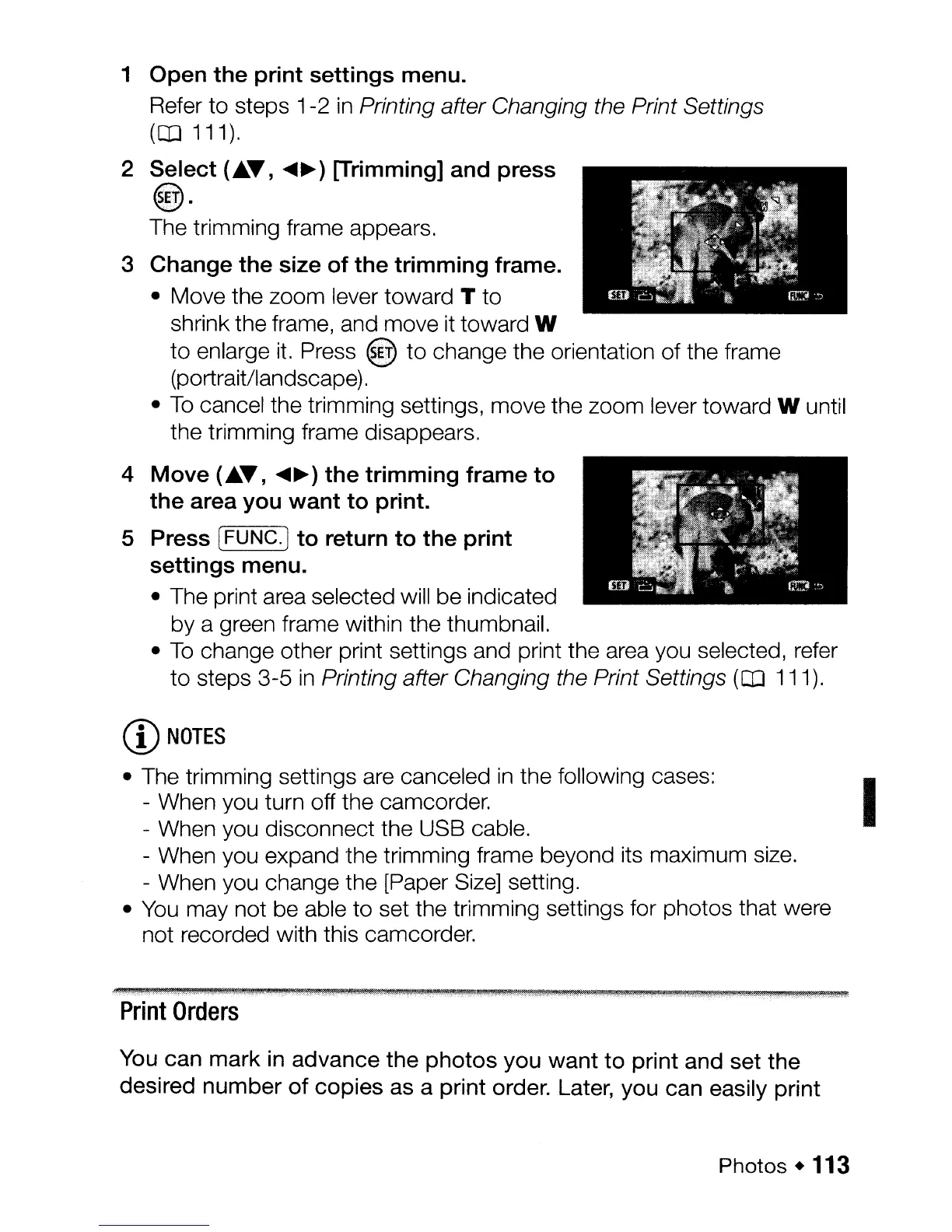1
Open
the
print
settings
menu.
Refer to steps 1-2
in
Printing after Changing the Print Settings
(CD
111).
2
Select
(J&.T,
~~)
[Trimming]
and
press
@.
The trimming frame appears.
3
Change
the
size
of
the
trimming
frame.
• Move the zoom lever toward T to
shrink the frame, and move it toward
W
to
enlarge
it.
Press @ to change the orientation
of
the frame
(portrait/landscape).
•
To
cancel the trimming settings, move the zoom lever toward W until
the trimming frame disappears.
4
Move
(J&.T,
~~)
the
trimming
frame
to
the
area
you
want
to
print.
S Press [FUNC.]
to
return
to
the
print
settings
menu.
• The print area selected will be indicated
by a green frame within the thumbnail.
•
To
change other print settings and print the area you selected, refer
to
steps 3-5
in
Printing after Changing the Print Settings
(CD
111).
CD
NOTES
• The trimming settings are canceled
in
the following cases: I
- When you turn off the camcorder.
- When you disconnect the USB cable.
- When you expand the trimming frame beyond its maximum size.
- When you change the [Paper Size] setting.
•
You
may not be able to set the trimming settings for photos that were
not recorded with this camcorder.
Print
Orders
You can mark in advance the
photos
you
want
to
print and set the
desired number
of
copies as a print order. Later, you can easily print
Photos.
113