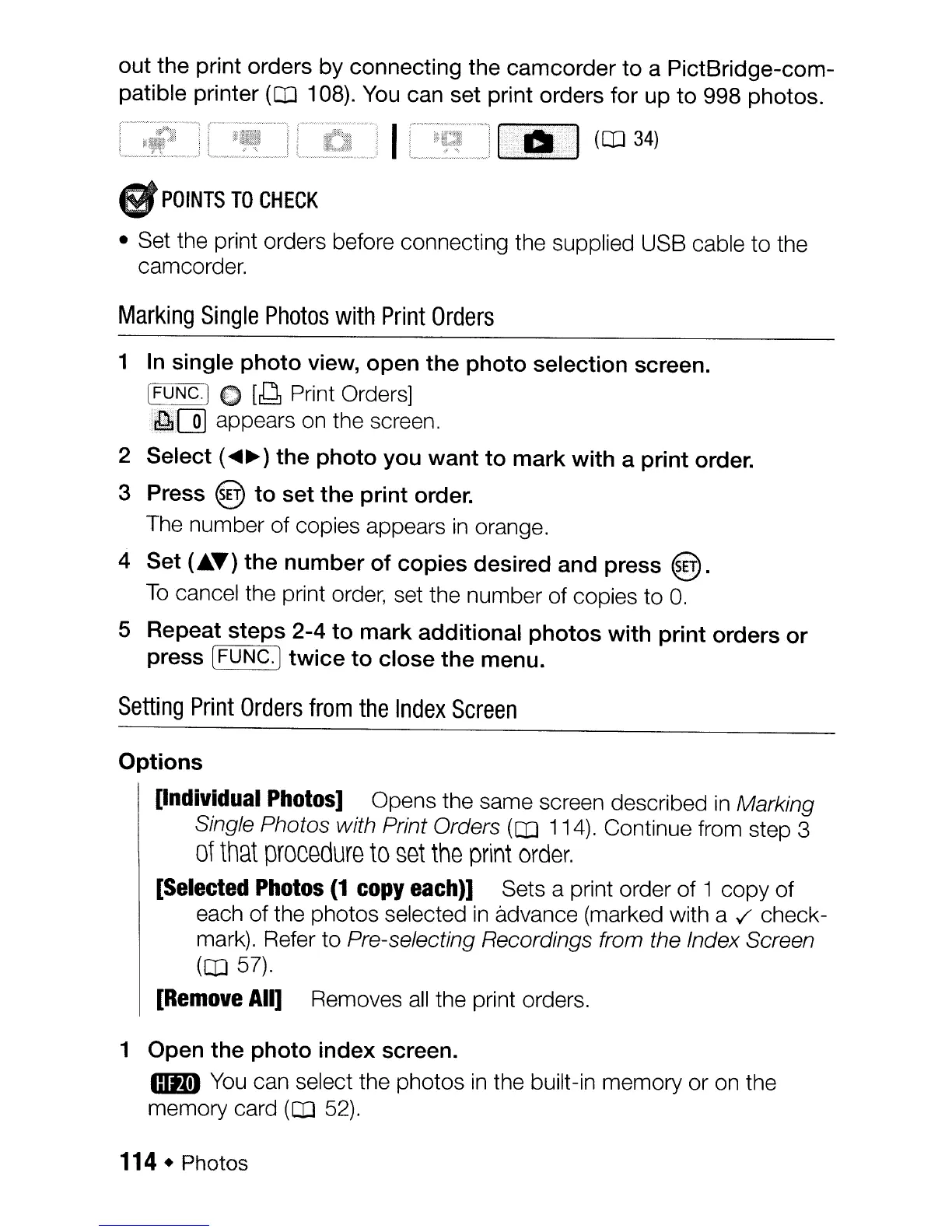out the print orders by connecting the camcorder
to
a PictBridge-com-
patible printer
(OJ
108).
You
can set print orders for up
to
998 photos.
•
POINTS
TO
CHECK
• Set the print orders before connecting the supplied USB cable
to
the
camcorder.
Marking
Single
Photos
with
Print
Orders
1
In
single
photo
view, open
the
photo
selection screen.
[FUNC.) 0
[8
Print Orders]
',~[Q)
appears on the screen.
2
Select (
.....
~)
the
photo
you
want
to
mark
with
a
print
order.
3 Press @
to
set
the
print
order.
The number
of
copies appears
in
orange.
4 Set
(.T)
the
number
of
copies
desired and press
@.
To
cancel the print order, set the number
of
copies
to
O.
5 Repeat
steps
2-4
to
mark
additional
photos
with
print
orders
or
press [FUNC.]
twice
to
close
the
menu.
Setting
Print
Orders
from
the
Index
Screen
Options
[Individual Photos] Opens the same screen described
in
Marking
Single Photos with Print Orders
(CO
114). Continue from step 3
of
that
procedure
to
set
the
print
order.
[Selected Photos
(1
copy each)] Sets a print order
of
1
copy
of
each
of
the photos selected
in
advance (marked with a
./
check-
mark). Refer to
Pre-selecting Recordings from the Index Screen
(CO
57).
[Remove All] Removes
all
the print orders.
1 Open
the
photo
index
screen.
mtm
You
can select the photos
in
the built-in memory
or
on the
memory card
(OJ
52).
114 • Photos
