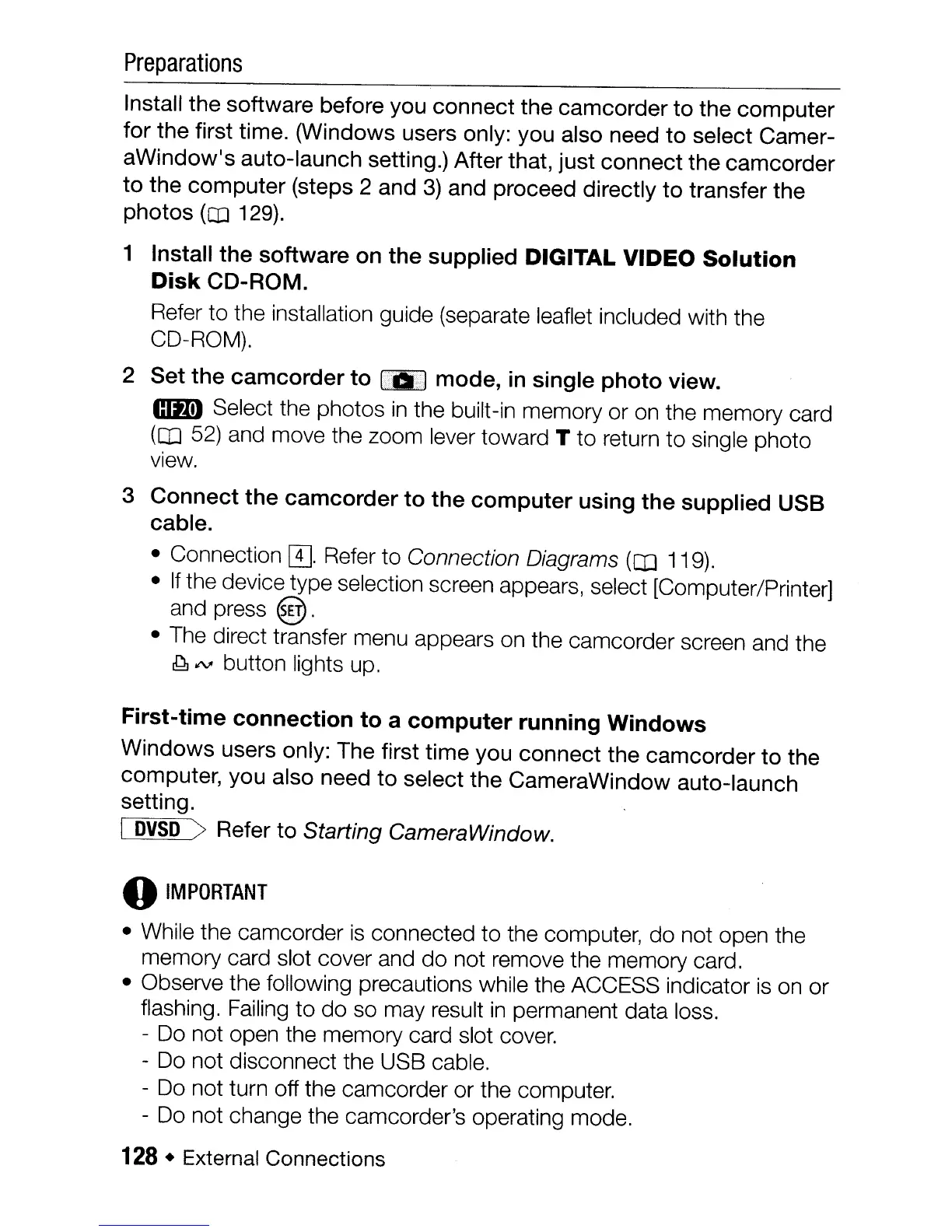Preparations
Install the software before you connect the camcorder to the computer
for the first time. (Windows users only: you also need to select Camer-
aWindow's auto-launch setting.) After that, just connect the camcorder
to the computer (steps 2 and
3)
and proceed directly to transfer the
photos
(CO
129).
1 Install
the
software on the supplied
DIGITAL
VIDEO
Solution
Disk
CD-ROM.
Refer to the installation guide (separate leaflet included with the
CD-ROM).
2 Set
the
camcorder
to
(Ill
mode, in single
photo
view.
GJD) Select the photos
in
the built-in memory or on the memory card
(OJ
52)
and move the zoom lever toward T to return to single photo
view.
3
Connect
the
camcorder
to
the
computer
using
the
supplied USB
cable.
• Connection
[IJ.
Refer
to
Connection Diagrams
(CIJ
119).
•
If
the device type selection screen appears, select [Computer/Printer]
and press
@.
• The direct transfer menu appears on the camcorder screen and the
.Q.
/IV
button lights up.
First-time
connection
to a
computer
running
Windows
Windows users only: The first time you connect the camcorder to the
computer, you also need to select the CameraWindow auto-launch
setting.
I
DVSD
>Refer to Starting CameraWindow.
o
IMPORTANT
• While the camcorder
is
connected
to
the computer, do not open the
memory card slot cover and do not remove the memory card.
• Observe the following precautions while the ACCESS indicator
is
on or
flashing. Failing to do so may result
in
permanent data loss.
- Do not open the memory card slot cover.
- Do not disconnect the USB cable.
- Do not turn off the camcorder or the computer.
- Do not change the camcorder's operating mode.
128 • External Connections
