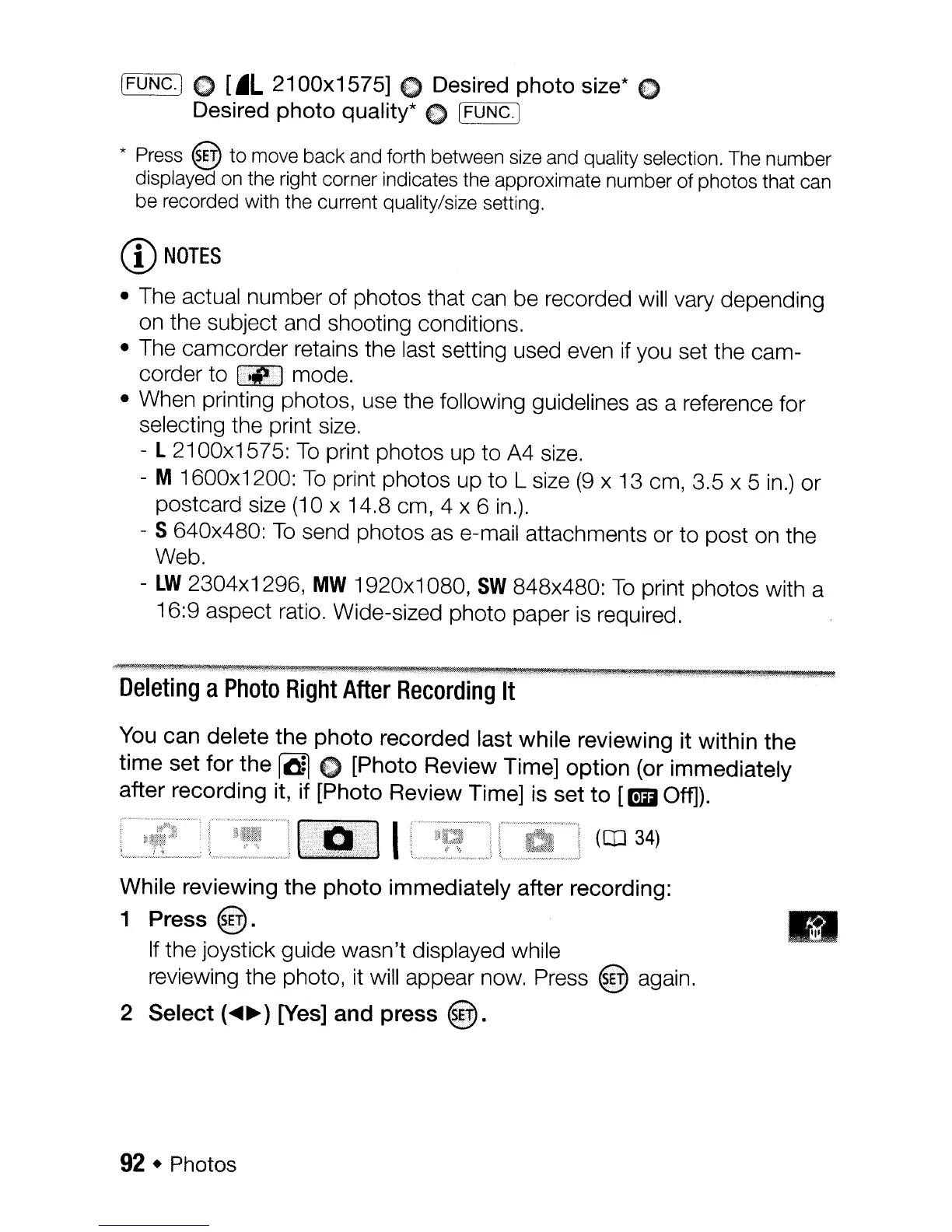[FUNC.] E) [.L 2100x1575] C Desired photo size*
€)
Desired photo quality* C [FUNC.]
* Press @
to
move back and forth between size and quality selection. The number
displayed
on
the right corner indicates the approximate number of photos that can
be recorded with the current quality/size setting.
CD
NOTES
• The actual number of photos that can be recorded will vary depending
on the subject and shooting conditions.
• The camcorder retains the last setting used even
if
you set the cam-
corder to
I~IIJ
mode.
• When printing photos, use the following guidelines
as
a reference for
selecting the print
size.
- l
21
00x1575:
To
print photos up to A4
size.
- M 1600x1200:
To
print photos up
to
L size
(9
x 13 cm, 3.5 x 5
in.)
or
postcard size (10 x 14.8 cm, 4 x 6
in.).
- S 640x480:
To
send photos as e-mail attachments or to post on the
Web.
-
lW
2304x1296,
MW
1920x1 080,
SW
848x480:
To
print photos with a
16:9 aspect ratio. Wide-sized photo paper
is
required.
Deleting
a
Photo
Right
After
Recording
It
You
can delete the photo recorded last while reviewing it within the
time set for the
r.o;l
€)
[Photo Review Time] option (or immediately
after recording it, if [Photo Review Time] is set
to
[mil Off]).
(IJ]
34)
While reviewing the photo immediately after recording:
1 Press @. •
If
the joystick guide wasn't displayed while
reviewing the photo, it will appear now. Press
@ again.
2 Select
(~~)
[Yes] and press
@.
92.
Photos
