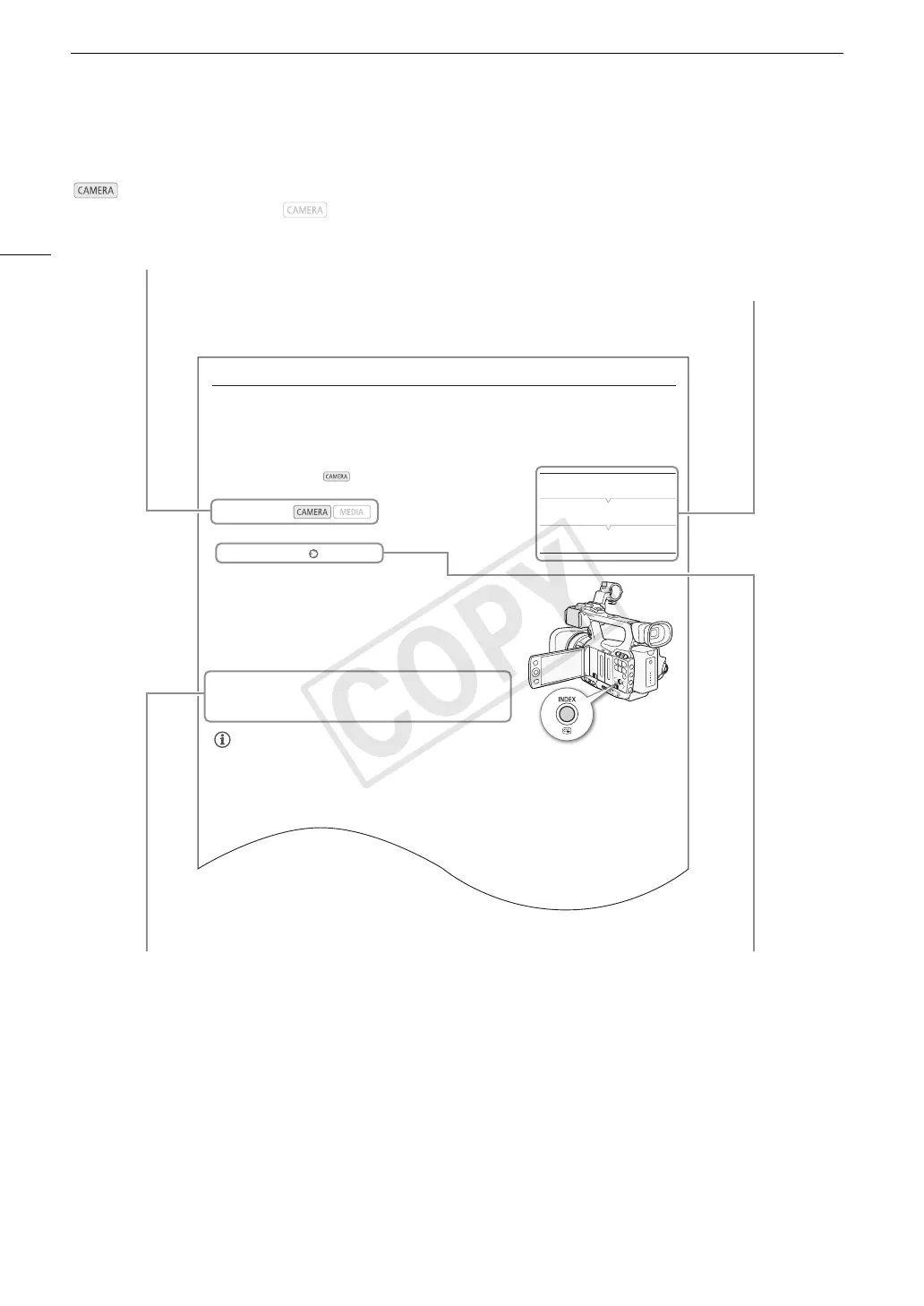About this Manual
10
Reviewing a Recording
Reviewing a Recording
When the camcorder is in mode, you can review the last clip that
was recorded.
1 Open the [Rec Review] submenu to set the review length.
[J Other Functions] [Rec Review]
2 Select the desired option and then press SET.
3 After you finish recording, press the
U button.
• The last clip that was recorded is played back without audio for the
selected duration. [A REVIEW] appears at the top of the screen.
• Press the CANCEL button to stop reviewing the clip and change the
camcorder back to record pause mode.
• After the clip finishes playing back, the camcorder returns to record
pause mode.
Options
NOTES
• When you are using a special recording mode (0 88), you cannot review a clip.
• If the camcorder switched CF cards during a recording, the camcorder will play back the clip on the CF card
most recently recorded on.
Operating modes:
[Entire Clip]: Allows you to review the entire clip.
[Last 4 sec]: Allows you to review just the last 4 seconds of the clip.
[J Other Functions]
[
Rec Review]
[Last 4 sec]
Operating modes
indicates that a function is available in the
operating mode indicated and indicates that the
function is not available. For a detailed explanation,
refer to Turning the Camcorder On and Off (0 24).
When a procedure requires selecting an option,
the available options are listed within or after the
procedure. Brackets [ ] are used to refer to menu
options as they are displayed on screen.
The arrow is used to abbreviate menu selections. For
a detailed explanation on how to use the menus,
refer to Using the Menus (0 27). For a concise
summary of all available menu options and settings,
refer to the appendix Menu Options (0 142).
When a function requires the use of the menu,
the quick reference shows the submenus and,
when applicable, the default setting for the
menu item. The example illustration indicates
that you can find the function by selecting the
[J Other Functions] menu and then the [Rec
Review] menu item.