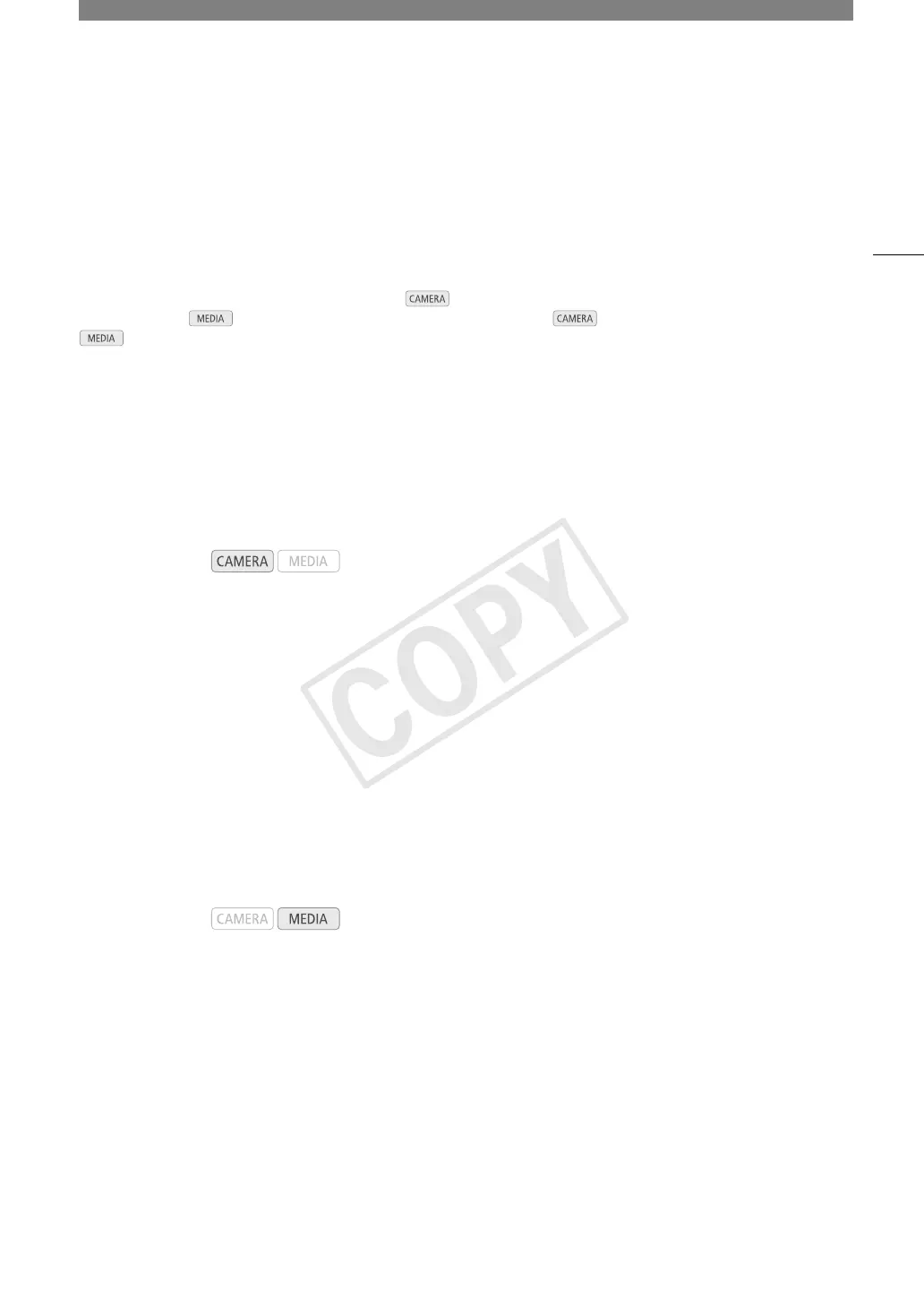7
135
Photos
Taking Photos
You can take photos when the camcorder is in mode or you can capture a photo from a clip when the
camcorder is in mode. Photos are saved onto the SD card. In mode, photo size is 1920x1080*. In
mode, photo size depends on the resolution setting of the clip that the photo is captured from. If the clip
is 1920x1080 or 1440x1080, the photo size is 1920x1080. If the clip is 1280x720, the photo size is 1280x720.
* At this size, the camcorder can save approximately 670 photos on a 1 GB SD card.
Taking Photos in CAMERA Mode
You can take a photo while the camcorder is recording a clip or is in record pause mode. If a custom picture file
is selected in advance, it will be recorded with the photo (0 96). To take a photo, set an assignable button to
[Photo] first or use the wireless controller.
1 Set an assignable button to [Photo] (0 94).
• This step is not necessary if you are using the wireless controller.
2 Press the assignable button to take a photo.
• Alternatively, press the PHOTO button on the wireless controller.
•The b icon and the number of available photos appear on the upper right portion of the screen.
• If a custom picture file is selected, it will be recorded with the photo.
• The SD card access indicator will flash as the photo is being recorded.
Capturing Photos in MEDIA Mode
You can capture a photo from a clip during playback pause. To capture a photo, set an assignable button to
[Photo] first or use the wireless controller.
1 Set an assignable button to [Photo] (0 94).
• This step is not necessary if you are using the wireless controller.
2 Select the desired clip and press the D button to start playback.
3 Pause the playback at the point you want to capture.
4 Press the assignable button to capture a photo.
• Alternatively, press the PHOTO button on the wireless controller.
• The screen will momentarily turn black as if a camera shutter had released.
•The b icon and the number of available photos appear on the upper right portion of the screen.
• The SD card access indicator will flash as the photo is being recorded.
5 Press the B button to stop playback.
Operating modes:
Operating modes: