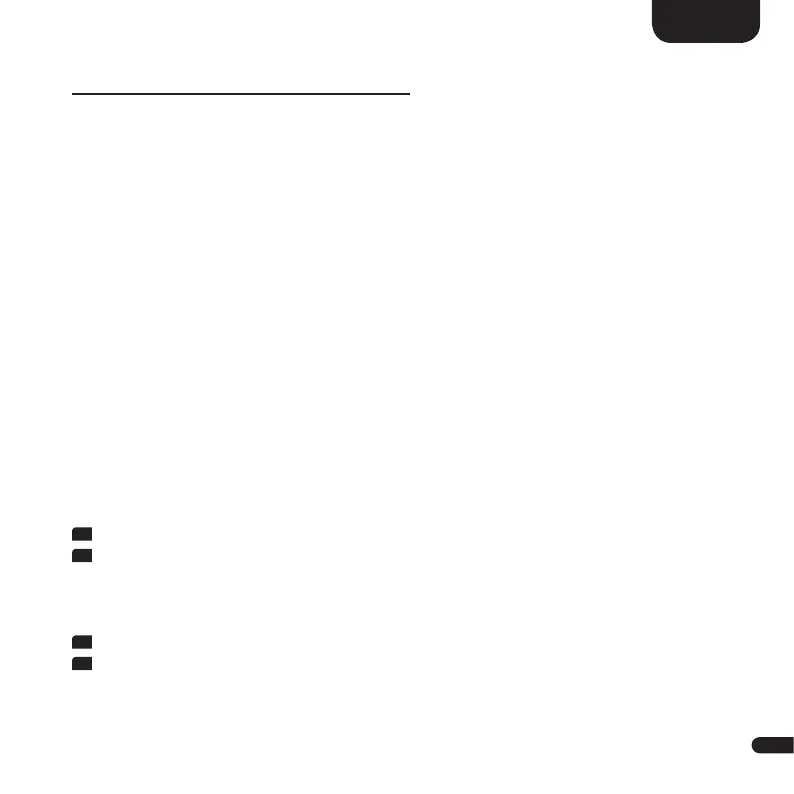3
43
English
USING CHROMECAST BUILT-IN
TM
Notes:
• On your (mobile) device the WiFi and Bluetooth
®
function must be
switched on. Make sure that your (mobile) device is already connected
to the WLAN (WiFi network).
• You will need an app that supports playback via Chromecast built-in (e.g.
Spotify, Deezer, AllCast, TuneIn, etc.). Audio playback with the Google
Home app directly is not possible.
Download the Google Home app
To use the integrated Chromecast built-in function, you need to install the
Google Home app on your (mobile) device. Open the app „Play Store“/„App
Store“ on your (mobile) device. Search for the Google Home app and install it
on your (mobile) device. You need to confirm access to several functions, such
as identity, etc. Please start the Google Home app and follow the instructions.
You‘ll need to assign a Google Account to the app (create a new Google
Account if necessary) to complete the sign-in process.
Setting up the Smart Connect 5.1 using the Google Home app
1
Open the Google Home app on your (mobile) device.
2
Your (mobile) device is now searching for available devices within range. If
necessary, you may have to select the search function manually. The Smart
Connect 5.1 will be available only after [NET] followed by [SET] has been
indicated (once) in the display.
3
Select Canton Smart Connect 5.1 as the device to set up.
4
Now, your (mobile) device is trying to connect to the Smart Connect 5.1
using Bluetooth
®
wireless technology. Please follow the installation steps of
the Google Home app.