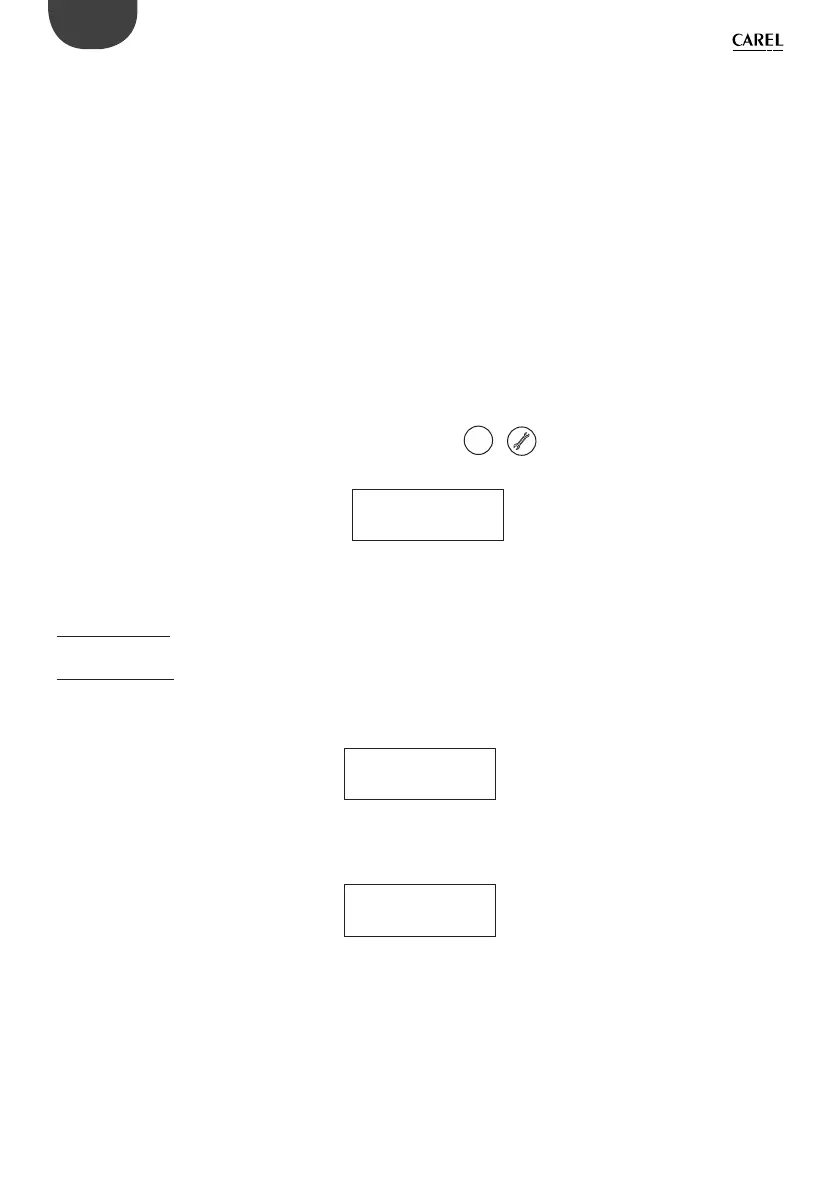18
+0500040RU - 1.2 - 07.06.2011
ENG
NOTES FOR THE INSTALLER
Procedure for setting the controller and terminal pLAN address
Setting the controller address
The address can be set using the button accessible from the hole on the left of the 7 segment display or alternatively using the software
procedure, in the same way as for the pCO
1/XS/3
. Pressing the button once shows the pLAN address. 5 s after the button release the
display turn o .
Procedure using the button and 7 segment display:
1. press the button for 3 s
2. the address saved is shown ashing
3. press the button repeatedly until reaching the desired address or alternatively hold for autorepeat
4. wait 10 s to save. The display ashes quickly. Turn the pCO
5
o and on again to activate the new address.
To cancel the operation turn o the controller less than 7 s after the last button is pressed.
The software procedure is as follows:
1. power down the pCO
5
;
2. prepare a standard CAREL terminal with the address set to 0 (this is not necessary if the pCO
5
built-In terminal is
used). To do this, see the following paragraph;
3. connect the terminal to the pCO
5
;
4. disconnect any other devices connected in the pLAN from the pCO
5
(J11 connector);
5. power up the pCO
5
while pressing UP + ALARM together. This combination of buttons is the same on the built in
terminal. Alternatively, on the PCOT terminals, use the combination of
menu
& .
6. after a few seconds the following screen is displayed:
PLAN ADDRESS: 0
UP: INCREASE
DOWN: DECREASE
ENTER: SAVE & EXIT
7. to only set the address, simply use on the UP and DOWN buttons and then press ENTER to con rm;
8. now set the pLAN address of the terminal and con gure the pLAN network.
Setting the terminal address
pCOI/pCOT terminal
The address of the terminal is set using the dipswitches on the rear of the terminal.
pGD0/1/2/3 terminal
The default address set in the factory is 32.
The address of the terminal can only be set after having powered the terminal using the telephone connector.
To enter con guration mode, press the 3 buttons together (even when the terminal is already on), available on all versions,
for at least 5 seconds; the screen shown in the following gure will be displayed, with the cursor ashing in the top left corner:
Display address
setting.........:nn
I/O Board address:xx
• to set the terminal address (display address setting) press once: the cursor will move to the address eld (nn).
• use the buttons to select the desired value, and con rm by pressing again. If the value selected is di erent from the value
saved previously, the screen shown in the following gure will be shown and the new value will be saved to the permanent
memory on the display.
Display address
changed
If the eld nn is set to 0, the terminal will communicate with the pCO
5
controller using the “point-to-point” protocol (not pLAN),
and the eld xx will not be displayed, as it no longer has meaning.
pCO
5
: assigning the list of private and shared terminals
To modify the list of terminals associated with each individual pCO
5
board, proceed as follows:
• enter con guration mode by pressing as described in the previous paragraph;
• press until the cursor reaches the eld xx (I/O board address) ;
• use the buttons to select the address of the desired pCO
5
board. The values available correspond to the pCO
5
boards that are e ectively on line. If the pLAN network is not working correctly, or no pCO
5
board is available, the
eld cannot be modi ed and will show “—”;