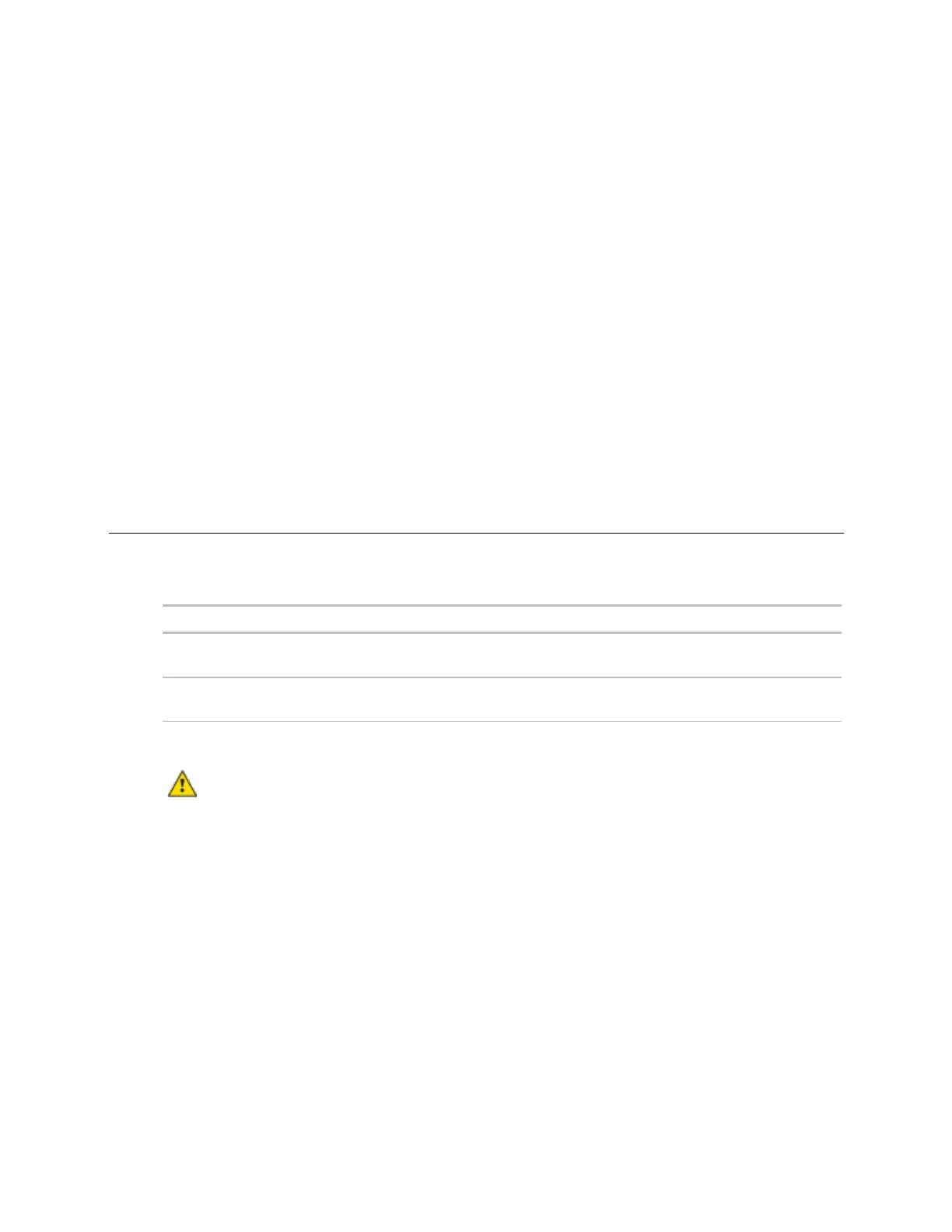Installing the AppController
AppController CARRIER CORPORATION ©2019
Installation and Start-up Guide All rights reserved
18
10 Right-click on the programmable controller in the controller list and select Check Status from the list. The
status of the controller should say File Mismatch.
11 Click the Download All Content button.
12 Assign channel numbers to the physical points by selecting the controller in the navigation tree and going to
Properties page > I/O Points tab.
NOTE 39m CV Small AHU Equipment has pre-assigned IO channels. See Appendix B (page 24). Fan Coil, Unit
Ventilator, and Water Source Heat Pump are created with pre-assigned, non-editable IO channel
assignments. You must assign IO channels in all other applications by:
○ Entering your channel numbers under Num, using your wire list
○ Entering your expander address under Exp, if applicable
○ Selecting the appropriate value under Sensor/Actuator Type, if applicable
13 Configure the controller on the Properties page > Control Program tab.
14 Check out and commission the equipment.
Local access to the AppController
You can use the following items as a local user interface to an Open controller. These items let you access the
controller information, read sensor values, and test the controller.
Field Assistant
1
application
Temporary user interface for start-up
Equipment Touch
2
touchscreen
device
Temporary or permanent user interface
for start-up
1
Requires a USB Link (Part #USB-L)
2
See the Equipment Touch Installation and Setup Guide for detailed instructions.
CAUTION If multiple controllers share power but polarity was not maintained when they were wired, the
difference between the controller's ground and the computer's AC power ground could damage the USB Link and
the controller. If you are not sure of the wiring polarity, use a USB isolator between the computer and the USB
Link. Purchase a USB isolator online from a third-party manufacturer.
These are accessory items that do not come with the controller.
