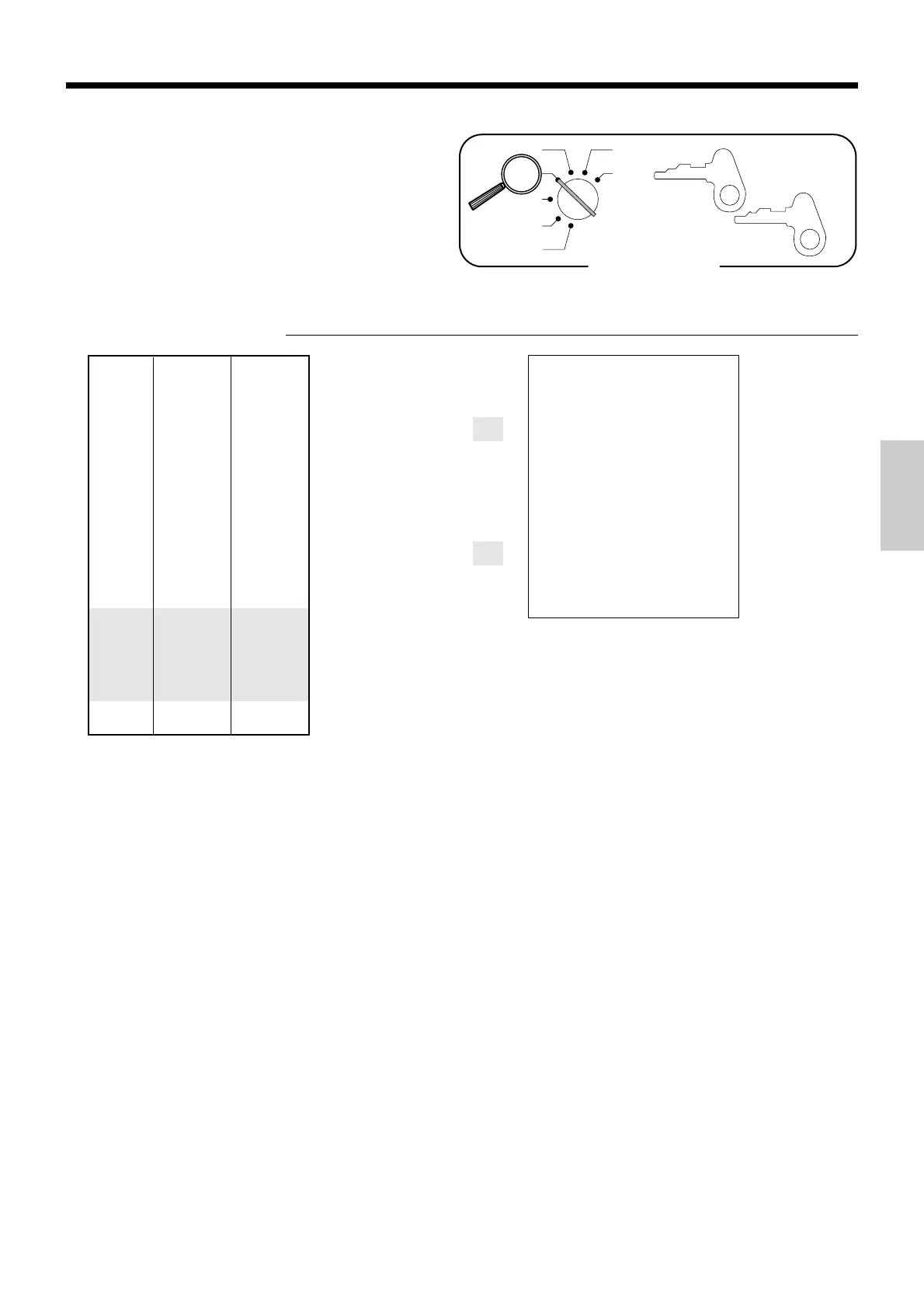35
Basic Operations and Setups
Registering discounts
The following example shows how you can use the p
key in various types of registration.
Discount for items and subtotals
OPERATION RECEIPT
5-!
16*
p
M
3^5p
s
16-a
• You can manually input rates up to 4 digits long (0.01% to 99.99%).
Taxable status of the
p key
• Whenever you perform a discount operation on the last item registered, the tax calculation for discount amount
is performed in accordance with the tax status programmed for that item.
• Whenever you perform a discount operation on a subtotal amount, the tax calculation for the subtotal
amount is performed in accordance with the tax status programmed for the
p key.
The input value takes priority
of the preset value.
OP
A-A08
PGM
A-A08
Mode Switch
X
Z
CAL
REG
OFF
RF
PGM
Unit price $5.00
—————————
Quantity 1
Item 1 —————————
Dept. 1
—————————
Taxable (1)
preset
—————————————
Unit price
($10.00)
preset
—————————
Quantity 1
Item 2 —————————
PLU 16
—————————
Taxable (2)
preset
—————————————
Discount Rate (5%)
preset
—————————————
Subtotal
Rate 3.5%
—————————
discount
Taxable all
—————————————
Payment Cash $16.00
12-11-2000 10:40
REG 000014
DEPT01 ⁄ $5.00
PLU016 ¤ $10.00
5%
% ¤ -0.50
ST $14.50
3.5%
% * -0.51
TA1 $4.82
TX1 $0.24
TA2 $9.17
TX2 $0.92
TL $
15
.
15
CA $16.00
CG $0.85
Applies the preset discount
rate to the last item registered.
For this operation, hit this key
instead of s.
