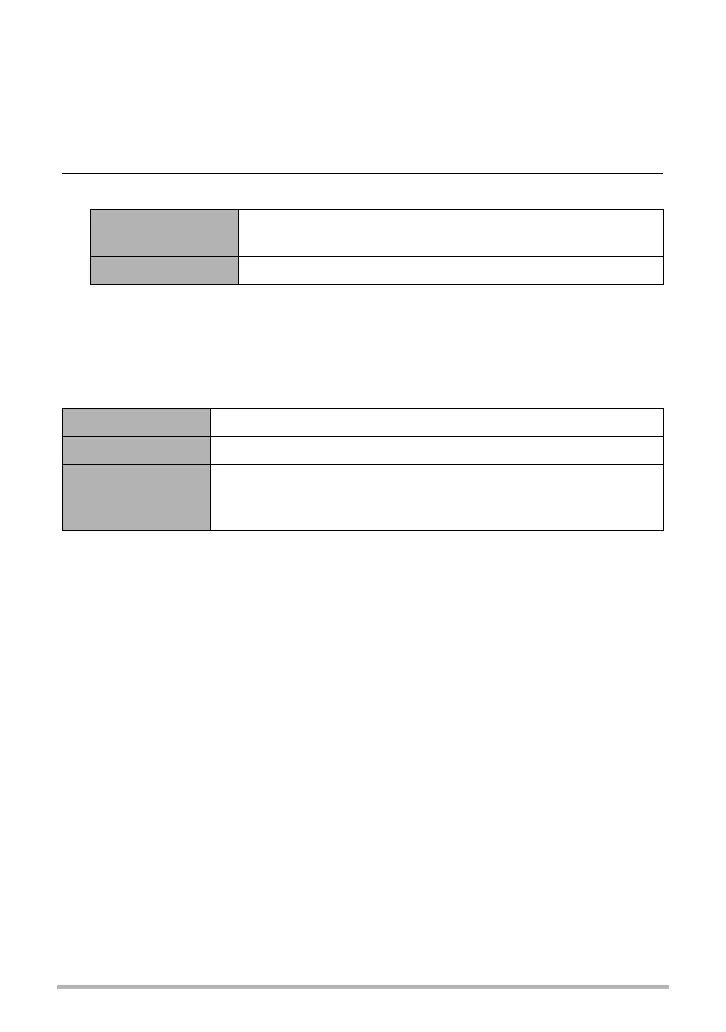10
. Configuring Auto Screen Alignment (Auto rotate)
You can use the Auto Rotate setting to enable or disable automatic rotation of screen
contents in accordance with the physical orientation of the monitor screen.
1. Turn on the camera and then touch “«” (Auto rotate).
• If you do not see “«” on the screen, touch the tab to display it (page 29).
2. Select the Auto Rotate setting you want.
. Selecting Display Information (DISP)
Each touch of “DISP” will cycle through settings that display or hide on-screen
information. You can configure separate settings for the REC mode and PLAY mode.
• If “DISP” is not displayed on the screen, touch the tab to display it.
• Display information cannot be changed during movie recording.
When Status On is selected for display information in the PLAY mode, the exposure,
shutter speed, and ISO sensitivity setting values of the currently displayed image are
displayed in orange when the current image’s Auto Exposure (AE) is not correct.
On
Automatically orients monitor screen contents to match
camera orientation.
Off Fixes orientation of monitor screen contents.
Off No information displayed.
Information On Shows information about image settings, etc.
Status On
Shows more detailed information about settings.
• When Status On is selected, you will not be able to view the
subject on the monitor screen.
