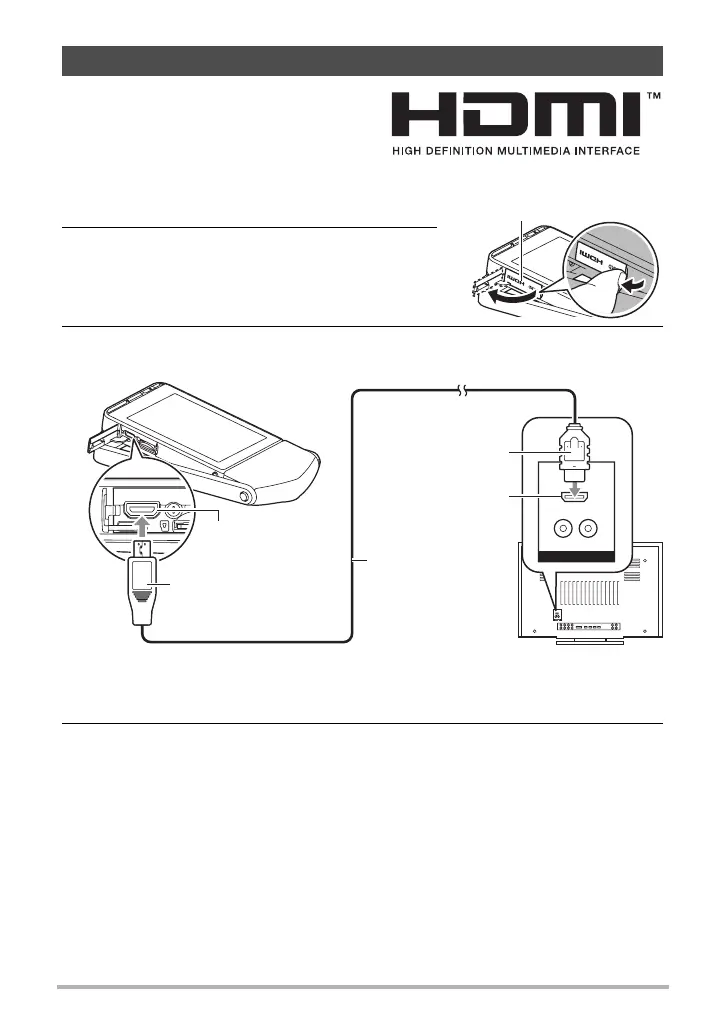73
Viewing Snapshots and Movies
Use a commercially available HDMI cable to
connect the camera to the TV.
• Use a commercially available HDMI cable
that is marked with the logo shown to the
right.
1. Open the frame (page 13).
2. Hook your nail into the groove of the
[CARD HDMI] cover and pull the cover in
the direction indicated by the arrow to
open it.
3. Turn off the camera and use a commercially available HDMI cable to
connect the camera to a TV.
• Make sure that the camera is turned off before plugging in or unplugging the
cable. Check the user documentation that comes with the TV for information
about requirements before plugging into or unplugging from the TV.
4. Turn on the TV and select its video input mode.
If the TV has more than one video input, select the one where the camera is
connected.
Viewing Snapshots and Movies on a TV Screen
[CARD HDMI] cover
HDMI connector
HDMI cable
(commercially
available)
HDMI micro connector
HDMI output (micro)
HDMI input
