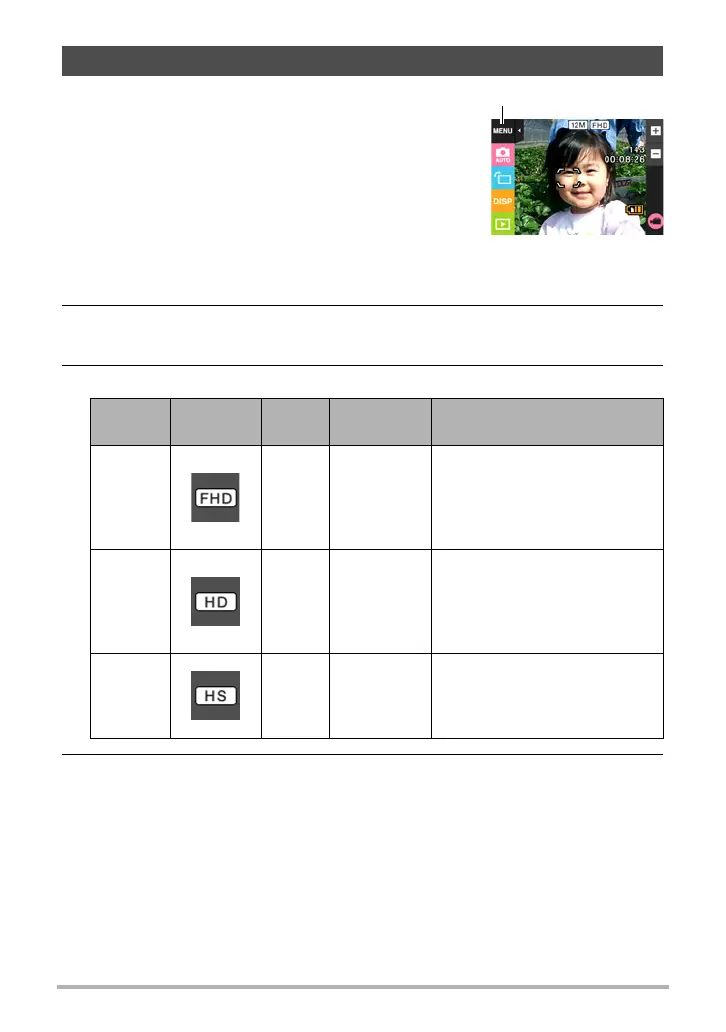46
Recording Images
The following procedure explains how to record a movie.
• You can record a movie while one of the following
recording modes is selected.
–Auto
– Premium Auto Pro
– BEST SHOT (HS Night Scene)
– Make-up
1. In the REC mode, touch “MENU”.
• If “MENU” is not displayed on the screen, touch
the tab to display it.
2. Drag upwards and downwards until you find “Movie Quality”, and then
touch to select it.
3. Touch the item whose setting you want to change.
4. To close the menu screen, touch “MENU” or press the shutter button.
To record a movie
Movie
Quality
REC Screen
Icon Display
Frame
Rate
Image Size
(Pixels)
Description
Full HD 30fps 1920
x
1080
Select this setting to record full
high-definition (Full HD)
movies. The aspect ratio of
movies recorded with this
setting is 16:9.
HD 30fps 1280
x
720
Select this setting to record
high-definition (HD) movies.
The aspect ratio of movies
recorded with this setting is
16:9.
HS240 240fps 512
x
384
Select this setting to record
high speed movies at a speed
of 240 fps.
• Audio is not recorded.
“MENU”
