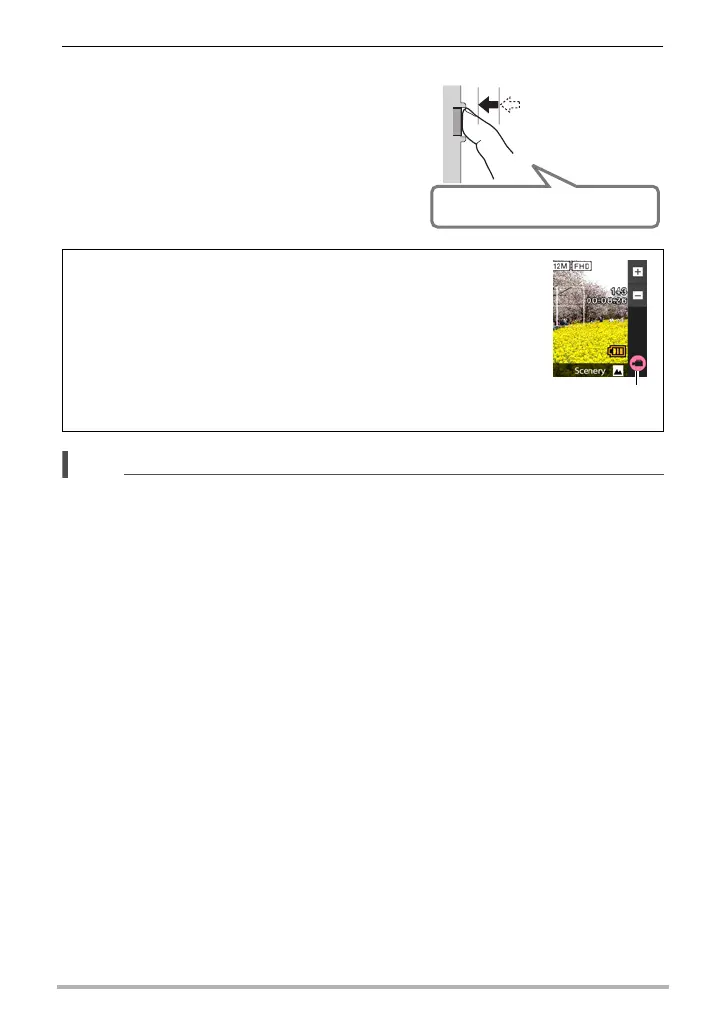32
Quick Start Basics
3. Continuing to keep the camera still,
press the shutter button the rest of
the way down.
This records the snapshot.
NOTE
• You also can shoot a snapshot by touching a point on the monitor screen (page
58).
• You can specify the image size for snapshots. See page 60 for more information.
. If the image does not focus...
If the focus frame stays red and the back lamp is flashing green, it means that the
image is not in focus (because the subject is too close, etc.). Re-point the camera at
the subject and try to focus again.
. Shooting with Auto
“Focus lock” (page 66) is the name of a technique you can use when you want to
shoot an image in which the subject to be focused on is not within the focus frame in
the center of the screen.
Recording a Movie
Touch “b” (Movie) to start movie recording. Touch
“
c” (Movie Stop) to stop recording.
See page 46 for details.
Full-press
Snap (Image is recorded.)
“b” (Movie)/
“c” (Movie Stop)
