
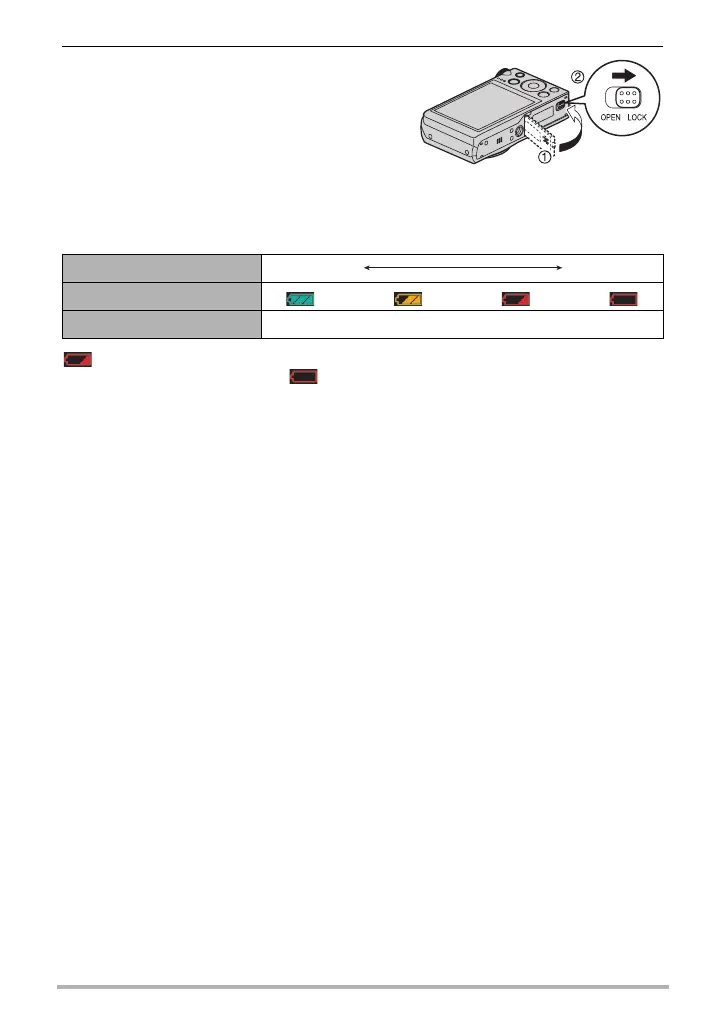
Do you have a question about the Casio Exilim EX-H30 and is the answer not in the manual?
| Type | Compact |
|---|---|
| Sensor Type | CCD |
| Megapixels | 16.1 MP |
| Optical Zoom | 12.5x |
| Digital Zoom | 4x |
| Screen Size | 3.0 inches |
| Image Stabilization | Yes |
| Video Resolution | 1280 x 720 (HD) |
| Sensor Size | 1/2.3 inch |
| LCD Resolution | 460, 800 dots |
| ISO Sensitivity | 100, 200, 400, 800, 1600 |
| Battery Type | Lithium-Ion |
| Storage Media | SD/SDHC memory cards |
| Battery Life | Approx. 1000 shots per charge |
Explains characteristics of the camera's LCD panel, noting potential pixel anomalies.
Advises shooting test photos to ensure correct camera recording before final shots.
Explains the fundamental concept of digital cameras and image storage on memory cards.
Introduces three main functions: Premium Auto, Advanced Dynamic Photo, and BEST SHOT.
Covers essential steps for charging and loading the camera's battery before initial use.
Guides on supported memory card types, loading, and formatting for camera use.
Details how to power on the camera to enter REC or PLAY mode and how to shut it down.
Explains the basic process of taking photos, including selecting recording modes.
Provides instructions on how to view still images stored on the camera's memory.
Guides on managing stored files, including deleting single, specific, or all files.
Details various recording modes like Silent, Slide Panorama, BEST SHOT, Premium Auto, and Auto.
Explains how to navigate and use the on-screen Control Panel for camera settings.
Covers flash modes like Auto Flash, Flash Off, Flash On, and Red Eye Reduction for optimal lighting.
Details different focus modes such as AF Auto Focus, Macro, Super Macro, Infinity, and Manual Focus.
Guides on selecting the AF area mode (Intelligent, Spot, Multi, Tracking) for controlling where the camera focuses.
Describes ISO sensitivity as a measure of light sensitivity and its impact on image quality and noise.
Covers the face detection feature that adjusts focus and brightness for portraits.
Details the types of zoom (Optical, HD, SR, Digital) and how zoom factor depends on settings.
Provides step-by-step instructions for recording video, including quality settings and stopping recording.
Explains how to record audio without capturing images or video.
Guides on how to play back recorded audio files using the camera's playback controls.
Explains how to select pre-defined scene modes for automatic camera setup and beautiful images.
Details how to save custom camera settings as user BEST SHOT scenes for quick recall.
Explains the Multi-motion Image feature for isolating moving subjects against a stationary background.
Details how to navigate and use the camera's on-screen menu system to configure various settings.
Covers settings related to image quality for snapshots and movies, including SR Quality, Size, and format.
Provides instructions for formatting the camera's internal memory or a memory card, erasing all data.
Guides on restoring the camera's settings to their original factory defaults.
Provides instructions on how to view still images stored on the camera's memory.
Guides the user on playing back recorded video files using the camera's playback controls.
Guides on connecting the camera to a TV to display images and play movies on a larger screen.
Describes how to set up and play a slideshow of images stored on the camera.
Details the camera's built-in movie editing functions, such as cutting specific parts of a video.
Covers Digital Print Order Format (DPOF) for specifying print settings like image selection and copy count.
Guides on preparing an image to extract a subject for use in Dynamic Photo creations.
Explains how to insert an extracted subject into a background image or movie to create a Dynamic Photo.
Details the process of converting Dynamic Photo sequences into movie files.
Provides instructions for connecting the camera directly to a PictBridge-enabled printer for printing.
Guides the user through the process of selecting print options and initiating printing from the camera.
Explains how to use DPOF settings to select images and specify the number of copies for printing.
Describes methods for transferring images to a computer for viewing and storage via USB or wireless LAN.
Guides on installing and using the YouTube Uploader for CASIO software to upload movies.
Introduces the Virtual Painter 5 LE application for transforming digital images into artistic styles.
Explains how to adjust the brightness of the camera's monitor screen for optimal viewing.
Guides on customizing camera sounds, including startup, shutter, and operation tones.
Details how to add recording date and time information directly onto the image files.
Provides instructions for formatting the camera's internal memory or a memory card, erasing all data.
Guides on restoring the camera's settings to their original factory defaults.
Explains how to cycle through display settings to show or hide on-screen information and the Control Panel.
Describes how to use the histogram to visually assess image exposure before shooting.
Lists essential safety precautions for operating the camera, covering motion, light, flash, and connections.
Covers battery charging procedures, status indicators, and important safety precautions during use and storage.
Provides detailed steps for safely removing the old battery and inserting a new one.
Explains memory card types, handling precautions, and the process of discarding or transferring ownership.
Lists the minimum system requirements for installing and running the software included on the CD-ROM.
Provides tables showing the default settings for REC and PLAY modes after a camera reset.
Guides on using pre-installed sample subjects to practice creating Dynamic Photo images.
Details the process of shooting subjects and backgrounds to create Dynamic Photo images.
Offers practical advice for achieving good subject cropping results in Dynamic Photo creation.
Guides on how to extract text from an image to be inserted into other photos.
Details the process of converting Dynamic Photo sequences into movie files.
Introduces Dynamic Studio, a service for converting and using Dynamic Photo images across various devices.











