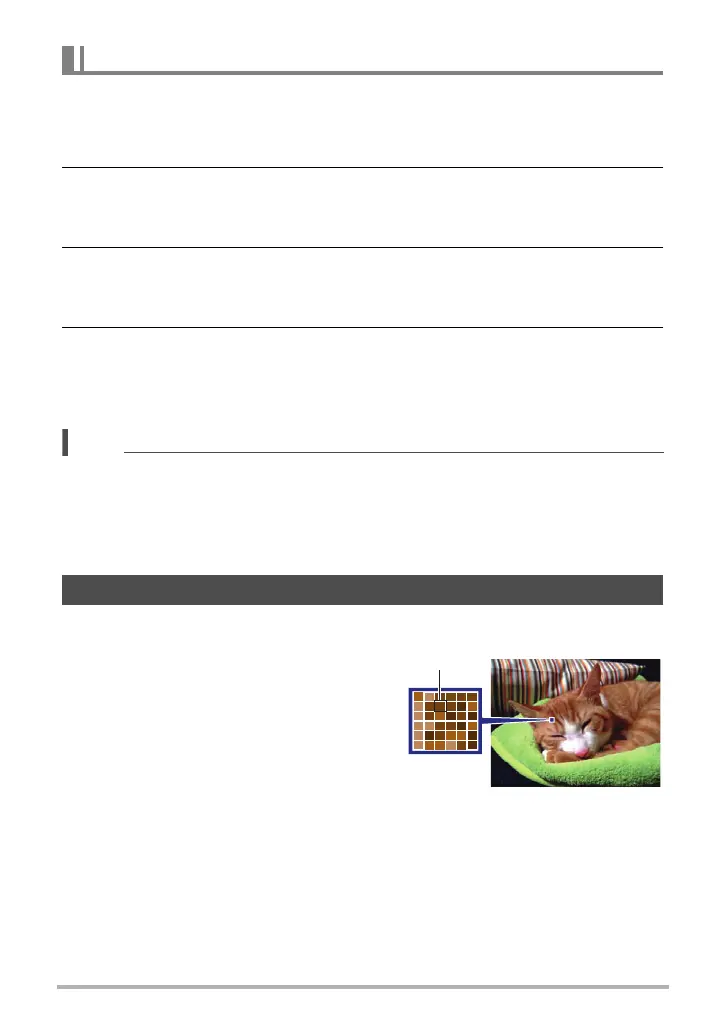34
Snapshot Tutorial
You can use the following procedure to specify the eight items you want on the
Control Panel when using the Auto recording mode.
1. In the REC mode, press [SET].
2. Press [MENU].
• This will display a menu of Control Panel items, with the items currently
selected for display shown in green.
3. Use [8], [2], [4], and [6] to select an item you want on the Control
Panel and then press [SET].
This will cause the lamp next to the item to light.
4. Repeat the above step to select eight items for the Control Panel.
After you select the eighth item, the camera switches to the REC mode and
displays the Control Panel.
• To exit the item select operation, press [MENU].
NOTE
• The “Date/Time” item at the bottom of the Control Panel is fixed and cannot be
changed.
• The screen shots in this manual show the initial default Control Panel items.
• To return the Control Panel items to their initial defaults, reset the camera (page
150).
. Pixels
A digital camera image is a collection of small
dots called “pixels”. The more pixels there are
in an image, the more detail there will be.
However, you generally can do with fewer
pixels when printing an image (L size) through
a print service, attaching an image to e-mail,
when viewing the image on a computer, etc.
Specifying Control Panel Items
Changing the Image Size (Size)
Pixel
