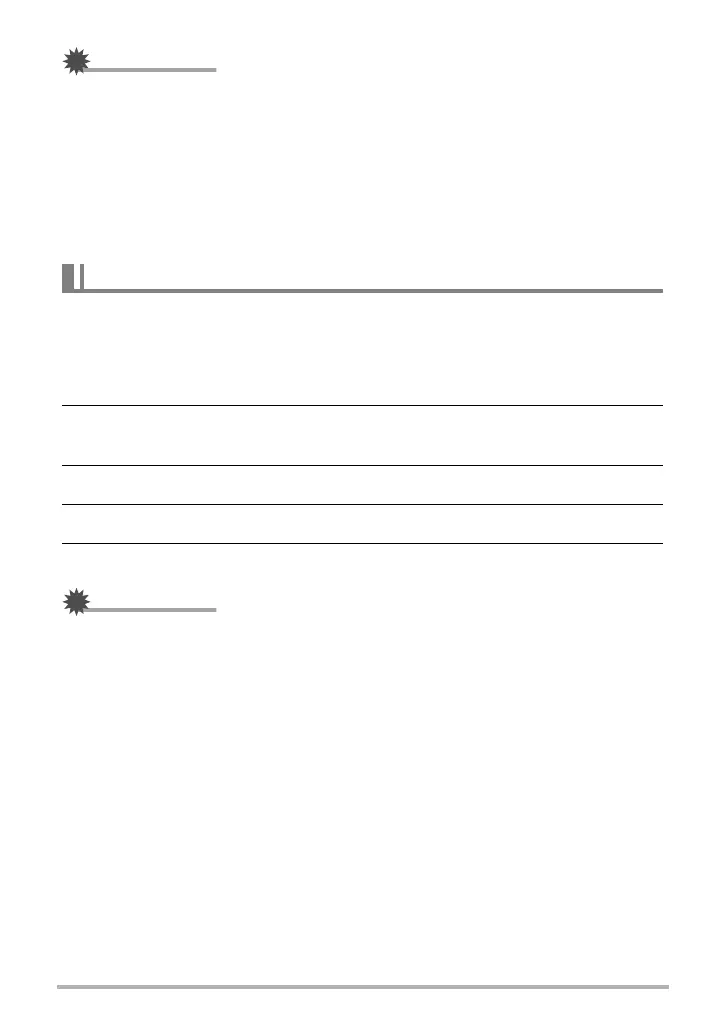107
Dynamic Photo
IMPORTANT!
• When shooting the subject image, shoot against a white wall or some other surface
of a color that is different from that of the subject. The camera will not be able to
crop the subject image properly if it is the same or similar color as the background.
• The camera may not be able to cleanly crop a subject that is not clearly defined on
the monitor screen due to backlighting, shadows, light smear, insufficient lighting,
etc. When shooting the subject, make sure that it is clearly defined and outlined on
the monitor screen.
• The background you shoot in step 9 of the above procedure is not saved. Only the
cropped subject image is saved.
You can write text on a blank sheet of paper, shoot an image of it, and then extract
the text for insertion into an image.
1. On the BEST SHOT scene menu, select the “Dynamic Photo” scene
(page 56).
2. Press [SET], use [8] and [2] to select the third Control Panel option
from the bottom (Select Subject Type), and then press [SET] (page 34).
3. Use [8] and [2] to select “Number of Shots”, and then press [SET].
4. Use [8] and [2] to select “Text” and then press [SET].
5. Press the shutter button to shoot what is written on the paper.
IMPORTANT!
• When shooting text, take care to make sure that only the paper it is written on
completely fills the screen. Do not allow the edges of the paper to be included in
the text image.
Extracting Text from an Image
