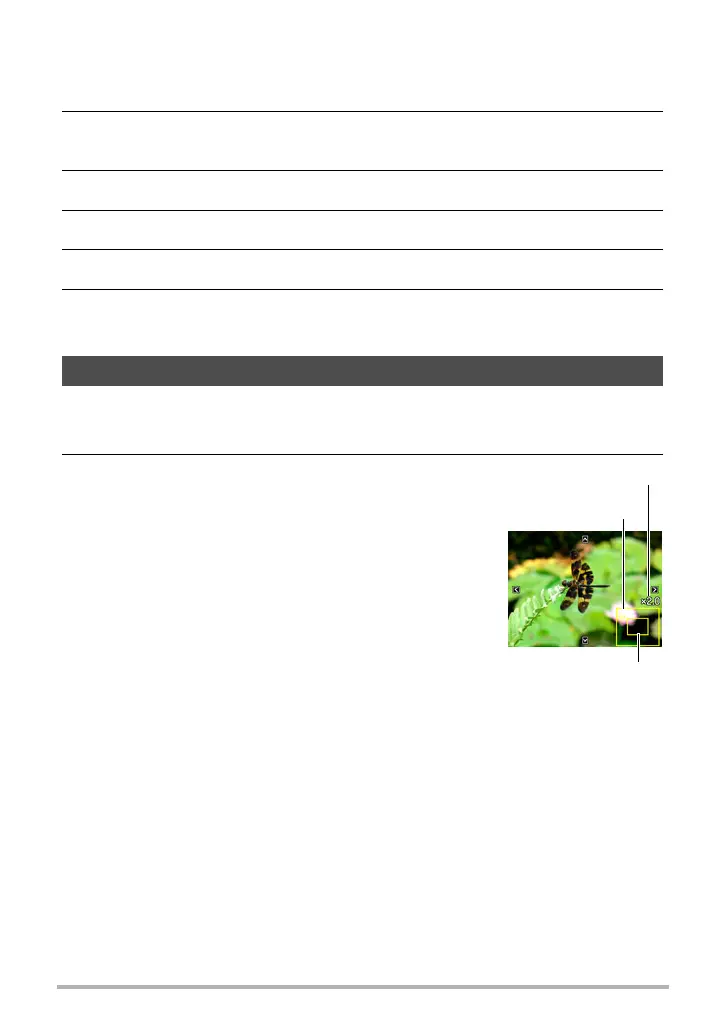89
Viewing Snapshots and Movies
. Dividing Up All CS Groups
1. While a CS group is displayed, press [SET].
2. Use [8] and [2] to select the bottom PLAY Panel item (MENU) and
then press [SET] (page 93).
3. Use [4] and [6] to select the “PLAY” tab.
4. Use [8] and [2] to select “Divide Group” and then press [6].
5. Use [8] and [2] to select “Divide All Groups” and then press [SET].
6. Use [8] and [2] to select “Yes”, and then press [SET].
• Once a CS group is divided, it cannot be regrouped.
1. In the PLAY mode, use [4] and [6] to scroll through the images until
the one you want is displayed.
2. Slide the zoom controller towards z ([) to
zoom.
You can use [8], [2], [4], and [6] to scroll the
zoomed image on the monitor screen. Slide the
zoom controller towards w to unzoom the image.
– When monitor screen contents are turned on, a
graphic in the lower right corner of the screen
shows what part of the zoomed image is
currently displayed.
– To exit the zoom screen, press [AUTO].
– Though the maximum image zoom factor is 8X,
certain image sizes may not allow zooming up
to the full 8X.
• Pressing [SET] will lock the current zoom factor for the on-screen image. You
can then use [4] and [6] to scroll between images, using the same zoom
factor. Pressing [SET] again will unlock the zoom factor and allow you to use
[8], [2], [4] and [6] to move around the currently displayed images.
Zooming an On-screen Image
Image area
Current display area
Zoom factor
