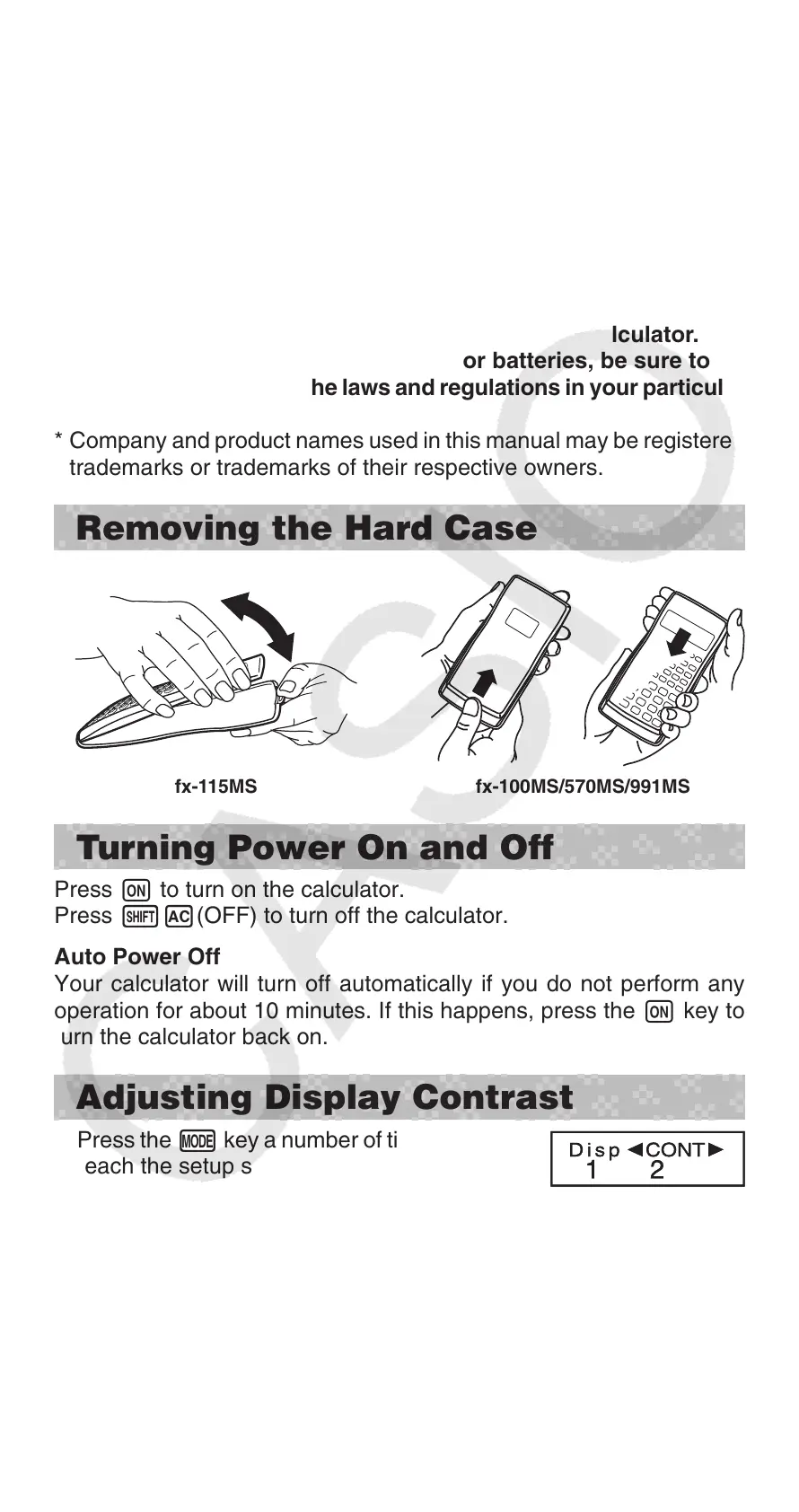E-3
• Do not use an oxyride battery* or any other type of nickel-based
primary battery with this product. Incompatibility between such
batteries and product specifications can result in shorter battery
life and product malfunction.
• Avoid use and storage of the calculator in areas subjected
to temperature extremes, and large amounts of humidity and
dust.
• Do not subject the calculator to excessive impact, pressure, or
bending.
• Never try to take the calculator apart.
• Use a soft, dry cloth to clean the exterior of the calculator.
• Whenever discarding the calculator or batteries, be sure to do
so in accordance with the laws and regulations in your particular
area.
* Company and product names used in this manual may be registered
trademarks or trademarks of their respective owners.
Removing the Hard Case
fx-115MS fx-100MS/570MS/991MS
Turning Power On and Off
Press O to turn on the calculator.
Press 1A(OFF) to turn off the calculator.
Auto Power Off
Your calculator will turn off automatically if you do not perform any
operation for about 10 minutes. If this happens, press the O key to
turn the calculator back on.
Adjusting Display Contrast
1. Press the , key a number of times until you
reach the setup screen shown to the right.
2. Press c.
3. Use d and e to adjust contrast.
4. After the setting is the way you want, press A.
Important: If adjusting display contrast does not improve display
readability, it probably means that battery power is low. Replace
the battery.
B
