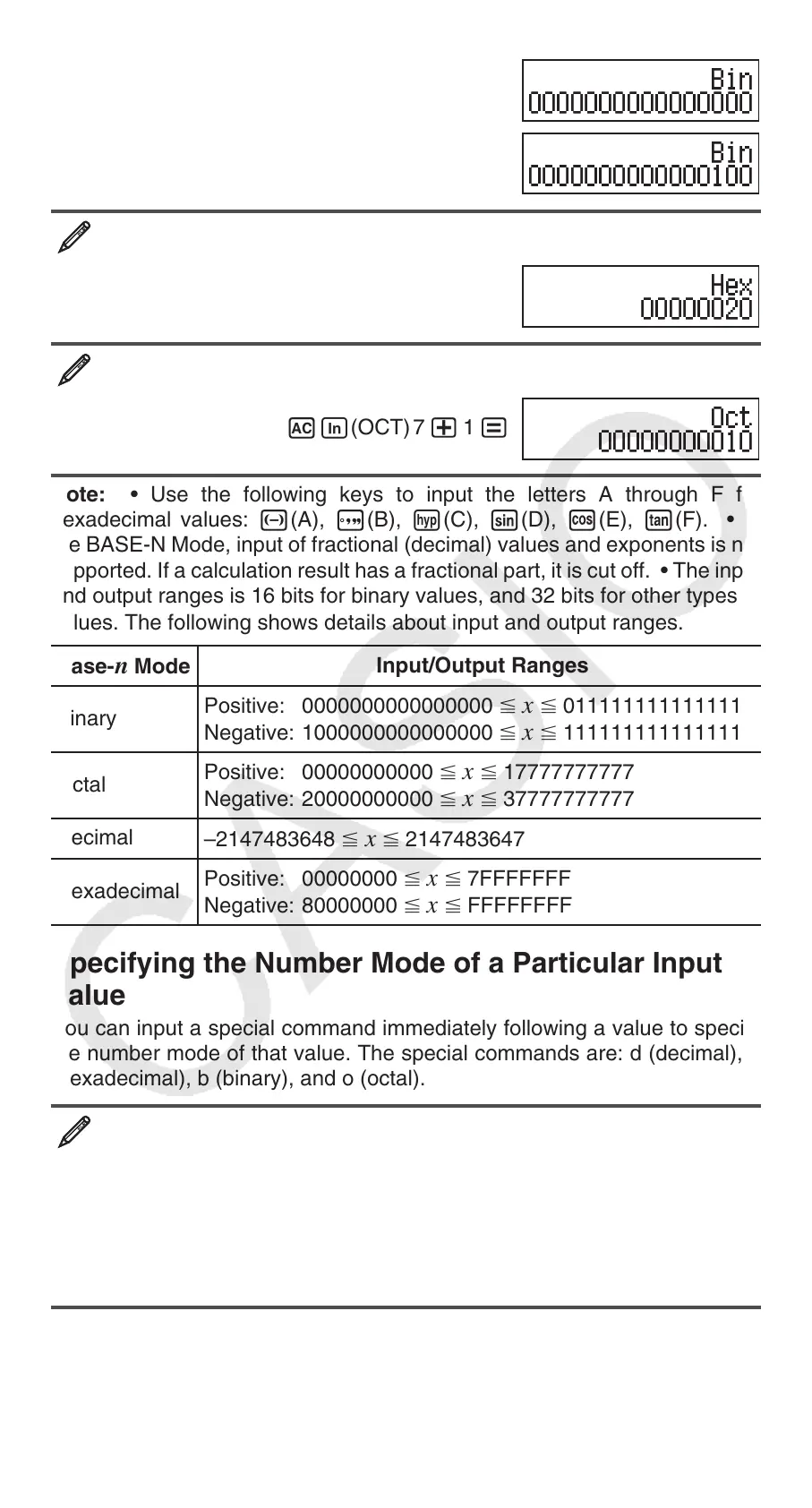E-22
l(BIN)
11 + 1 =
Continuing from above, switch to the hexadecimal mode and
calculate 1F
16
+ 1
16
A6(HEX) 1 t(F)+ 1 =
Continuing from above, switch to the octal mode and calculate
7
8
+ 1
8
Ai(OCT) 7 + 1 =
Note: • Use the following keys to input the letters A through F for
hexadecimal values: -(A), $(B), w(C), s(D), c(E), t(F). • In
the BASE-N Mode, input of fractional (decimal) values and exponents is not
supported. If a calculation result has a fractional part, it is cut off. • The input
and output ranges is 16 bits for binary values, and 32 bits for other types of
values. The following shows details about input and output ranges.
Base-n Mode
Input/Output Ranges
Binary
Positive: 0000000000000000
x 0111111111111111
Negative: 1000000000000000 x 1111111111111111
Octal
Positive: 00000000000
x 17777777777
Negative: 20000000000 x 37777777777
Decimal
–2147483648
x 2147483647
Hexadecimal
Positive: 00000000
x 7FFFFFFF
Negative: 80000000 x FFFFFFFF
Specifying the Number Mode of a Particular Input
Value
You can input a special command immediately following a value to specify
the number mode of that value. The special commands are: d (decimal), h
(hexadecimal), b (binary), and o (octal).
To calculate 10
10
+ 10
16
+ 10
2
+ 10
8
and display the result as a decimal
value
Aw(DEC) 13(BASE)c1(d) 10 +
13(BASE)c2(h) 10 +
13(BASE)c3(b) 10 +
13(BASE)c4(o) 10 =
36
